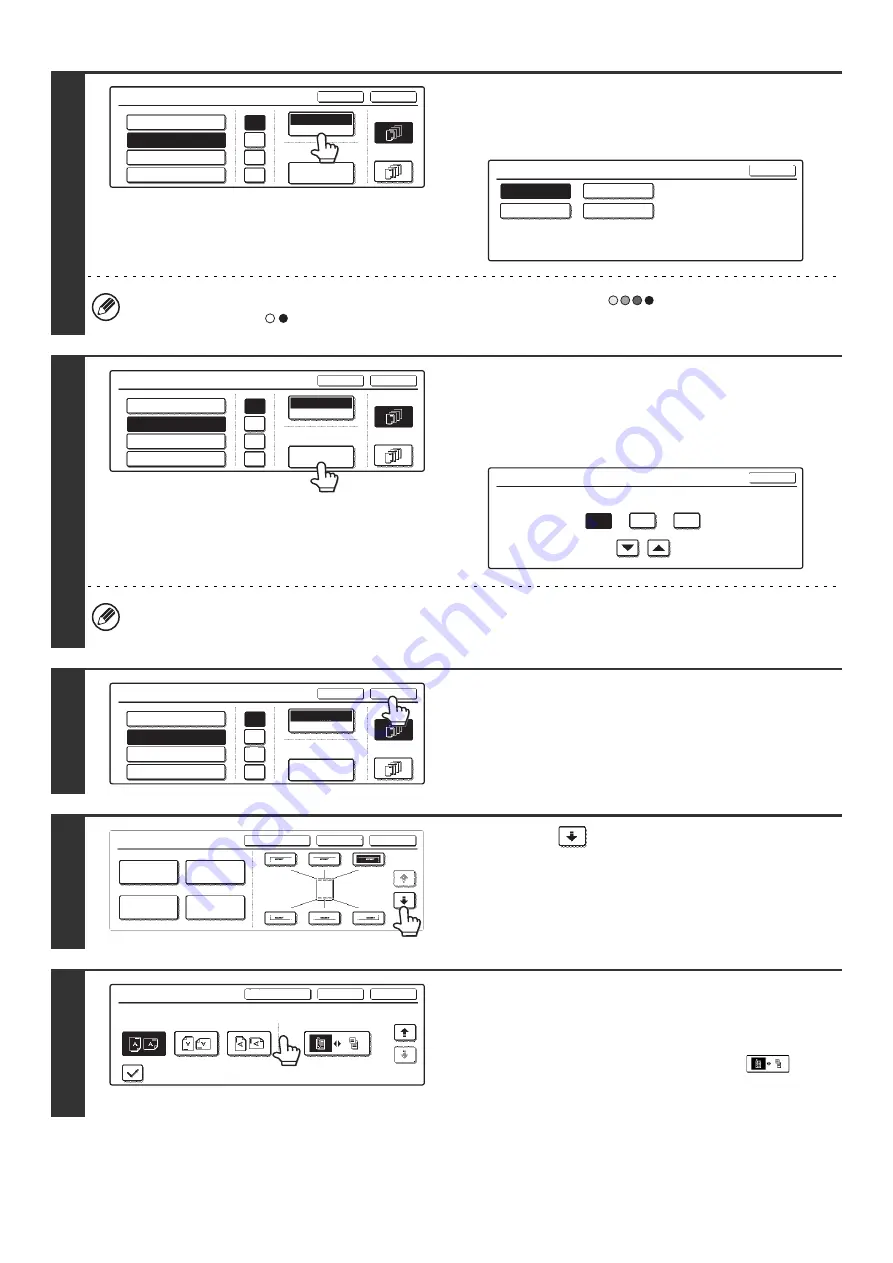
105
7
Touch the [Print Color] key and select
the print color.
Touch the desired color and touch the [OK] key.
If you selected a color other than [Bk (Black)], press the [COLOR START] key (
). Pressing the [BLACK &
WHITE START] key (
) will print the date in black and white.
8
Check the displayed date. If you need to
change the date, touch the [Date
Change] key.
Set the date that you wish to use and touch the [OK] key.
• If you select a date that does not exist (such as Feb. 30), the [OK] key will be grayed out to prevent entry.
• Changing the date here will not change the date that is set in the machine using "Clock" in the system settings.
9
Select the pages that the date will be
printed on and touch the [OK] key.
Select printing on the first page only, or printing on all pages.
10
Touch the
key.
11
Touch the [Original Orientation] key and
specify the orientation of the placed
original.
If 2-sided originals have been placed, touch the
key
and specify the binding position (booklet binding or tablet
binding) of the originals.
Date
Bk(Black)
Print Color
AUG/01/2005
OK
Cancel
First Page
All Pages
/
.
-
DD/MM/YYYY
MM DD, YYYY
Date Change
YYYY/MM/DD
MM/DD/YYYY
Print Color
OK
Bk(Black)
M(Magenta)
Y(Yellow)
C(Cyan)
Date
Bk(Black)
Print Color
AUG/01/2005
OK
Cancel
First Page
All Pages
/
.
-
DD/MM/YYYY
MM DD, YYYY
Date Change
YYYY/MM/DD
MM/DD/YYYY
Date Change
OK
2005
Year
Mon
08
01
Day
Date
Bk(Black)
Print Color
AUG/01/2005
OK
Cancel
First Page
All Pages
/
.
-
DD/MM/YYYY
MM DD, YYYY
Date Change
YYYY/MM/DD
MM/DD/YYYY
Stamp
OK
Cancel
Layout
1/2
Date
Page
Numbering
Stamp
Text
Stamp
OK
Cancel
Layout
2/2
Original Orientation
Print on Covers/Inserts when Copying on Covers/Inserts
2-Sided Original Type
Содержание MX 3501N - Color Laser - Copier
Страница 1: ...User s Guide MX 3500N MX 3501N MX 4500N MX 4501N MX 2300N MX 2700N MODEL ...
Страница 2: ...System Settings Guide MX 3500N MX 3501N MX 4500N MX 4501N MX 2300N MX 2700N MODEL ...
Страница 127: ...MX4500 US SYS Z2 System Settings Guide MX 3500N MX 3501N MX 4500N MX 4501N MX 2300N MX 2700N MODEL ...
Страница 173: ... mx4500_us_ins book 44 ページ 2005年10月31日 月曜日 午前11時57分 ...
Страница 174: ... mx4500_us_ins book 45 ページ 2005年10月31日 月曜日 午前11時57分 ...
Страница 176: ...Document Filing Guide MX 3500N MX 3501N MX 4500N MX 4501N MX 2300N MX 2700N MODEL ...
Страница 222: ...MX4500 US FIL Z1 Document Filing Guide MX 3500N MX 3501N MX 4500N MX 4501N MX 2300N MX 2700N MODEL ...
Страница 223: ...Scanner Guide MX 3500N MX 3501N MX 4500N MX 4501N MX 2300N MX 2700N MODEL ...
Страница 354: ...MX4500 US SCN Z2 Scanner Guide MX 3500N MX 3501N MX 4500N MX 4501N MX 2300N MX 2700N MODEL ...
Страница 355: ...Printer Guide MX 3500N MX 3501N MX 4500N MX 4501N MX 2300N MX 2700N MODEL ...
Страница 370: ...15 2 Select 2 sided printing 1 Select 2 Sided Book or 2 Sided Tablet 2 Click the OK button 3 Start printing 2 1 ...
Страница 415: ...MX4500 US PRT Z2 Printer Guide MX 3500N MX 3501N MX 4500N MX 4501N MX 2300N MX 2700N MODEL ...
Страница 416: ...Facsimile Guide MX FXX1 MODEL ...
Страница 605: ...MX FXX1 MODEL MX4500 US FAX Z2 Facsimile Guide ...
Страница 606: ...Copier Guide MX 3500N MX 3501N MX 4500N MX 4501N MX 2300N MX 2700N MODEL ...
Страница 775: ...MX4500 US CPY Z1 Copier Guide MX 3500N MX 3501N MX 4500N MX 4501N MX 2300N MX 2700N MODEL ...
Страница 843: ...MX4500 US USR Z1 User s Guide MX 3500N MX 3501N MX 4500N MX 4501N MX 2300N MX 2700N MODEL ...






























