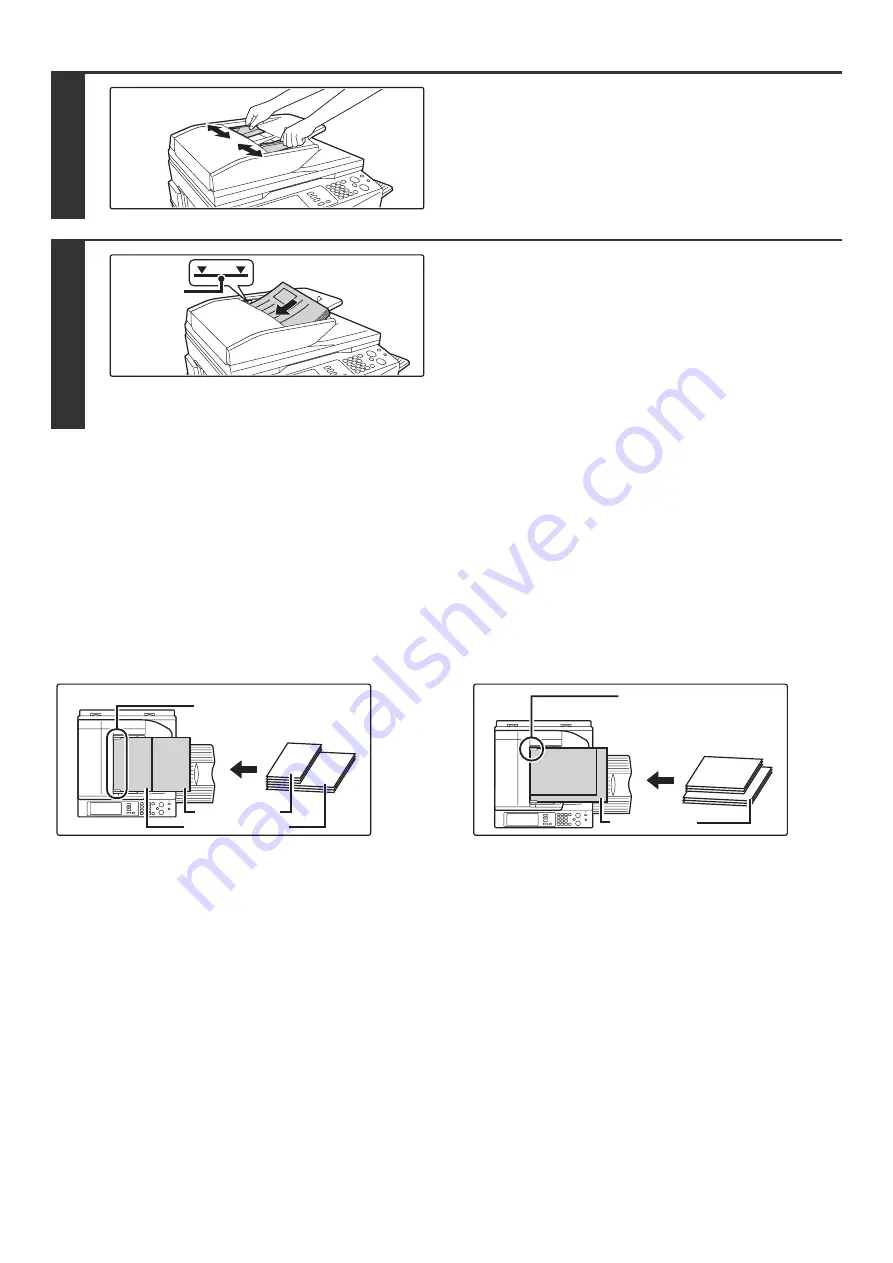
34
Mixed size originals (placing different sizes of originals together)
When using the automatic document feeder, originals of different sizes in the range of combinations shown below can
be scanned together.
When scanning mixed sizes of originals, be sure to touch the [Mixed Size Original] key in the special modes and select
[Same Width] or [Different Width].
The following combinations of original sizes can be used.
When the originals are the same width
Touch the [Mixed Size Original] key in the special modes
and select [Same Width].
Allowed combinations of sizes
11" x 17" and 8-1/2" x 11", 8-1/2" x 14" and
8-1/2" x 11"R, 8-1/2" x 14" and 5-1/2" x 8-1/2",
8-1/2" x 13" and 8-1/2" x 11"R, 8-1/2" x 13" and
5-1/2" x 8-1/2", 8-1/2" x 11"R and 5-1/2" x 8-1/2" (A3 and
A4, B4 and B5, A4R and A5)
When the originals are different widths
Touch the [Mixed Size Original] key in the special modes
and select [Different Width].
Allowed combinations of sizes
11" x 17" and 8-1/2" x 14", 11" x 17" and 8-1/2" x 13",
11" x 17" and 5-1/2" x 8-1/2" (A3 and B4, A3 and B5, A4
and B4, A4 and B5, B4 and A4R, B4 and A5, B5 and
A4R, B5 and A5)
Combinations of sizes other than the above cannot be
used for "Different Width".
2-sided scanning is not possible when "Different Width"
is selected. (except when using the MX-3501N/4501N)
2
Adjust the original guides to the size of
the originals.
3
Place the original.
Make sure the edges of the originals are even.
Insert the originals face up all the way into the document feeder
tray.
Insert a number of originals that does not exceed the indicator
line on the document feeder tray. On the MX-3501N/4501N, a
maximum of 150 sheets can be inserted . A maximum of 100
sheets can be inserted in the automatic document feeder of
other models.
1
1
Indicator
line
8-1/2" x 11" (A4)
11" x 17" (A3)
Place the originals with the
sides that are the same
length aligned on the left.
11" x 17" (A3)
11" x 17"
8-1/2" x 14"
(B4)
8-1/2" x 14"
(B4)
Align the originals here
in the document feeder
tray.
Содержание MX 3501N - Color Laser - Copier
Страница 1: ...User s Guide MX 3500N MX 3501N MX 4500N MX 4501N MX 2300N MX 2700N MODEL ...
Страница 2: ...System Settings Guide MX 3500N MX 3501N MX 4500N MX 4501N MX 2300N MX 2700N MODEL ...
Страница 127: ...MX4500 US SYS Z2 System Settings Guide MX 3500N MX 3501N MX 4500N MX 4501N MX 2300N MX 2700N MODEL ...
Страница 173: ... mx4500_us_ins book 44 ページ 2005年10月31日 月曜日 午前11時57分 ...
Страница 174: ... mx4500_us_ins book 45 ページ 2005年10月31日 月曜日 午前11時57分 ...
Страница 176: ...Document Filing Guide MX 3500N MX 3501N MX 4500N MX 4501N MX 2300N MX 2700N MODEL ...
Страница 222: ...MX4500 US FIL Z1 Document Filing Guide MX 3500N MX 3501N MX 4500N MX 4501N MX 2300N MX 2700N MODEL ...
Страница 223: ...Scanner Guide MX 3500N MX 3501N MX 4500N MX 4501N MX 2300N MX 2700N MODEL ...
Страница 354: ...MX4500 US SCN Z2 Scanner Guide MX 3500N MX 3501N MX 4500N MX 4501N MX 2300N MX 2700N MODEL ...
Страница 355: ...Printer Guide MX 3500N MX 3501N MX 4500N MX 4501N MX 2300N MX 2700N MODEL ...
Страница 370: ...15 2 Select 2 sided printing 1 Select 2 Sided Book or 2 Sided Tablet 2 Click the OK button 3 Start printing 2 1 ...
Страница 415: ...MX4500 US PRT Z2 Printer Guide MX 3500N MX 3501N MX 4500N MX 4501N MX 2300N MX 2700N MODEL ...
Страница 416: ...Facsimile Guide MX FXX1 MODEL ...
Страница 605: ...MX FXX1 MODEL MX4500 US FAX Z2 Facsimile Guide ...
Страница 606: ...Copier Guide MX 3500N MX 3501N MX 4500N MX 4501N MX 2300N MX 2700N MODEL ...
Страница 775: ...MX4500 US CPY Z1 Copier Guide MX 3500N MX 3501N MX 4500N MX 4501N MX 2300N MX 2700N MODEL ...
Страница 843: ...MX4500 US USR Z1 User s Guide MX 3500N MX 3501N MX 4500N MX 4501N MX 2300N MX 2700N MODEL ...






























