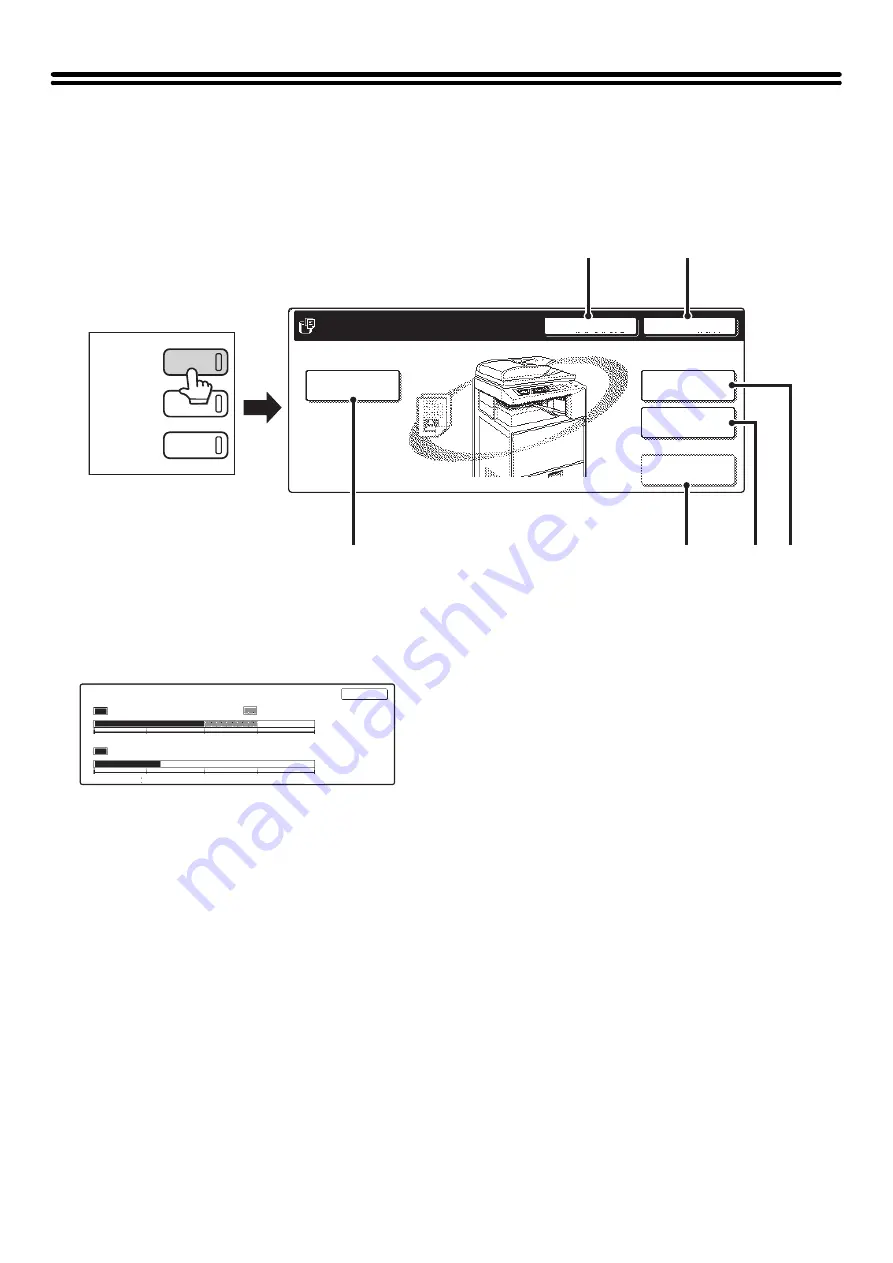
10
BASE SCREEN OF DOCUMENT FILING
MODE
When the [DOCUMENT FILING] key is pressed on the operation panel, the following screen appears. This screen is
used to call up and use image files saved during copying or scanning.
(1)
[HDD Status] key
Touch this key to check how much of the machine's hard
drive is being used.
The amount of disk space used is shown in increments of
1%.
(2)
[Search] key
Touch this key to search for a file stored in a folder.
You can search using the user name, file name, or folder
name.
☞
(3)
[Scan to HDD] key
Touch this key to select Scan to HDD. Neither printing
nor transmission are performed.
The file will be stored in the Main Folder or a custom
folder.
☞
STORING A DOCUMENT ONLY (Scan to HDD)
(page 17)
(4)
[External Data Access] key
This can be selected when an FTP server is stored or a
USB memory device is connected to the machine. The
same screen appears if the [DOCUMENT FILING] key is
pressed twice.
☞
"DIRECTLY PRINTING FROM THE MACHINE" in
the Printer Guide
(5)
[Quick File Folder] key
Touch this key to call up a file from the Quick File Folder.
When this key is touched, the file selection screen for the
Quick File Folder appears.
☞
SAVING A FILE WITH "Quick File"
(page 11)
(6)
[File Folder] key
Touch this key to call up a file from the Main Folder or a
Custom Folder. When this key is touched, the file
selection screen of the Main Folder or one of the Custom
Folders appears.
When user authentication is used and My Folder is
configured, the file selection screen of My Folder will
appear.
☞
(page 13)
File
Folder
Quick File
Folder
External Data
Access
HDD Status
Search
File Retrieve
Scan to HDD
File Store
(1)
(2)
(4)
(5) (6)
(3)
DOCUMENT
FILING
IMAGE SEND
COPY
HDD Status
Main Folder 50%
Custom Folder 25%
0
25
50
75
100%
0
25
50
75
100%
Free Space:25%
Free Space:70%
Quick File Folder 30%
OK
Содержание MX 3501N - Color Laser - Copier
Страница 1: ...User s Guide MX 3500N MX 3501N MX 4500N MX 4501N MX 2300N MX 2700N MODEL ...
Страница 2: ...System Settings Guide MX 3500N MX 3501N MX 4500N MX 4501N MX 2300N MX 2700N MODEL ...
Страница 127: ...MX4500 US SYS Z2 System Settings Guide MX 3500N MX 3501N MX 4500N MX 4501N MX 2300N MX 2700N MODEL ...
Страница 173: ... mx4500_us_ins book 44 ページ 2005年10月31日 月曜日 午前11時57分 ...
Страница 174: ... mx4500_us_ins book 45 ページ 2005年10月31日 月曜日 午前11時57分 ...
Страница 176: ...Document Filing Guide MX 3500N MX 3501N MX 4500N MX 4501N MX 2300N MX 2700N MODEL ...
Страница 222: ...MX4500 US FIL Z1 Document Filing Guide MX 3500N MX 3501N MX 4500N MX 4501N MX 2300N MX 2700N MODEL ...
Страница 223: ...Scanner Guide MX 3500N MX 3501N MX 4500N MX 4501N MX 2300N MX 2700N MODEL ...
Страница 354: ...MX4500 US SCN Z2 Scanner Guide MX 3500N MX 3501N MX 4500N MX 4501N MX 2300N MX 2700N MODEL ...
Страница 355: ...Printer Guide MX 3500N MX 3501N MX 4500N MX 4501N MX 2300N MX 2700N MODEL ...
Страница 370: ...15 2 Select 2 sided printing 1 Select 2 Sided Book or 2 Sided Tablet 2 Click the OK button 3 Start printing 2 1 ...
Страница 415: ...MX4500 US PRT Z2 Printer Guide MX 3500N MX 3501N MX 4500N MX 4501N MX 2300N MX 2700N MODEL ...
Страница 416: ...Facsimile Guide MX FXX1 MODEL ...
Страница 605: ...MX FXX1 MODEL MX4500 US FAX Z2 Facsimile Guide ...
Страница 606: ...Copier Guide MX 3500N MX 3501N MX 4500N MX 4501N MX 2300N MX 2700N MODEL ...
Страница 775: ...MX4500 US CPY Z1 Copier Guide MX 3500N MX 3501N MX 4500N MX 4501N MX 2300N MX 2700N MODEL ...
Страница 843: ...MX4500 US USR Z1 User s Guide MX 3500N MX 3501N MX 4500N MX 4501N MX 2300N MX 2700N MODEL ...






























