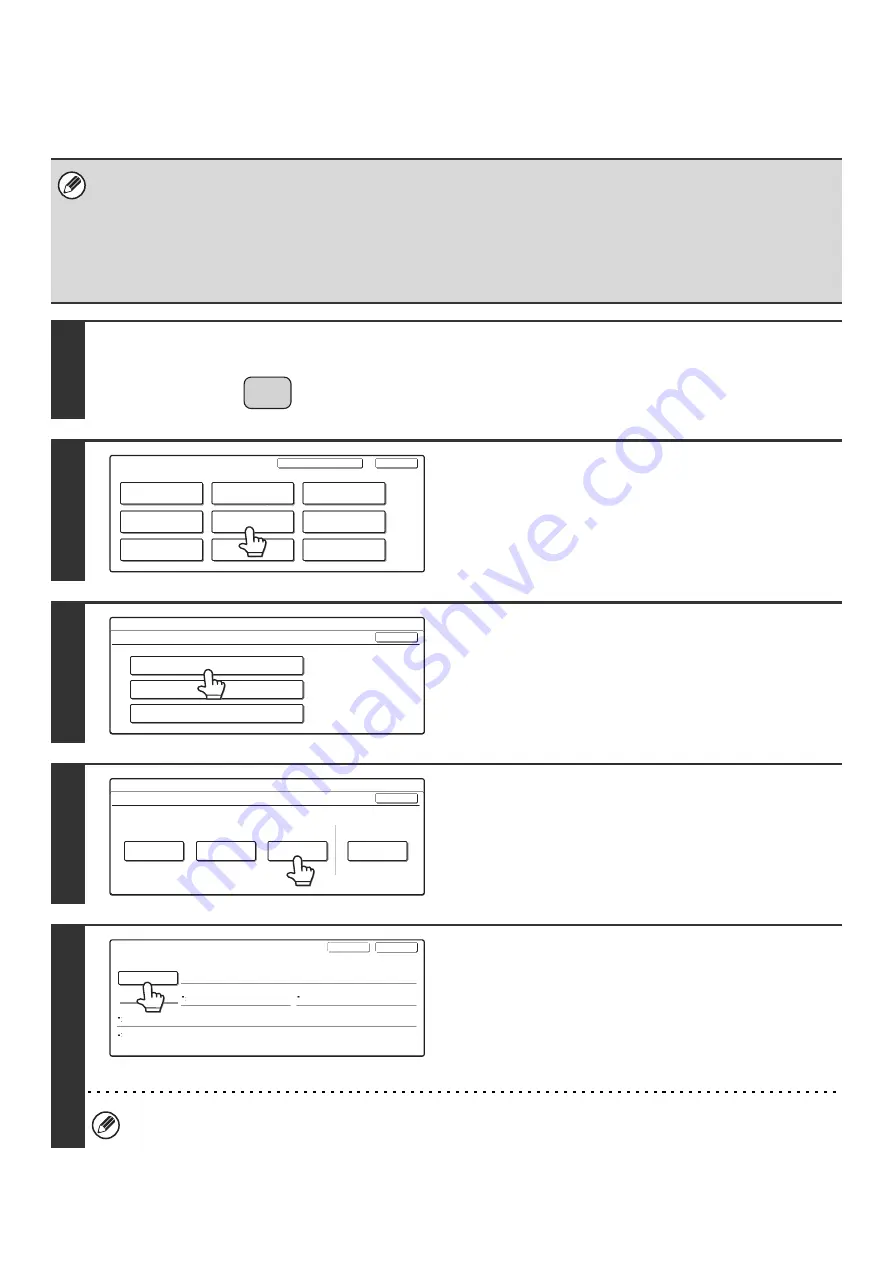
144
Storing a Program
If you frequently use the same settings and/or functions to transmit to the same destination or destinations, the settings and
destinations can be stored in a program. This allows the settings and destinations to be selected by simply selecting the program.
• The following settings can be stored in programs.
Destinations: One-touch keys, group keys, search numbers
Image settings: Resolution, Exposure
Special modes: Polling reception, Erase, Dual Page Scan, 2in1.
F-code communication: A destination that includes an F-code can be stored to perform an F-code operation.
For more information, see "
STORING FAX OPERATIONS (Program)
• Program can also be stored in the Web pages. Click [Job Programs] and then [Program Registration] in the Web page
menu.
1
Press the [SYSTEM SETTINGS] key.
2
Touch the [Address Control] key.
3
Touch the [Direct Address / Program]
key.
4
Touch the [Program] key.
5
Enter a program name.
(1) Touch the [Program Name] key.
(2) Enter a program name on the text entry
screen that will appear.
Enter up to 18 characters for the name.
For the procedure for entering text, see "6. ENTERING
TEXT" in the User's Guide.
The program number that automatically appears is the lowest number from 1 to 48 that has not yet been programmed.
(This number cannot be selected from the numbers that have not been programmed.)
SYSTEM
SETTINGS
System Settings
Admin Password
Default Settings
Total Count
Address Control
Exit
List Print
(User)
Fax Data
Receive/Forward
USB-Device Check
Paper Tray
Settings
Printer Condition
Settings
Document Filing
Control
System Settings
Address Control
OK
F-Code Memory Box
Custom Index
Direct Address / Program
System Settings
Direct Address / Program
OK
Individual
Group
Program
Modify/Delete
Store
Program
Program Name
Settings
Next
Exit
Address
Resolution
No.1
Exposure
Special
Modes
Содержание MX 3501N - Color Laser - Copier
Страница 1: ...User s Guide MX 3500N MX 3501N MX 4500N MX 4501N MX 2300N MX 2700N MODEL ...
Страница 2: ...System Settings Guide MX 3500N MX 3501N MX 4500N MX 4501N MX 2300N MX 2700N MODEL ...
Страница 127: ...MX4500 US SYS Z2 System Settings Guide MX 3500N MX 3501N MX 4500N MX 4501N MX 2300N MX 2700N MODEL ...
Страница 173: ... mx4500_us_ins book 44 ページ 2005年10月31日 月曜日 午前11時57分 ...
Страница 174: ... mx4500_us_ins book 45 ページ 2005年10月31日 月曜日 午前11時57分 ...
Страница 176: ...Document Filing Guide MX 3500N MX 3501N MX 4500N MX 4501N MX 2300N MX 2700N MODEL ...
Страница 222: ...MX4500 US FIL Z1 Document Filing Guide MX 3500N MX 3501N MX 4500N MX 4501N MX 2300N MX 2700N MODEL ...
Страница 223: ...Scanner Guide MX 3500N MX 3501N MX 4500N MX 4501N MX 2300N MX 2700N MODEL ...
Страница 354: ...MX4500 US SCN Z2 Scanner Guide MX 3500N MX 3501N MX 4500N MX 4501N MX 2300N MX 2700N MODEL ...
Страница 355: ...Printer Guide MX 3500N MX 3501N MX 4500N MX 4501N MX 2300N MX 2700N MODEL ...
Страница 370: ...15 2 Select 2 sided printing 1 Select 2 Sided Book or 2 Sided Tablet 2 Click the OK button 3 Start printing 2 1 ...
Страница 415: ...MX4500 US PRT Z2 Printer Guide MX 3500N MX 3501N MX 4500N MX 4501N MX 2300N MX 2700N MODEL ...
Страница 416: ...Facsimile Guide MX FXX1 MODEL ...
Страница 605: ...MX FXX1 MODEL MX4500 US FAX Z2 Facsimile Guide ...
Страница 606: ...Copier Guide MX 3500N MX 3501N MX 4500N MX 4501N MX 2300N MX 2700N MODEL ...
Страница 775: ...MX4500 US CPY Z1 Copier Guide MX 3500N MX 3501N MX 4500N MX 4501N MX 2300N MX 2700N MODEL ...
Страница 843: ...MX4500 US USR Z1 User s Guide MX 3500N MX 3501N MX 4500N MX 4501N MX 2300N MX 2700N MODEL ...






























