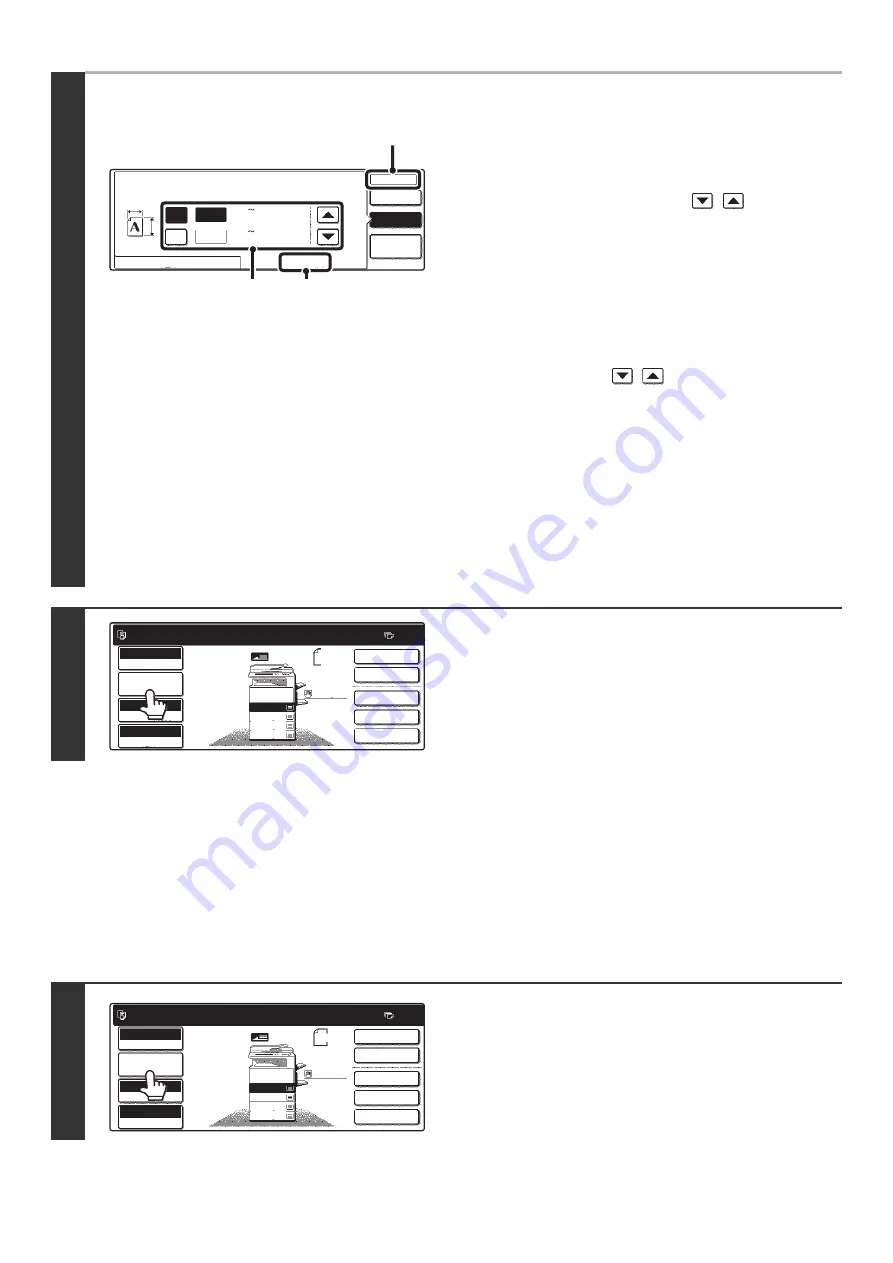
36
STORING FREQUENTLY USED ORIGINAL SIZES
You can save special original sizes that you frequently use. This section explains how to store, call up, change, and
delete special original sizes.
Storing original sizes
Up to 9 special original sizes can be stored.
●
Specifying a non-standard original size
(1) Touch the [Size Input] tab.
(2) Enter the X (horizontal) dimension of the original.
With the [X] key highlighted, enter the X (horizontal)
dimension of the original with the
keys. When
the document glass is used, a dimension from 2-1/2" to
17" (64 mm to 432 mm) can be entered.
When an automatic document feeder is installed, a dimension
from 5-1/2" to 17" (140 mm to 432 mm) can be entered.
If the length or width of the original is less than 5-1/2"
(140 mm), use the document glass.
(3) Enter the Y (vertical) dimension of the original.
Touch the [Y] key and enter the Y (vertical) dimension of
the original with the
keys. When the document
glass is used, a dimension from 2-1/2" to 11-5/8" (64 mm
to 297 mm) can be entered.
When an automatic document feeder is installed, a dimension
from 5-1/8" to 11-5/8" (131 mm to 297 mm) can be entered.
If the length or width of the original is less than 5-1/8"
(131 mm), use the document glass.
(4) Touch the [OK] key.
When the [OK] key is touched, you will return to the job
detail setting screen. Touch the [Job Detail Settings] key
to return to the base screen of copy mode.
4
Verify that the correct original size is entered.
• Make sure that the entered numbers appear in the [Original]
key. If the numbers are not correct, touch the [Original] key
again and enter the correct numbers.
• If the correct numbers appear, touch the [Job Detail Settings]
key to return to the base screen of copy mode. The original
size display in the base screen will show "Manual".
1
Touch the [Job Detail Settings] key.
Original
Manual
Custom
Size
Auto
OK
OK
(2 17)
17
11
inch
inch
Y
X
X
Y
Standard Size
Size Input
1
/
2
(2 11 )
1
/
2
5
/
8
(2), (3)
(1)
(4)
Ready to scan for copy.
2-Sided Copy
Manual
X 15
Y 8
0
Output
Special Modes
File
Quick File
Full Color
Color Mode
2.
3.
4.
1.
8 x11R
8 x14
11x17
8 x11
Auto
Exposure
100%
Copy Ratio
Job Detail
Settings
1
/
2
1
/
2
1
/
2
8 x11
Plain
1
/
2
1
/
2
Ready to scan for copy.
2-Sided Copy
Original
0
Output
Special Modes
File
Quick File
Full Color
Color Mode
Auto
Exposure
100%
Copy Ratio
8 x11
1
/
2
2.
3.
4.
1.
8 x11R
8 x14
11x17
8 x11
Job Detail
Settings
1
/
2
1
/
2
1
/
2
8 x11
Plain
1
/
2
Содержание MX 3501N - Color Laser - Copier
Страница 1: ...User s Guide MX 3500N MX 3501N MX 4500N MX 4501N MX 2300N MX 2700N MODEL ...
Страница 2: ...System Settings Guide MX 3500N MX 3501N MX 4500N MX 4501N MX 2300N MX 2700N MODEL ...
Страница 127: ...MX4500 US SYS Z2 System Settings Guide MX 3500N MX 3501N MX 4500N MX 4501N MX 2300N MX 2700N MODEL ...
Страница 173: ... mx4500_us_ins book 44 ページ 2005年10月31日 月曜日 午前11時57分 ...
Страница 174: ... mx4500_us_ins book 45 ページ 2005年10月31日 月曜日 午前11時57分 ...
Страница 176: ...Document Filing Guide MX 3500N MX 3501N MX 4500N MX 4501N MX 2300N MX 2700N MODEL ...
Страница 222: ...MX4500 US FIL Z1 Document Filing Guide MX 3500N MX 3501N MX 4500N MX 4501N MX 2300N MX 2700N MODEL ...
Страница 223: ...Scanner Guide MX 3500N MX 3501N MX 4500N MX 4501N MX 2300N MX 2700N MODEL ...
Страница 354: ...MX4500 US SCN Z2 Scanner Guide MX 3500N MX 3501N MX 4500N MX 4501N MX 2300N MX 2700N MODEL ...
Страница 355: ...Printer Guide MX 3500N MX 3501N MX 4500N MX 4501N MX 2300N MX 2700N MODEL ...
Страница 370: ...15 2 Select 2 sided printing 1 Select 2 Sided Book or 2 Sided Tablet 2 Click the OK button 3 Start printing 2 1 ...
Страница 415: ...MX4500 US PRT Z2 Printer Guide MX 3500N MX 3501N MX 4500N MX 4501N MX 2300N MX 2700N MODEL ...
Страница 416: ...Facsimile Guide MX FXX1 MODEL ...
Страница 605: ...MX FXX1 MODEL MX4500 US FAX Z2 Facsimile Guide ...
Страница 606: ...Copier Guide MX 3500N MX 3501N MX 4500N MX 4501N MX 2300N MX 2700N MODEL ...
Страница 775: ...MX4500 US CPY Z1 Copier Guide MX 3500N MX 3501N MX 4500N MX 4501N MX 2300N MX 2700N MODEL ...
Страница 843: ...MX4500 US USR Z1 User s Guide MX 3500N MX 3501N MX 4500N MX 4501N MX 2300N MX 2700N MODEL ...






























