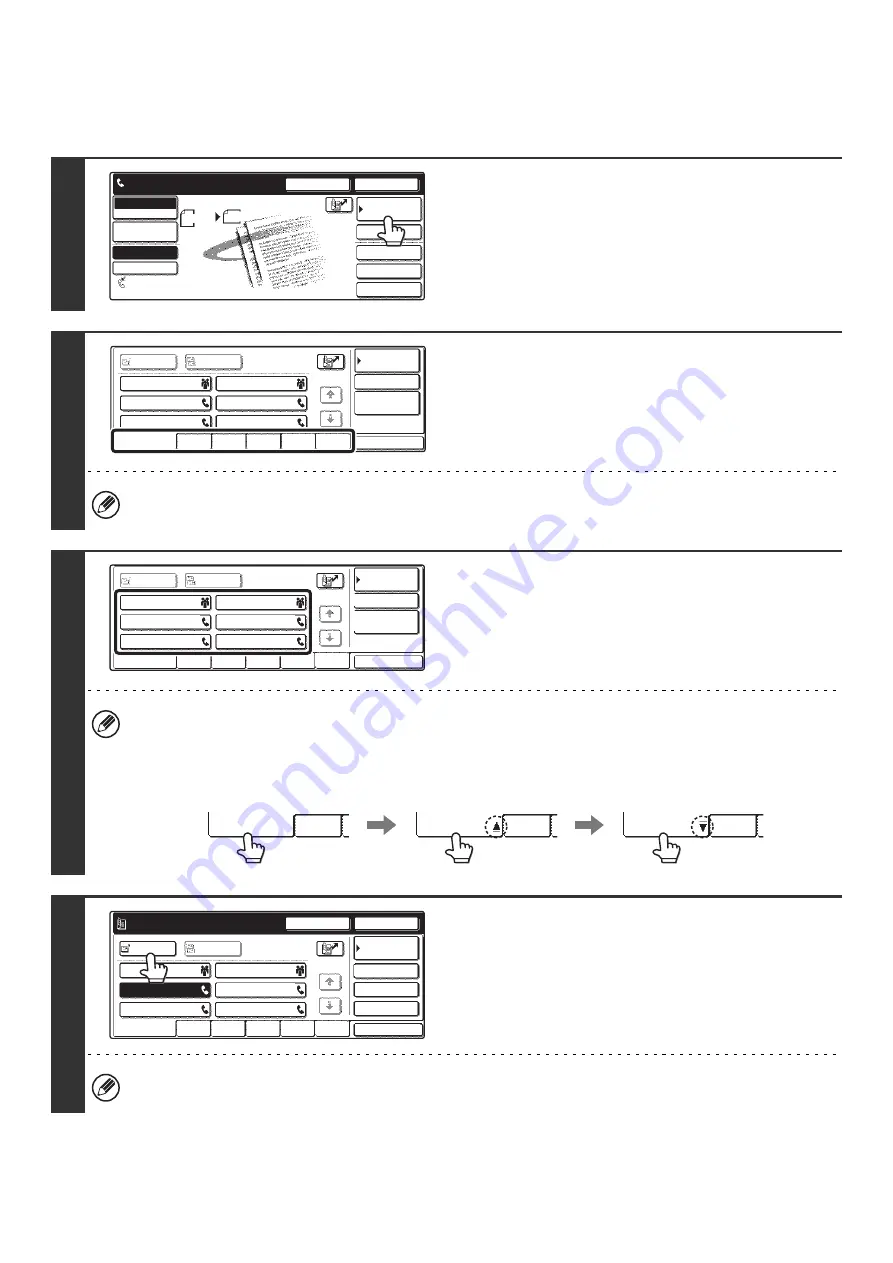
37
CALLING UP A STORED DESTINATION
Follow the steps below to select a destination from the Address Book.
1
Touch the [Address Book] key.
The address book screen will appear.
2
Touch the index tab of the first letter of
the destination name.
Frequently used destinations can be displayed in the [Frequent Use] index. Specify that a destination be displayed in
the [Frequent Use] index when you store the destination.
3
Touch the key of the desired destination.
The key you touched is selected (highlighted). If you touch the
wrong key, touch that key again. The highlighting will be
removed.
It is possible to display the destinations in alphabetical order by name.
Each time the displayed index tab is touched, the display order changes in the following order: search numbers (page
43), ascending names, descending names, search numbers... When the display order is changed, the display order of
the other index tabs also changes.
4
Touch the [To] key.
This enters the selected destination.
To select additional destinations...
Touch the [To] key and repeat the procedure from step 2.
Speaker
Resend
Scan
Send
Auto
Quick File
File
Special Modes
Sub Address
Address Book
Fax
Mode Switch
Image
Settings
Direct TX
Memory TX
Auto Reception
Fax Memory:100%
8 x11
1
/
2
Ready to send.
Global
Address Search
AAA AAA
CCC CCC
EEE EEE
DDD DDD
BBB BBB
FFF FFF
ABCD
EFGHI
JKLMN
OPQRST
UVWXYZ
1/1
Frequent Use
Cc
To
Sort Address
Address Review
Condition
Settings
AAA AAA
CCC CCC
EEE EEE
DDD DDD
BBB BBB
FFF FFF
ABCD
EFGHI
JKLMN
OPQRST
UVWXYZ
1/1
Cc
To
Sort Address
Global
Address Search
Frequent Use
Condition
Settings
Address Review
ABCD
ABCD
ABCD
Frequent Use
Frequent Use
Frequent Use
Ordered by search number (default)
Ascending names
Descending names
AAA AAA
CCC CCC
EEE EEE
DDD DDD
BBB BBB
FFF FFF
ABCD
EFGHI
JKLMN
OPQRST
UVWXYZ
1/1
Frequent Use
Cc
To
Sort Address
Pause
Next Address
CCC CCC
0123456789
Sub Address
Global
Condition
Settings
Address Review
Содержание MX 3501N - Color Laser - Copier
Страница 1: ...User s Guide MX 3500N MX 3501N MX 4500N MX 4501N MX 2300N MX 2700N MODEL ...
Страница 2: ...System Settings Guide MX 3500N MX 3501N MX 4500N MX 4501N MX 2300N MX 2700N MODEL ...
Страница 127: ...MX4500 US SYS Z2 System Settings Guide MX 3500N MX 3501N MX 4500N MX 4501N MX 2300N MX 2700N MODEL ...
Страница 173: ... mx4500_us_ins book 44 ページ 2005年10月31日 月曜日 午前11時57分 ...
Страница 174: ... mx4500_us_ins book 45 ページ 2005年10月31日 月曜日 午前11時57分 ...
Страница 176: ...Document Filing Guide MX 3500N MX 3501N MX 4500N MX 4501N MX 2300N MX 2700N MODEL ...
Страница 222: ...MX4500 US FIL Z1 Document Filing Guide MX 3500N MX 3501N MX 4500N MX 4501N MX 2300N MX 2700N MODEL ...
Страница 223: ...Scanner Guide MX 3500N MX 3501N MX 4500N MX 4501N MX 2300N MX 2700N MODEL ...
Страница 354: ...MX4500 US SCN Z2 Scanner Guide MX 3500N MX 3501N MX 4500N MX 4501N MX 2300N MX 2700N MODEL ...
Страница 355: ...Printer Guide MX 3500N MX 3501N MX 4500N MX 4501N MX 2300N MX 2700N MODEL ...
Страница 370: ...15 2 Select 2 sided printing 1 Select 2 Sided Book or 2 Sided Tablet 2 Click the OK button 3 Start printing 2 1 ...
Страница 415: ...MX4500 US PRT Z2 Printer Guide MX 3500N MX 3501N MX 4500N MX 4501N MX 2300N MX 2700N MODEL ...
Страница 416: ...Facsimile Guide MX FXX1 MODEL ...
Страница 605: ...MX FXX1 MODEL MX4500 US FAX Z2 Facsimile Guide ...
Страница 606: ...Copier Guide MX 3500N MX 3501N MX 4500N MX 4501N MX 2300N MX 2700N MODEL ...
Страница 775: ...MX4500 US CPY Z1 Copier Guide MX 3500N MX 3501N MX 4500N MX 4501N MX 2300N MX 2700N MODEL ...
Страница 843: ...MX4500 US USR Z1 User s Guide MX 3500N MX 3501N MX 4500N MX 4501N MX 2300N MX 2700N MODEL ...






























