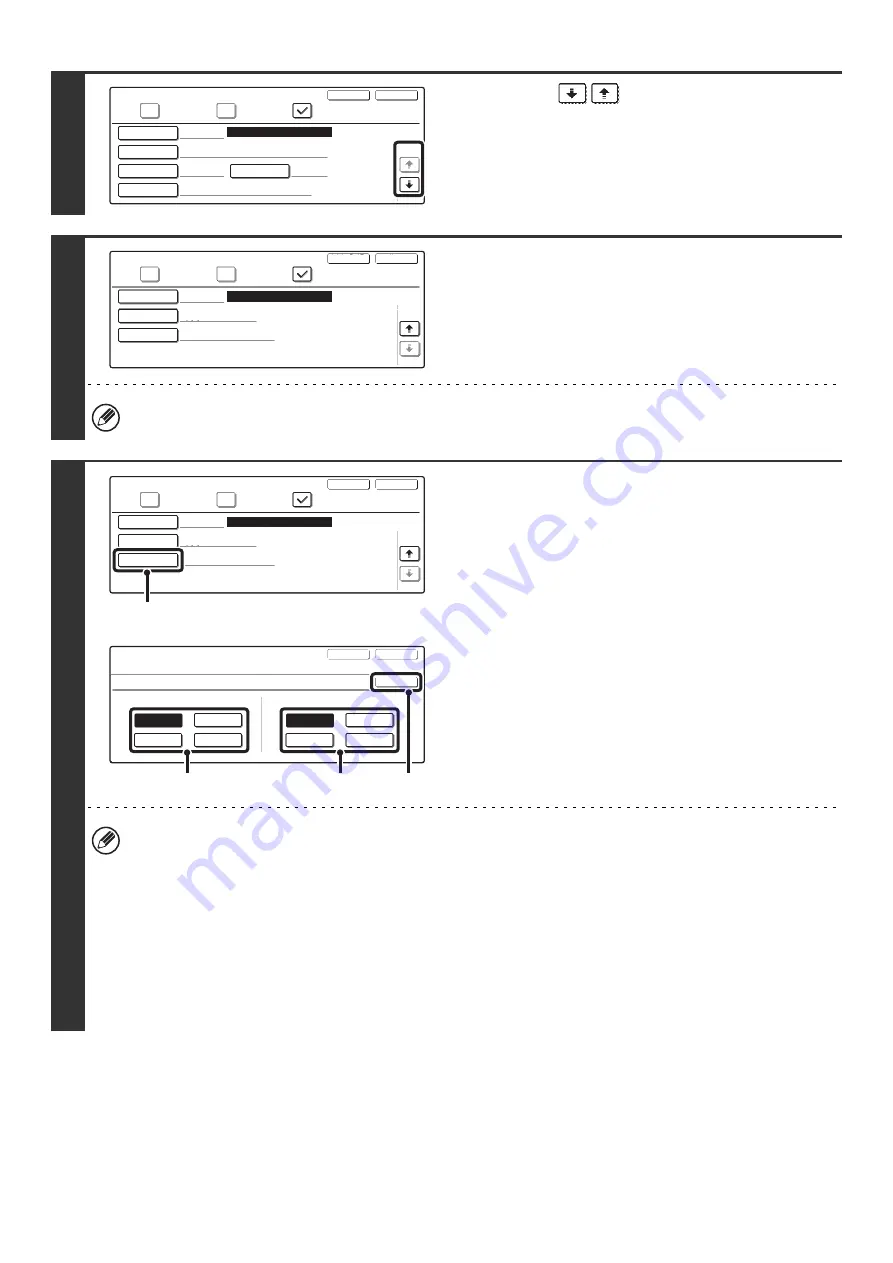
138
12
Touch the
keys to switch
through the screens.
13
Check the name of the key .
The name appearing next to the [Key Name] key will be
displayed in the one-touch key.
To change the key name, touch the [Key Name] key, edit the
name, and then touch the [OK] key.
Up to 18 characters can be entered for the key name.
14
Check the International Correspondence
Mode.
The setting is displayed next to the [Mode] key
To change the setting, follow these steps:
(1) Touch the [Mode] key.
(2) Touch one of the transmission speed keys.
(3) Touch one of the International
Correspondence Mode keys.
(4) Touch the [OK] key.
•
Transmission speed
33.6kbps, 14.4kbps, 9.6kbps or 4.8kbps can be selected for the transmission speed. Higher numbers are higher
transmission speeds.
Set the transmission speed only when you know what speed is most suitable, such as when you are sending a fax
to a foreign country and telephone line conditions are bad. If you do not know the line conditions, do not change this
setting.
•
International Correspondence Mode
None, Mode 1, Mode 2, or Mode 3 can be selected for the International Correspondence Mode.
When sending a fax to a foreign country, telephone line conditions can sometimes distort the fax or interrupt the
transmission. If errors frequently occur when sending a fax to a foreign country, try each of modes 1 to 3 and select
the mode that enables the best transmission.
Direct Address / Individual
Fax
Internet Fax
Next
Exit
1/2
Search Number
001
0123456789
Initial
Index
Fax No.
Registration is completed.
AAA AAA
A
Name
User 1
Direct Address / Individual
Next
Exit
2/2
Key Name
AAA AAA
33.6 kbps/None
Mode
Fax
Internet Fax
Search Number
001
Registration is completed.
Direct Address / Individual
Next
Exit
2/2
Key Name
AAA AAA
33.6 kbps/None
Mode
Search Number
001
Registration is completed.
Fax
Internet Fax
(1)
Direct Address / Individual
No.001
Next
Exit
OK
Transmission Mode
Transmission Speed
International Correspondence Mode
33.6 kbps
None
9.6 kbps
4.8 kbps
14.4 kbps
Mode 3
Mode 2
Mode 1
(4)
(3)
(2)
Содержание MX 3501N - Color Laser - Copier
Страница 1: ...User s Guide MX 3500N MX 3501N MX 4500N MX 4501N MX 2300N MX 2700N MODEL ...
Страница 2: ...System Settings Guide MX 3500N MX 3501N MX 4500N MX 4501N MX 2300N MX 2700N MODEL ...
Страница 127: ...MX4500 US SYS Z2 System Settings Guide MX 3500N MX 3501N MX 4500N MX 4501N MX 2300N MX 2700N MODEL ...
Страница 173: ... mx4500_us_ins book 44 ページ 2005年10月31日 月曜日 午前11時57分 ...
Страница 174: ... mx4500_us_ins book 45 ページ 2005年10月31日 月曜日 午前11時57分 ...
Страница 176: ...Document Filing Guide MX 3500N MX 3501N MX 4500N MX 4501N MX 2300N MX 2700N MODEL ...
Страница 222: ...MX4500 US FIL Z1 Document Filing Guide MX 3500N MX 3501N MX 4500N MX 4501N MX 2300N MX 2700N MODEL ...
Страница 223: ...Scanner Guide MX 3500N MX 3501N MX 4500N MX 4501N MX 2300N MX 2700N MODEL ...
Страница 354: ...MX4500 US SCN Z2 Scanner Guide MX 3500N MX 3501N MX 4500N MX 4501N MX 2300N MX 2700N MODEL ...
Страница 355: ...Printer Guide MX 3500N MX 3501N MX 4500N MX 4501N MX 2300N MX 2700N MODEL ...
Страница 370: ...15 2 Select 2 sided printing 1 Select 2 Sided Book or 2 Sided Tablet 2 Click the OK button 3 Start printing 2 1 ...
Страница 415: ...MX4500 US PRT Z2 Printer Guide MX 3500N MX 3501N MX 4500N MX 4501N MX 2300N MX 2700N MODEL ...
Страница 416: ...Facsimile Guide MX FXX1 MODEL ...
Страница 605: ...MX FXX1 MODEL MX4500 US FAX Z2 Facsimile Guide ...
Страница 606: ...Copier Guide MX 3500N MX 3501N MX 4500N MX 4501N MX 2300N MX 2700N MODEL ...
Страница 775: ...MX4500 US CPY Z1 Copier Guide MX 3500N MX 3501N MX 4500N MX 4501N MX 2300N MX 2700N MODEL ...
Страница 843: ...MX4500 US USR Z1 User s Guide MX 3500N MX 3501N MX 4500N MX 4501N MX 2300N MX 2700N MODEL ...






























