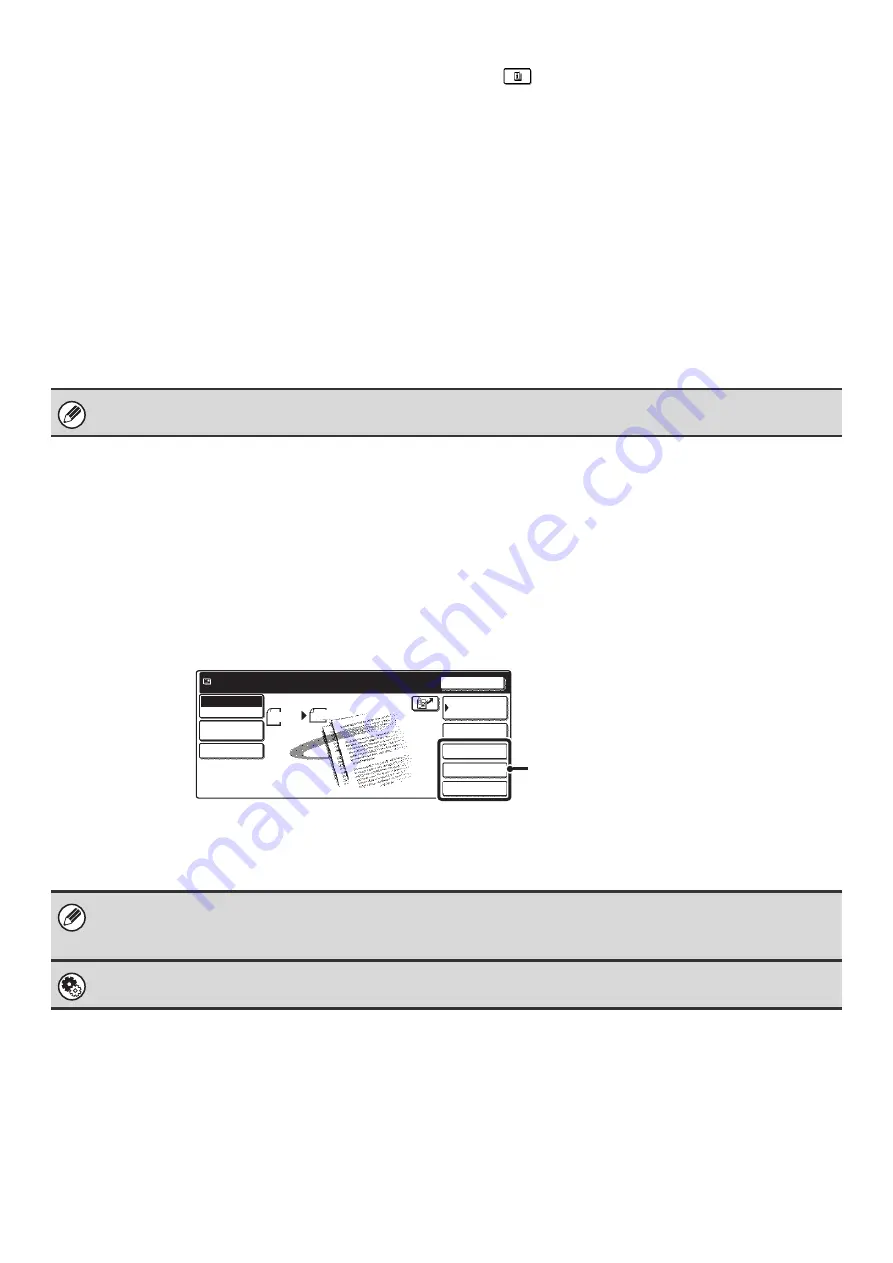
12
(9)
Customized keys
The keys that appear here can be changed to show
settings or functions that you prefer. The keys are
changed in "Customize Key Setting" in the system
settings (administrator). The following keys appear by
factory default:
•
[Special Modes] key
Touch this key to use a convenient special mode. This
is the same [Special Modes] key that appears when
the [Image Settings] key is touched.
•
[File] key, [Quick File] key*
Touch one of these keys to use the File function or
Quick File function of document filing mode. For more
information on the document filing function, see the
Document Filing Guide.
* These do not appear in the base screen of USB
memory mode.
(10)
key
This key appears when a special mode or two-sided
scanning is selected. Touch the key to display the
selected special modes.
☞
Checking what special modes are selected
(11) [File Name] key
Touch this key to store or change a file name. A file name
previously stored in the Web pages can also be changed.
(12) [Manual RX] key
Touch this key to receive an Internet fax manually.
☞
MANUALLY RECEIVING INTERNET FAXES
(page
Customizing displayed keys (customized keys)
You can select the keys that appear in the lower right corner of the base screen. Keys that can be selected include keys
of convenient functions (Special modes). Set these keys to functions that you frequently use to access the functions with
a single touch. The customized keys are configured using "Customize Key Setting" in the system settings
(administrator). The [Special Modes] key, the [File] key* and the [Quick File] key* appear by factory default.
* These do not appear in the base screen of USB memory mode.
Example: Displaying the Dual Page Scan, Erase and Address Review keys as customized keys.
This manual uses the base screen of scan mode as an example when operations common to all modes are explained.
• If the [Special Modes] key is not displayed as a customized key, touch the [Image Settings] key in the base screen to
display the [Special Modes] key.
• The functions that can be selected for the customized keys vary depending on the mode.
System Settings (Administrator): Customize Key Setting
These are used to select the keys that appear in the base screen.
Address Review
Dual Page Scan
Erase
Address Entry
Resend
Scan
8 x11
1
/
2
Auto
Send
Address Book
Scan
Mode Switch
Send Settings
Ready to send.
Image
Settings
These three keys can be changed as desired.
Содержание MX 3501N - Color Laser - Copier
Страница 1: ...User s Guide MX 3500N MX 3501N MX 4500N MX 4501N MX 2300N MX 2700N MODEL ...
Страница 2: ...System Settings Guide MX 3500N MX 3501N MX 4500N MX 4501N MX 2300N MX 2700N MODEL ...
Страница 127: ...MX4500 US SYS Z2 System Settings Guide MX 3500N MX 3501N MX 4500N MX 4501N MX 2300N MX 2700N MODEL ...
Страница 173: ... mx4500_us_ins book 44 ページ 2005年10月31日 月曜日 午前11時57分 ...
Страница 174: ... mx4500_us_ins book 45 ページ 2005年10月31日 月曜日 午前11時57分 ...
Страница 176: ...Document Filing Guide MX 3500N MX 3501N MX 4500N MX 4501N MX 2300N MX 2700N MODEL ...
Страница 222: ...MX4500 US FIL Z1 Document Filing Guide MX 3500N MX 3501N MX 4500N MX 4501N MX 2300N MX 2700N MODEL ...
Страница 223: ...Scanner Guide MX 3500N MX 3501N MX 4500N MX 4501N MX 2300N MX 2700N MODEL ...
Страница 354: ...MX4500 US SCN Z2 Scanner Guide MX 3500N MX 3501N MX 4500N MX 4501N MX 2300N MX 2700N MODEL ...
Страница 355: ...Printer Guide MX 3500N MX 3501N MX 4500N MX 4501N MX 2300N MX 2700N MODEL ...
Страница 370: ...15 2 Select 2 sided printing 1 Select 2 Sided Book or 2 Sided Tablet 2 Click the OK button 3 Start printing 2 1 ...
Страница 415: ...MX4500 US PRT Z2 Printer Guide MX 3500N MX 3501N MX 4500N MX 4501N MX 2300N MX 2700N MODEL ...
Страница 416: ...Facsimile Guide MX FXX1 MODEL ...
Страница 605: ...MX FXX1 MODEL MX4500 US FAX Z2 Facsimile Guide ...
Страница 606: ...Copier Guide MX 3500N MX 3501N MX 4500N MX 4501N MX 2300N MX 2700N MODEL ...
Страница 775: ...MX4500 US CPY Z1 Copier Guide MX 3500N MX 3501N MX 4500N MX 4501N MX 2300N MX 2700N MODEL ...
Страница 843: ...MX4500 US USR Z1 User s Guide MX 3500N MX 3501N MX 4500N MX 4501N MX 2300N MX 2700N MODEL ...






























