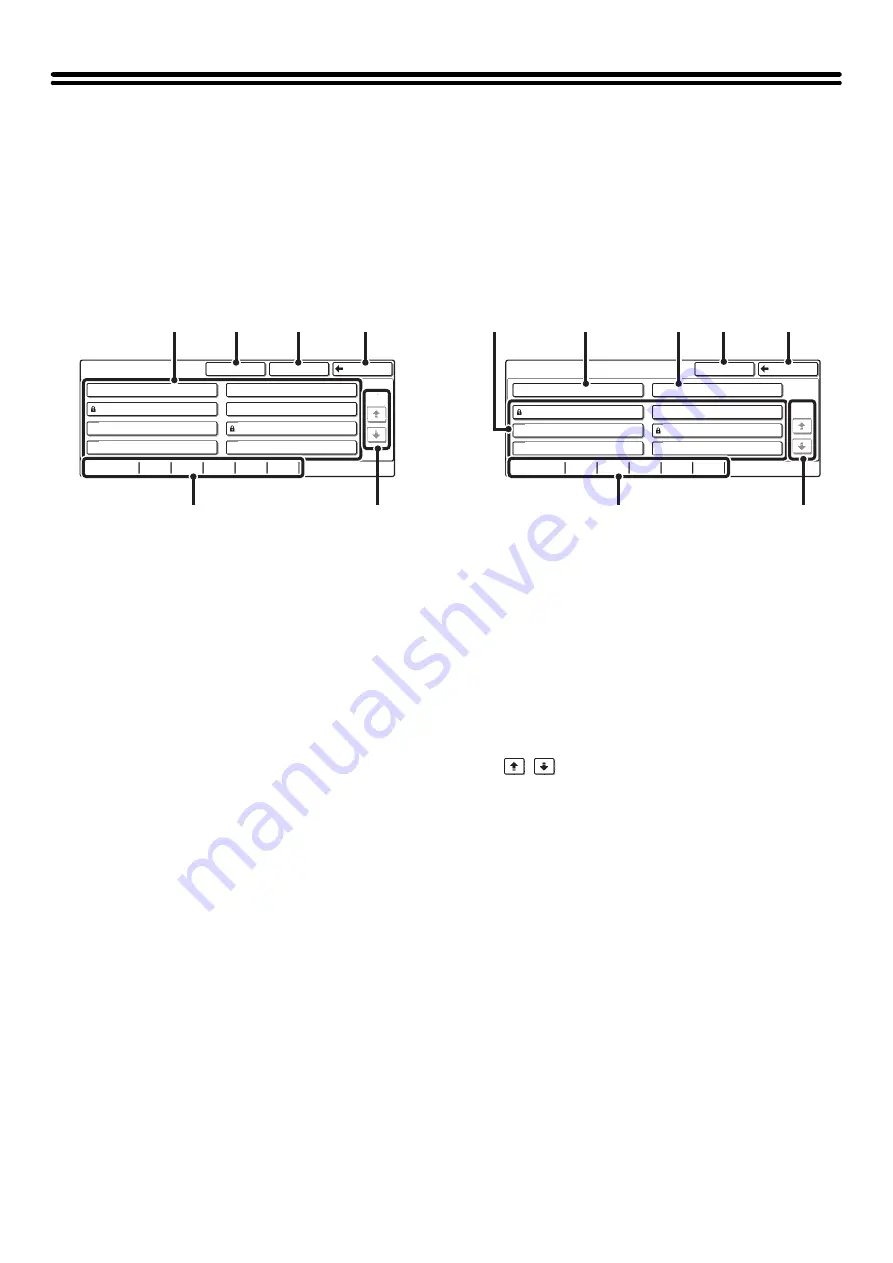
25
FOLDER AND FILE SELECTION SCREENS
To call up and use a stored file, the folder and file must be selected. The folder selection screen and file selection screen
are explained below.
FOLDER SELECTION SCREEN
Two different screens appear depending on whether or not user authentication is enabled on the machine.
When user authentication is not enabled
When user authentication is enabled
(1)
Folder keys
The Custom Folders that have been created using
"Document Filing Control" in the system settings are
displayed. Touch a folder key to display its file selection
screen.
If a password has been set for a Custom Folder, a
password entry screen will appear when the folder is
touched. The password must be entered.
(2)
[Main Folder] key
Touch this key to switch between the Main Folder display
and the Custom Folder display. When the file selection
screen of the Main folder appears, this key is the
[Custom Folder] key.
(3)
[Search] key
Touch this key to open the search screen. This lets you
search for a file using a user name, file, or folder name.
(4)
[Back] key
Touch this key to return to the base screen of document
filing mode.
(5)
Index tabs
All folders appear on the [All Folders] tab.
Touch a tab to display the Custom Folders whose initials
(set in "Document Filing Control" in the system settings)
match the letters on the tab.
(6)
/
keys
Use these to change the folder list page that is displayed.
(7)
[My Folder] key
This key appears when user authentication is enabled.
Touch the key to display the file selection screen of My
Folder. Even if user authentication was performed, if My
Folder was not specified in the user registration settings,
this key will be grayed out to prevent selection.
Custom Folder
1/1
Search
Back
Main Folder
User 1
User 3
User 5
User 7
User 2
User 4
User 6
User 8
All Folders
ABCD
EFGHI
JKLMN
OPQRST
UVWXYZ
(5)
(2)
(3)
(4)
(1)
(6)
My Folder Selection
1/1
Search
Back
My Folder
User 1
User 3
User 5
Main Folder
User 2
User 4
User 6
All Folders
ABCD
EFGHI
JKLMN
OPQRST
UVWXYZ
(1)
(5)
(6)
(2)
(7)
(3)
(4)
Содержание MX 3501N - Color Laser - Copier
Страница 1: ...User s Guide MX 3500N MX 3501N MX 4500N MX 4501N MX 2300N MX 2700N MODEL ...
Страница 2: ...System Settings Guide MX 3500N MX 3501N MX 4500N MX 4501N MX 2300N MX 2700N MODEL ...
Страница 127: ...MX4500 US SYS Z2 System Settings Guide MX 3500N MX 3501N MX 4500N MX 4501N MX 2300N MX 2700N MODEL ...
Страница 173: ... mx4500_us_ins book 44 ページ 2005年10月31日 月曜日 午前11時57分 ...
Страница 174: ... mx4500_us_ins book 45 ページ 2005年10月31日 月曜日 午前11時57分 ...
Страница 176: ...Document Filing Guide MX 3500N MX 3501N MX 4500N MX 4501N MX 2300N MX 2700N MODEL ...
Страница 222: ...MX4500 US FIL Z1 Document Filing Guide MX 3500N MX 3501N MX 4500N MX 4501N MX 2300N MX 2700N MODEL ...
Страница 223: ...Scanner Guide MX 3500N MX 3501N MX 4500N MX 4501N MX 2300N MX 2700N MODEL ...
Страница 354: ...MX4500 US SCN Z2 Scanner Guide MX 3500N MX 3501N MX 4500N MX 4501N MX 2300N MX 2700N MODEL ...
Страница 355: ...Printer Guide MX 3500N MX 3501N MX 4500N MX 4501N MX 2300N MX 2700N MODEL ...
Страница 370: ...15 2 Select 2 sided printing 1 Select 2 Sided Book or 2 Sided Tablet 2 Click the OK button 3 Start printing 2 1 ...
Страница 415: ...MX4500 US PRT Z2 Printer Guide MX 3500N MX 3501N MX 4500N MX 4501N MX 2300N MX 2700N MODEL ...
Страница 416: ...Facsimile Guide MX FXX1 MODEL ...
Страница 605: ...MX FXX1 MODEL MX4500 US FAX Z2 Facsimile Guide ...
Страница 606: ...Copier Guide MX 3500N MX 3501N MX 4500N MX 4501N MX 2300N MX 2700N MODEL ...
Страница 775: ...MX4500 US CPY Z1 Copier Guide MX 3500N MX 3501N MX 4500N MX 4501N MX 2300N MX 2700N MODEL ...
Страница 843: ...MX4500 US USR Z1 User s Guide MX 3500N MX 3501N MX 4500N MX 4501N MX 2300N MX 2700N MODEL ...






























