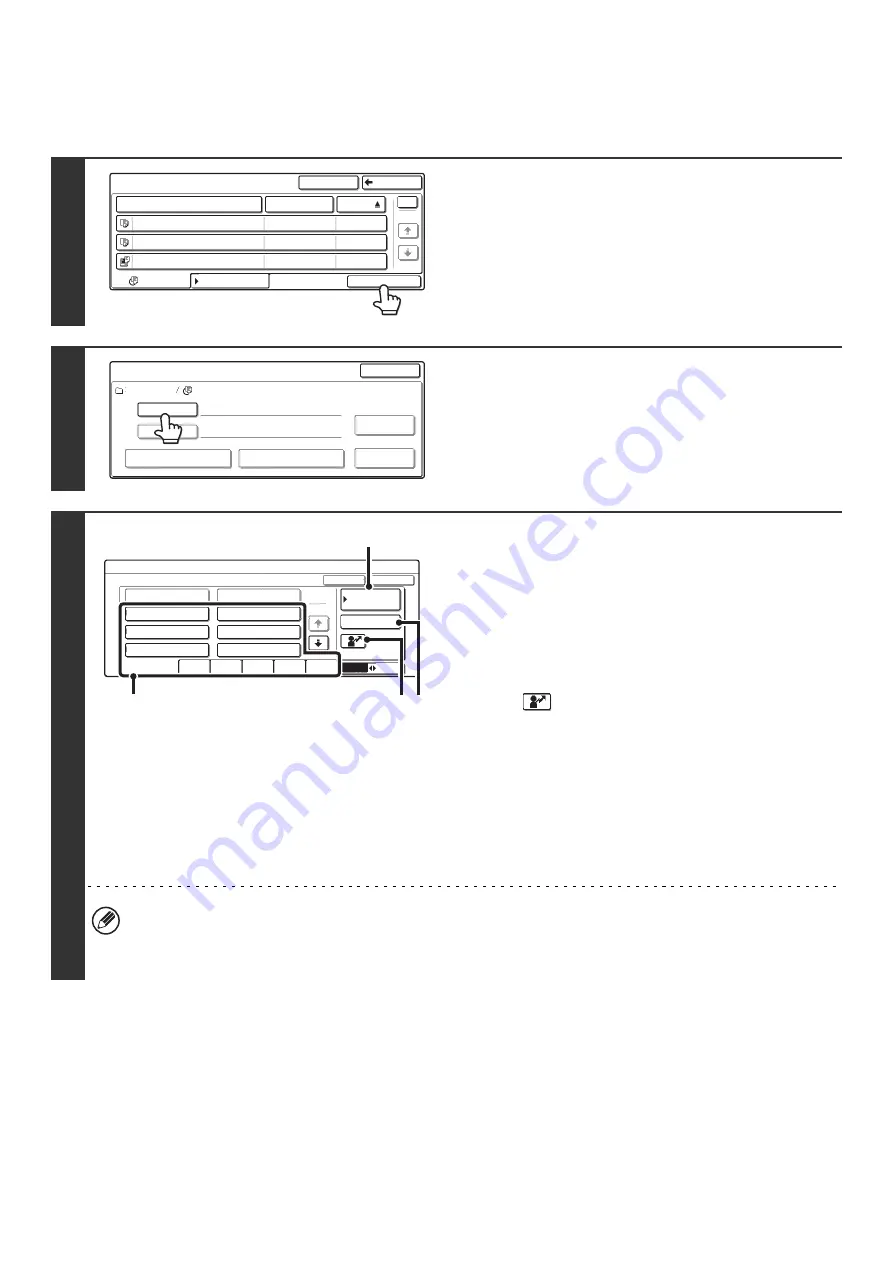
30
BATCH PRINTING
All files that have the same user name and password can be printed at once.
1
Touch the [Batch Print] key.
2
Touch the [User Name] key.
3
Select the user name.
There are 4 ways to select the user name:
(A)Touch the one-touch key of the user name.
The touched user name is highlighted.
If you accidentally select the wrong user name, touch the
key of the correct name.
(B)Touch the [Default User] key.
The user name can be selected from the default users in the
user account settings.
(C)Touch
key.
An area [---] for directly entering a registration number will
appear at the top of the key. The user name can be selected
by entering "Registration No." that was configured when the
user was stored.
(D)Touch the [Direct Entry] key.
A text entry screen will appear. Directly enter the user
name. To enter text, see "6. ENTERING TEXT" in the
User's Guide.
After selecting the user name, touch the [OK] key.
When all users and user unknown batch printing is enabled in the system settings (administrator), the [All Users] key
and the [User Unknown] key can be selected.
The [All Users] key can be touched to select all files in the folder (the files of all users).
The [User Unknown] key can be touched to select all files in the folder that do not have a user name.
User 1
File Name
User Name
Date
file-01
file-02
file-03.tiff
All Files
Filter by Job
Batch Print
Name 1
Search
Back
Name 2
Name 3
1
1
08/01/2005
08/01/2005
08/01/2005
Batch Print
User 1
All Files
User Name
Password
Print and Delete the Data
Print and Save the Data
Delete the
Data
Change PRT.No.
Cancel
Batch Print
Select user name.
25
1
ABC
User
All Users
Name 1
Name 3
Name 5
All Users
ABCD
EFGHI
JKLMN
OPQRST
UVWXYZ
User Unknown
Name 2
Name 4
Name 5
OK
Cancel
Direct Entry
Default User
(A)
(C)
(B)
(D)
Содержание MX 3501N - Color Laser - Copier
Страница 1: ...User s Guide MX 3500N MX 3501N MX 4500N MX 4501N MX 2300N MX 2700N MODEL ...
Страница 2: ...System Settings Guide MX 3500N MX 3501N MX 4500N MX 4501N MX 2300N MX 2700N MODEL ...
Страница 127: ...MX4500 US SYS Z2 System Settings Guide MX 3500N MX 3501N MX 4500N MX 4501N MX 2300N MX 2700N MODEL ...
Страница 173: ... mx4500_us_ins book 44 ページ 2005年10月31日 月曜日 午前11時57分 ...
Страница 174: ... mx4500_us_ins book 45 ページ 2005年10月31日 月曜日 午前11時57分 ...
Страница 176: ...Document Filing Guide MX 3500N MX 3501N MX 4500N MX 4501N MX 2300N MX 2700N MODEL ...
Страница 222: ...MX4500 US FIL Z1 Document Filing Guide MX 3500N MX 3501N MX 4500N MX 4501N MX 2300N MX 2700N MODEL ...
Страница 223: ...Scanner Guide MX 3500N MX 3501N MX 4500N MX 4501N MX 2300N MX 2700N MODEL ...
Страница 354: ...MX4500 US SCN Z2 Scanner Guide MX 3500N MX 3501N MX 4500N MX 4501N MX 2300N MX 2700N MODEL ...
Страница 355: ...Printer Guide MX 3500N MX 3501N MX 4500N MX 4501N MX 2300N MX 2700N MODEL ...
Страница 370: ...15 2 Select 2 sided printing 1 Select 2 Sided Book or 2 Sided Tablet 2 Click the OK button 3 Start printing 2 1 ...
Страница 415: ...MX4500 US PRT Z2 Printer Guide MX 3500N MX 3501N MX 4500N MX 4501N MX 2300N MX 2700N MODEL ...
Страница 416: ...Facsimile Guide MX FXX1 MODEL ...
Страница 605: ...MX FXX1 MODEL MX4500 US FAX Z2 Facsimile Guide ...
Страница 606: ...Copier Guide MX 3500N MX 3501N MX 4500N MX 4501N MX 2300N MX 2700N MODEL ...
Страница 775: ...MX4500 US CPY Z1 Copier Guide MX 3500N MX 3501N MX 4500N MX 4501N MX 2300N MX 2700N MODEL ...
Страница 843: ...MX4500 US USR Z1 User s Guide MX 3500N MX 3501N MX 4500N MX 4501N MX 2300N MX 2700N MODEL ...






























