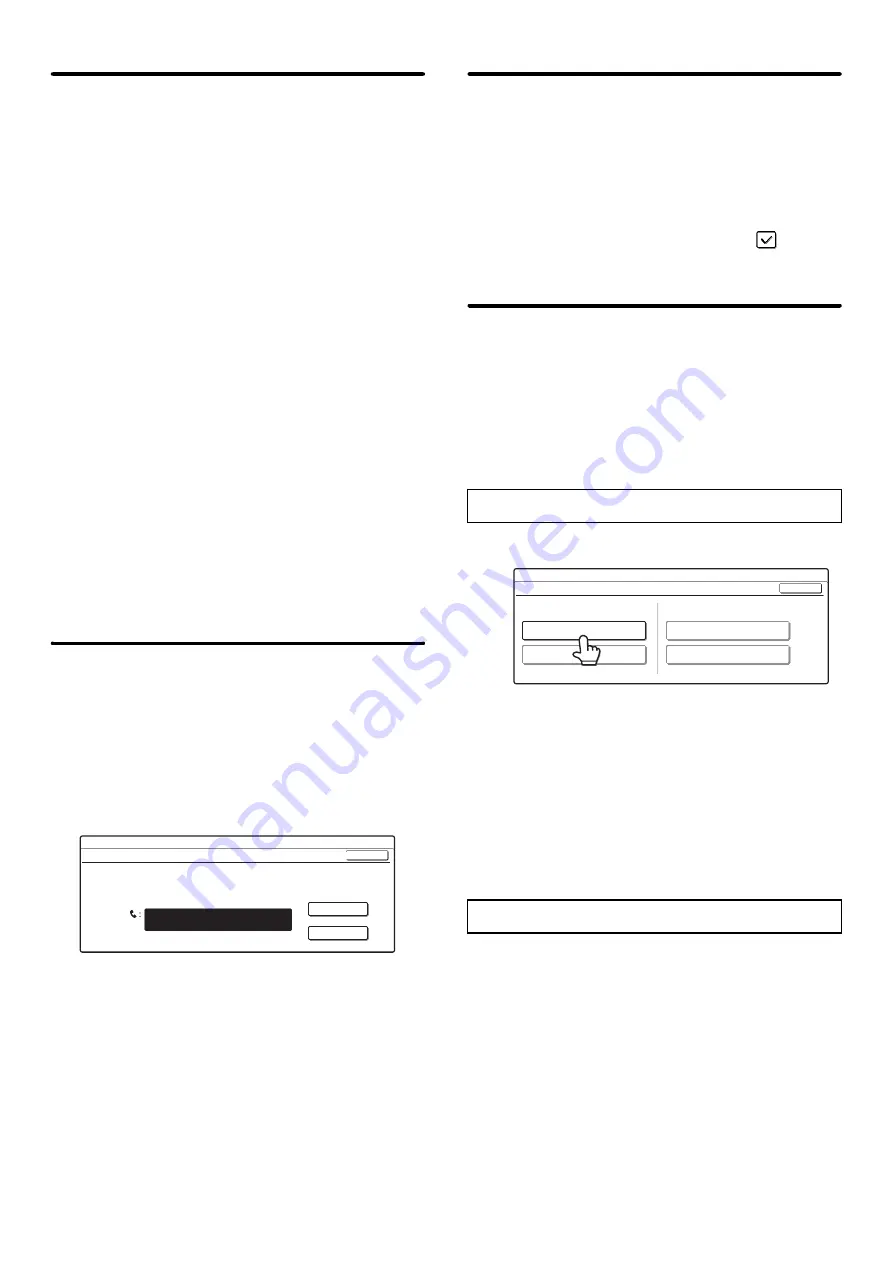
183
Print Style Setting
This setting determines the paper selection condition
when printing received faxes. Select one of the three
conditions below.
[Print Actual Size Cut off Disabled]
The received fax image is printed at full size without
dividing it onto multiple sheets of paper. If the same
size of paper or larger paper is not loaded, the fax will
be received in memory and will not be printed until a
suitable size of paper is loaded.
However, if the received fax is longer than 11" x 17"
(A3) size, it will be automatically divided onto multiple
sheets of paper.
[Print Actual Size Cut off Enabled]
Each received image is printed at full size. If
necessary, the image is divided onto multiple sheets
of paper.
[Auto Size Select]
Each received image is printed at full size when
possible. When not possible, the image is
automatically reduced before printing.
Touch the key of the desired paper selection condition
and touch the [OK] key.
Set the Telephone Number for Data
Forwarding
When a problem prevents the machine from printing a
received fax, the received fax can be forwarded to
another fax machine. This setting is used to program the
fax number of the destination fax machine. Only one
forwarding fax number can be programmed (maximum
of 64 digits).
Enter the forwarding fax number with the numeric keys.
To insert a pause between digits of the number, touch
the [Pause] key.
If you wish to specify an F-code confidential memory box
in the destination machine, touch the [Sub Address] key
after entering the fax number and enter the F-code
(sub-address and passcode).
A3 RX Reduce
When this program is enabled and an A3 size fax is
received, the fax is reduced to letter width before
printing.
When the program is enabled, W letter is considered to
be the same size as A3, thus W letter faxes are also
reduced before printing.
To enable this setting, select the checkbox
and
touch the [OK] key.
Anti Junk Fax Setting
This setting is used to block fax reception from specified
fax numbers (anti junk fax numbers).
Up to 50 anti junk fax numbers can be stored.
To enable the Anti Junk Fax setting, touch the [Enable]
key. To disable the setting, touch the [Disable] key. After
selecting the setting, touch the [OK] key.
1
Touch the [Enter] key.
2
Press the numeric keys to store the fax
number.
Up to 20 digits can be entered.
To store another fax number, touch the [Next] key and
enter the number.
3
Touch the [OK] key.
1
Touch the [Delete] key.
2
Touch the key of the number that you
wish to delete.
3
Touch the [Yes] key.
4
Touch the [OK] key.
System Settings
Set the Telephone Number for Data Forwarding
Enter the dial number of data recipient via the 10-key pad.
Pause
Sub Address
OK
Entering anti junk fax numbers
Deleting an anti junk fax number
System Settings
Anti Junk Fax Setting
OK
Anti Junk Fax Setting
Enter
Delete
Valid
Invalid
Содержание MX 3501N - Color Laser - Copier
Страница 1: ...User s Guide MX 3500N MX 3501N MX 4500N MX 4501N MX 2300N MX 2700N MODEL ...
Страница 2: ...System Settings Guide MX 3500N MX 3501N MX 4500N MX 4501N MX 2300N MX 2700N MODEL ...
Страница 127: ...MX4500 US SYS Z2 System Settings Guide MX 3500N MX 3501N MX 4500N MX 4501N MX 2300N MX 2700N MODEL ...
Страница 173: ... mx4500_us_ins book 44 ページ 2005年10月31日 月曜日 午前11時57分 ...
Страница 174: ... mx4500_us_ins book 45 ページ 2005年10月31日 月曜日 午前11時57分 ...
Страница 176: ...Document Filing Guide MX 3500N MX 3501N MX 4500N MX 4501N MX 2300N MX 2700N MODEL ...
Страница 222: ...MX4500 US FIL Z1 Document Filing Guide MX 3500N MX 3501N MX 4500N MX 4501N MX 2300N MX 2700N MODEL ...
Страница 223: ...Scanner Guide MX 3500N MX 3501N MX 4500N MX 4501N MX 2300N MX 2700N MODEL ...
Страница 354: ...MX4500 US SCN Z2 Scanner Guide MX 3500N MX 3501N MX 4500N MX 4501N MX 2300N MX 2700N MODEL ...
Страница 355: ...Printer Guide MX 3500N MX 3501N MX 4500N MX 4501N MX 2300N MX 2700N MODEL ...
Страница 370: ...15 2 Select 2 sided printing 1 Select 2 Sided Book or 2 Sided Tablet 2 Click the OK button 3 Start printing 2 1 ...
Страница 415: ...MX4500 US PRT Z2 Printer Guide MX 3500N MX 3501N MX 4500N MX 4501N MX 2300N MX 2700N MODEL ...
Страница 416: ...Facsimile Guide MX FXX1 MODEL ...
Страница 605: ...MX FXX1 MODEL MX4500 US FAX Z2 Facsimile Guide ...
Страница 606: ...Copier Guide MX 3500N MX 3501N MX 4500N MX 4501N MX 2300N MX 2700N MODEL ...
Страница 775: ...MX4500 US CPY Z1 Copier Guide MX 3500N MX 3501N MX 4500N MX 4501N MX 2300N MX 2700N MODEL ...
Страница 843: ...MX4500 US USR Z1 User s Guide MX 3500N MX 3501N MX 4500N MX 4501N MX 2300N MX 2700N MODEL ...
















































