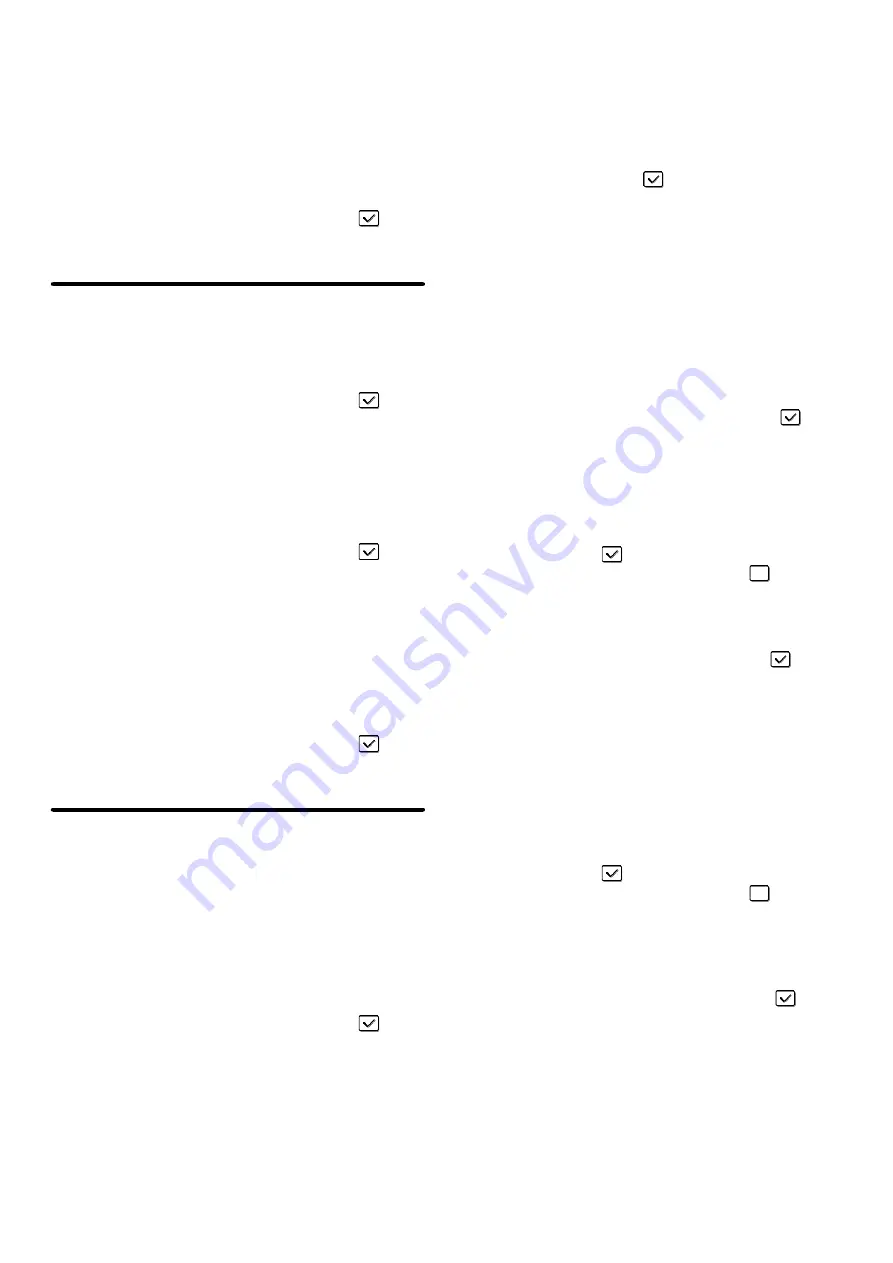
120
Disabling of Auto Paper Selection
This setting is used to disable the Auto Paper
Selection function.
When this setting is enabled, automatic selection of
paper that is the same size as the original on the
document glass or in the automatic document feeder
does not take place.
To enable this setting, select the checkbox
and
touch the [OK] key.
Printer settings
Prohibit Notice Page Printing
This setting is used to disable printing of notice
pages.
To enable this setting, select the checkbox
and
touch the [OK] key.
Prohibit Test Page Printing
This setting is used to disable printing of test pages.
When this setting is enabled, "Printer Test Page" in
the system settings cannot be used to print test
pages.
To enable this setting, select the checkbox
and
touch the [OK] key.
Exclude Bypass-Tray from Auto Paper
Select
When paper selection is set to auto, this setting
excludes the bypass tray from the trays that can be
selected. It is recommended that you enable this
setting when special paper is frequently loaded in the
bypass tray.
To enable this setting, select the checkbox
and
touch the [OK] key.
Image Send Settings
Disable Switching of Display Order
This is used to prohibit changes to the order of display
(order search number, ascending, descending) in the
Address Book.
When this setting is enabled, touching a tab on the
Address Book screen does not change the order. The
currently selected display order will be the order that
is used after the setting is selected.
To enable this setting, select the checkbox
and
touch the [OK] key.
Disable Scan Function
This is used to disable PC scan and USB memory
scan.
When these modes are disabled, they are grayed out
when the mode is selected in the base screen.
Select the checkboxes
of the modes that you
wish to disable and touch the [OK] key.
Settings to Disable the Registration of
Destination
This is used to prohibit the storing of destinations.
Storing from the machine, storing from the Web page,
and storing from a computer can each be separately
prohibited.
Disable Registering Destination from Operation
Panel
Disables address control from the machine.
To use this setting, select the desired items
and
touch the [OK] key.
• Group
• E-mail
• Internet Fax
• Fax
(When the [Select/Cancel All] key is touched, all
settings become
. When the key is touched in the
checked condition, all settings become
.)
Disable Registering Destination on Web Page
(When network connection is enabled.)
Disable address control from the Web page.
To use this setting, select the checkboxes
of the
desired items from the following and touch the [OK]
key.
• Group
• E-mail
• FTP
• Desktop
• Network folder
• Internet Fax
• Fax
(When the [Select/Cancel All] key is touched, all
settings become
. When the key is touched in the
checked condition, all settings become
.)
Disable Registration Using Network Scanner Tools
(When network connection is enabled.)
Disable address control from the Network Scanner
Tool.
To enable this setting, select the checkbox
and
touch the [OK] key.
Содержание MX 3501N - Color Laser - Copier
Страница 1: ...User s Guide MX 3500N MX 3501N MX 4500N MX 4501N MX 2300N MX 2700N MODEL ...
Страница 2: ...System Settings Guide MX 3500N MX 3501N MX 4500N MX 4501N MX 2300N MX 2700N MODEL ...
Страница 127: ...MX4500 US SYS Z2 System Settings Guide MX 3500N MX 3501N MX 4500N MX 4501N MX 2300N MX 2700N MODEL ...
Страница 173: ... mx4500_us_ins book 44 ページ 2005年10月31日 月曜日 午前11時57分 ...
Страница 174: ... mx4500_us_ins book 45 ページ 2005年10月31日 月曜日 午前11時57分 ...
Страница 176: ...Document Filing Guide MX 3500N MX 3501N MX 4500N MX 4501N MX 2300N MX 2700N MODEL ...
Страница 222: ...MX4500 US FIL Z1 Document Filing Guide MX 3500N MX 3501N MX 4500N MX 4501N MX 2300N MX 2700N MODEL ...
Страница 223: ...Scanner Guide MX 3500N MX 3501N MX 4500N MX 4501N MX 2300N MX 2700N MODEL ...
Страница 354: ...MX4500 US SCN Z2 Scanner Guide MX 3500N MX 3501N MX 4500N MX 4501N MX 2300N MX 2700N MODEL ...
Страница 355: ...Printer Guide MX 3500N MX 3501N MX 4500N MX 4501N MX 2300N MX 2700N MODEL ...
Страница 370: ...15 2 Select 2 sided printing 1 Select 2 Sided Book or 2 Sided Tablet 2 Click the OK button 3 Start printing 2 1 ...
Страница 415: ...MX4500 US PRT Z2 Printer Guide MX 3500N MX 3501N MX 4500N MX 4501N MX 2300N MX 2700N MODEL ...
Страница 416: ...Facsimile Guide MX FXX1 MODEL ...
Страница 605: ...MX FXX1 MODEL MX4500 US FAX Z2 Facsimile Guide ...
Страница 606: ...Copier Guide MX 3500N MX 3501N MX 4500N MX 4501N MX 2300N MX 2700N MODEL ...
Страница 775: ...MX4500 US CPY Z1 Copier Guide MX 3500N MX 3501N MX 4500N MX 4501N MX 2300N MX 2700N MODEL ...
Страница 843: ...MX4500 US USR Z1 User s Guide MX 3500N MX 3501N MX 4500N MX 4501N MX 2300N MX 2700N MODEL ...






























