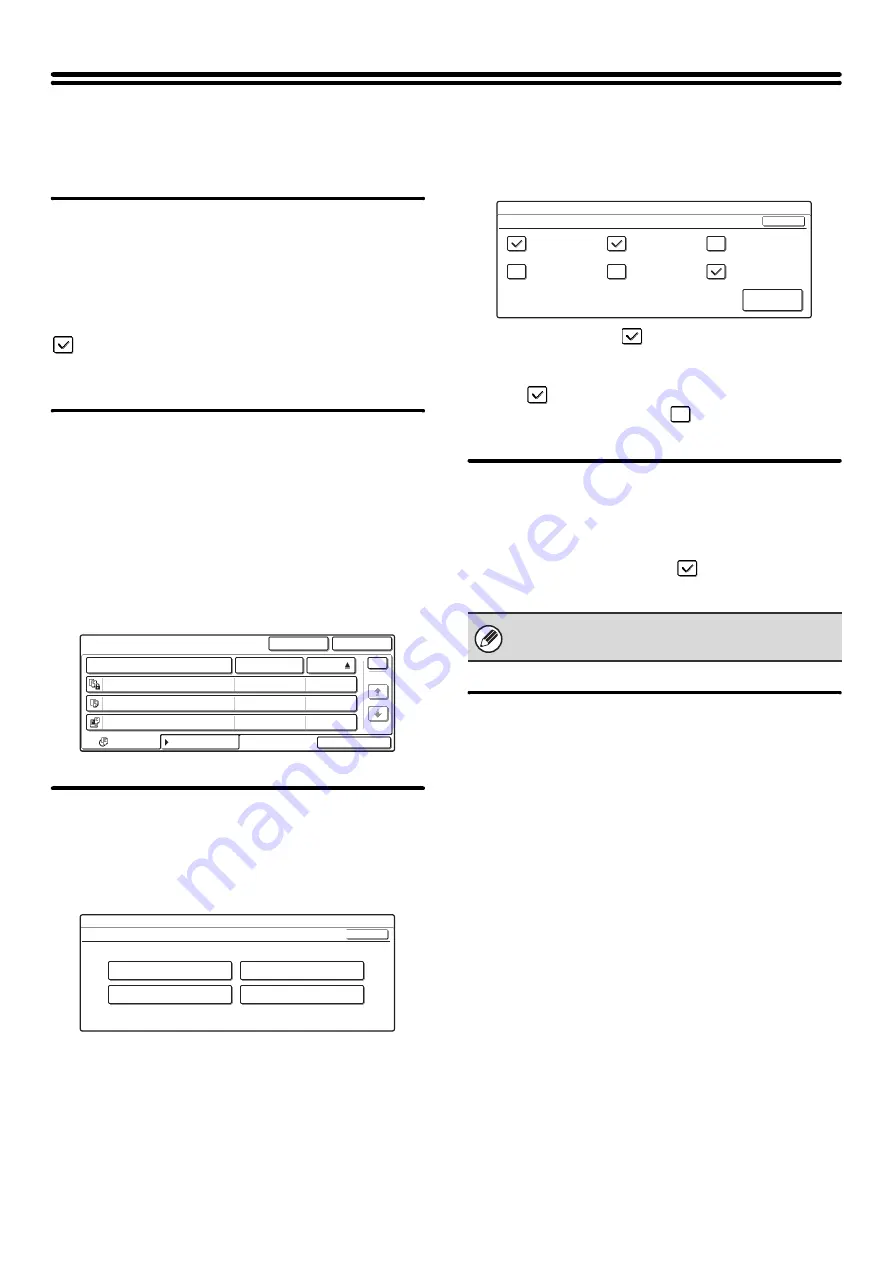
114
Document Filing Settings
Document filing settings are described below. Touch the [Document Filing Settings] key and configure the settings.
Default Mode Settings
This is used to specify which mode, Sharing or
Confidential, is used as the default mode when storing a
file.
When [Confidential Mode] is selected, the [Confidential]
checkbox in the file information screen will be selected
.
Select one of the keys and touch the [OK] key.
Sort Method Setting
This setting is used to select the order of display of files
stored in the Main Folder, Custom Folder, and Quick File
Folder. Select one of the following settings:
• File Name
• User Name
• Date
Select one of the keys and touch the [OK] key.
Example of folder screen
Document Output Options
This is used to select which types of stored jobs are
allowed to be called up and used.
The items that appear will vary depending the machine
configuration.
Touch the key that you wish to configure.
Select the checkboxes
of the desired jobs and touch
the [OK] key.
(When the [Select/Cancel All] key is touched, all settings
become
. When the key is touched in the checked
condition, all settings become
.)
Administrator Authority Setting
For files and custom folders that have a password, this
setting is used to allow an administrator password to be
entered to cancel and delete the password.
Select the desired checkboxes
and touch the [OK]
key.
Default Color Mode Settings
Sets to the standard settings for Scan to HDD.
• Color: Auto, Full Color, 2 Color
• B/W: Mono 2, Grayscale
Touch the "Color" key or the "B/W" key as appropriate,
select the setting, and touch the [OK] key.
User 1
File Name
User Name
Date
file-01
file-02
file-03.tiff
All Files
Filter by job
Batch Print
Name 1
Search
Folder Select
Name 2
Name 3
08/01/2005
08/01/2005
08/01/2005
1
1
System Settings
Document Output Options
I-Fax Send
Scan Send
Fax Send
OK
This setting can only be used to delete a password. It
cannot be used to change a password.
System Settings
Document Output Options / Print
I-Fax Send
(Incl. PC-I-Fax)
Fax Send
(Incl. PC-Fax)
Scan to HDD
Copy
Printer
Scan Send
Select/
Cancel All
OK
Содержание MX 3501N - Color Laser - Copier
Страница 1: ...User s Guide MX 3500N MX 3501N MX 4500N MX 4501N MX 2300N MX 2700N MODEL ...
Страница 2: ...System Settings Guide MX 3500N MX 3501N MX 4500N MX 4501N MX 2300N MX 2700N MODEL ...
Страница 127: ...MX4500 US SYS Z2 System Settings Guide MX 3500N MX 3501N MX 4500N MX 4501N MX 2300N MX 2700N MODEL ...
Страница 173: ... mx4500_us_ins book 44 ページ 2005年10月31日 月曜日 午前11時57分 ...
Страница 174: ... mx4500_us_ins book 45 ページ 2005年10月31日 月曜日 午前11時57分 ...
Страница 176: ...Document Filing Guide MX 3500N MX 3501N MX 4500N MX 4501N MX 2300N MX 2700N MODEL ...
Страница 222: ...MX4500 US FIL Z1 Document Filing Guide MX 3500N MX 3501N MX 4500N MX 4501N MX 2300N MX 2700N MODEL ...
Страница 223: ...Scanner Guide MX 3500N MX 3501N MX 4500N MX 4501N MX 2300N MX 2700N MODEL ...
Страница 354: ...MX4500 US SCN Z2 Scanner Guide MX 3500N MX 3501N MX 4500N MX 4501N MX 2300N MX 2700N MODEL ...
Страница 355: ...Printer Guide MX 3500N MX 3501N MX 4500N MX 4501N MX 2300N MX 2700N MODEL ...
Страница 370: ...15 2 Select 2 sided printing 1 Select 2 Sided Book or 2 Sided Tablet 2 Click the OK button 3 Start printing 2 1 ...
Страница 415: ...MX4500 US PRT Z2 Printer Guide MX 3500N MX 3501N MX 4500N MX 4501N MX 2300N MX 2700N MODEL ...
Страница 416: ...Facsimile Guide MX FXX1 MODEL ...
Страница 605: ...MX FXX1 MODEL MX4500 US FAX Z2 Facsimile Guide ...
Страница 606: ...Copier Guide MX 3500N MX 3501N MX 4500N MX 4501N MX 2300N MX 2700N MODEL ...
Страница 775: ...MX4500 US CPY Z1 Copier Guide MX 3500N MX 3501N MX 4500N MX 4501N MX 2300N MX 2700N MODEL ...
Страница 843: ...MX4500 US USR Z1 User s Guide MX 3500N MX 3501N MX 4500N MX 4501N MX 2300N MX 2700N MODEL ...






























