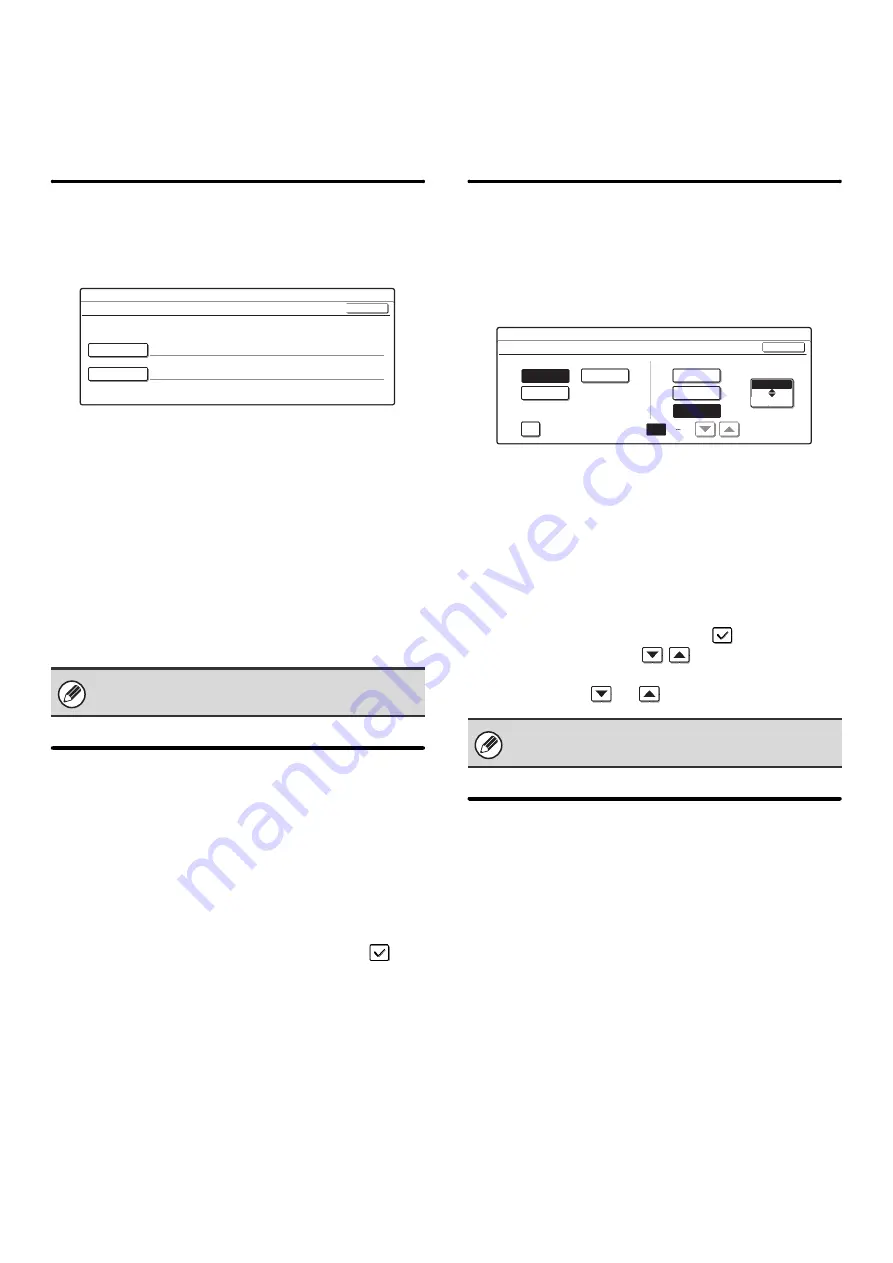
107
Scan Settings
The following settings are related to scanning.
Touch the [Image Send Settings] key, touch the [Scan Settings] key, and configure the settings.
Default Sender Set
If a sender is not selected when a Scan to E-mail
transmission is performed, the sender information stored
in this setting is automatically used.
1
Touch the [Sender Name] key and enter
the sender name.
Up to 20 characters can be entered for the name. After
you have entered the name, touch the [OK] key.
2
Touch the [Re.Address] key and enter
the return address.
A maximum of 64 characters can be entered. After you
have entered the address/domain, touch the [OK] key.
3
Touch the [OK] key.
Default Color Mode Settings
This is used to set the default color mode settings for
Black & White and Color in scan mode.
• Color Mode: Auto (Mono2, Grayscale*), Full Color
• B/W Mode: Mono 2, Grayscale
Touch the "Color" key or the "B/W" key as appropriate,
select the setting, and touch the [OK] key.
If disabling black and white setting from the basic screen
when the color mode is set to "Auto", select the "Disable
Change of B/W Setting in Auto Mode" checkbox
and
touch the [OK] key.
* When scanning black and white original on the color
mode "Auto".
Initial File Format Setting
This is used to set the default file format for Scan to
E-mail and USB memory mode when the e-mail address
is entered manually by touching the [Address Entry] key.
Screen when Black & White is selected
•
File Type
B/W: PDF, Encrypt PDF, TIFF
Color/Gray: PDF, Encrypt PDF, TIFF, JPEG
•
Compression Mode
B/W: None, MH(G3), MMR(G4)
Color/Gray: Low, Medium, High
Select the desired keys. When finished, touch the [OK]
key.
To change the number of pages per file, select the
[Specified Pages per File] checkbox
, specify the
number of pages with the
keys, and touch the
[OK] key. (To make the number change quickly, keep
your finger on the
or
key.)
Compression Mode at
Broadcasting
This is used to set the compression mode for
broadcasting using Scan to E-mail or Internet fax. The
compression mode set here is used for all destinations
regardless of their individual compression mode
settings.
Black & White: MH(G3), MMR(G4)
Color/Grayscale: Low, Medium, High
Touch the "Color/Grayscale" key or the "Black & White"
key as appropriate, select the setting, and touch the [OK]
key.
For the procedure for entering text, see
"6. ENTERING TEXT" in the User's Guide.
System Settings
Default Sender Set
Sender Name
Name 1
Re.Address
OK
When [JPEG] is selected for the file type, [Specified
Pages per File] cannot be selected.
System Settings
Initial File Format Setting
File Type
Specified Pages per File
(1 99)
Compression Mode
Encrypt PDF
TIFF
MH(G3)
MMR(G4)
None
B/W
Color/Gray
OK
Содержание MX 3501N - Color Laser - Copier
Страница 1: ...User s Guide MX 3500N MX 3501N MX 4500N MX 4501N MX 2300N MX 2700N MODEL ...
Страница 2: ...System Settings Guide MX 3500N MX 3501N MX 4500N MX 4501N MX 2300N MX 2700N MODEL ...
Страница 127: ...MX4500 US SYS Z2 System Settings Guide MX 3500N MX 3501N MX 4500N MX 4501N MX 2300N MX 2700N MODEL ...
Страница 173: ... mx4500_us_ins book 44 ページ 2005年10月31日 月曜日 午前11時57分 ...
Страница 174: ... mx4500_us_ins book 45 ページ 2005年10月31日 月曜日 午前11時57分 ...
Страница 176: ...Document Filing Guide MX 3500N MX 3501N MX 4500N MX 4501N MX 2300N MX 2700N MODEL ...
Страница 222: ...MX4500 US FIL Z1 Document Filing Guide MX 3500N MX 3501N MX 4500N MX 4501N MX 2300N MX 2700N MODEL ...
Страница 223: ...Scanner Guide MX 3500N MX 3501N MX 4500N MX 4501N MX 2300N MX 2700N MODEL ...
Страница 354: ...MX4500 US SCN Z2 Scanner Guide MX 3500N MX 3501N MX 4500N MX 4501N MX 2300N MX 2700N MODEL ...
Страница 355: ...Printer Guide MX 3500N MX 3501N MX 4500N MX 4501N MX 2300N MX 2700N MODEL ...
Страница 370: ...15 2 Select 2 sided printing 1 Select 2 Sided Book or 2 Sided Tablet 2 Click the OK button 3 Start printing 2 1 ...
Страница 415: ...MX4500 US PRT Z2 Printer Guide MX 3500N MX 3501N MX 4500N MX 4501N MX 2300N MX 2700N MODEL ...
Страница 416: ...Facsimile Guide MX FXX1 MODEL ...
Страница 605: ...MX FXX1 MODEL MX4500 US FAX Z2 Facsimile Guide ...
Страница 606: ...Copier Guide MX 3500N MX 3501N MX 4500N MX 4501N MX 2300N MX 2700N MODEL ...
Страница 775: ...MX4500 US CPY Z1 Copier Guide MX 3500N MX 3501N MX 4500N MX 4501N MX 2300N MX 2700N MODEL ...
Страница 843: ...MX4500 US USR Z1 User s Guide MX 3500N MX 3501N MX 4500N MX 4501N MX 2300N MX 2700N MODEL ...






























