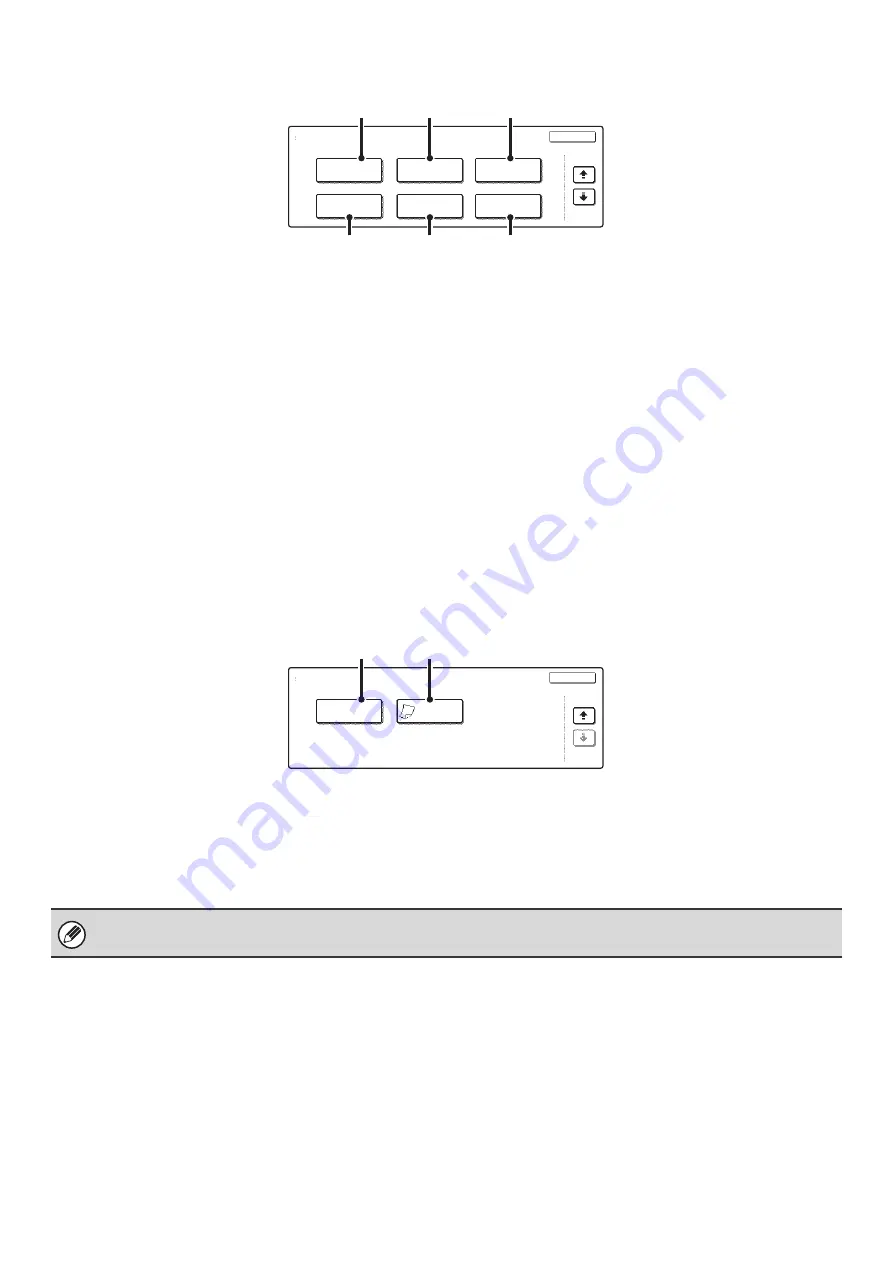
56
3rd screen
(1)
[Stamp] key
Use this to print the date, a stamp, the page number
and/or text on copies.
☞
PRINTING THE DATE AND A STAMP ON COPIES
(Stamp)
(page 102)
(2)
[Image Edit] key
Touch this key to display the image edit menu screen.
This allows you to select special image editing functions.
☞
[Image Edit] KEY AND [Color Adjustments] KEY
(page 57)
(3)
[Color Adjustments] key
Touch this key to display the color adjustment menu
screen. This allows you to select special color adjustment
functions when making color copies.
☞
[Image Edit] KEY AND [Color Adjustments] KEY
(page 57)
(4)
[Quick File] key
This saves a job in the Quick File folder of the document
filing function. For more information on Quick File, see
the Document Filing Guide.
(5)
[File] key
This saves a job in a folder of the document filing
function. For more information on File, see the Document
Filing Guide.
(6)
[Proof Copy] key
This feature prints only one set of copies, regardless of
how many sets have been specified. After the first set is
checked for errors, the remaining sets can be printed.
☞
CHECKING COPIES BEFORE PRINTING (Proof
Copy)
(page 151)
4th screen
(1)
[Mixed Size Original] key
This is used to make copies of mixed size originals. The
mixed size originals can be inserted together in the
automatic document feeder.
☞
COPYING ORIGINALS OF DIFFERENT SIZES
(Mixed Size Original)
(page 154)
(2)
[Slow Scan Mode] key
This is used to copy thin-paper originals using the
automatic document feeder.
☞
COPYING THIN ORIGINALS (Slow Scan Mode)
(page 157)
Special Modes
OK
Stamp
Quick File
Image Edit
File
Color
Adjustments
Proof Copy
3/4
(4)
(5)
(6)
(2)
(3)
(1)
Special Modes
OK
4/4
Mixed Size
Original
Slow Scan
Mode
(2)
(1)
Special modes can generally be combined with other special modes, however, there are some combinations that are not
possible. If a prohibited combination of special modes is selected, a message will appear on the touch panel.
Содержание MX 3501N - Color Laser - Copier
Страница 1: ...User s Guide MX 3500N MX 3501N MX 4500N MX 4501N MX 2300N MX 2700N MODEL ...
Страница 2: ...System Settings Guide MX 3500N MX 3501N MX 4500N MX 4501N MX 2300N MX 2700N MODEL ...
Страница 127: ...MX4500 US SYS Z2 System Settings Guide MX 3500N MX 3501N MX 4500N MX 4501N MX 2300N MX 2700N MODEL ...
Страница 173: ... mx4500_us_ins book 44 ページ 2005年10月31日 月曜日 午前11時57分 ...
Страница 174: ... mx4500_us_ins book 45 ページ 2005年10月31日 月曜日 午前11時57分 ...
Страница 176: ...Document Filing Guide MX 3500N MX 3501N MX 4500N MX 4501N MX 2300N MX 2700N MODEL ...
Страница 222: ...MX4500 US FIL Z1 Document Filing Guide MX 3500N MX 3501N MX 4500N MX 4501N MX 2300N MX 2700N MODEL ...
Страница 223: ...Scanner Guide MX 3500N MX 3501N MX 4500N MX 4501N MX 2300N MX 2700N MODEL ...
Страница 354: ...MX4500 US SCN Z2 Scanner Guide MX 3500N MX 3501N MX 4500N MX 4501N MX 2300N MX 2700N MODEL ...
Страница 355: ...Printer Guide MX 3500N MX 3501N MX 4500N MX 4501N MX 2300N MX 2700N MODEL ...
Страница 370: ...15 2 Select 2 sided printing 1 Select 2 Sided Book or 2 Sided Tablet 2 Click the OK button 3 Start printing 2 1 ...
Страница 415: ...MX4500 US PRT Z2 Printer Guide MX 3500N MX 3501N MX 4500N MX 4501N MX 2300N MX 2700N MODEL ...
Страница 416: ...Facsimile Guide MX FXX1 MODEL ...
Страница 605: ...MX FXX1 MODEL MX4500 US FAX Z2 Facsimile Guide ...
Страница 606: ...Copier Guide MX 3500N MX 3501N MX 4500N MX 4501N MX 2300N MX 2700N MODEL ...
Страница 775: ...MX4500 US CPY Z1 Copier Guide MX 3500N MX 3501N MX 4500N MX 4501N MX 2300N MX 2700N MODEL ...
Страница 843: ...MX4500 US USR Z1 User s Guide MX 3500N MX 3501N MX 4500N MX 4501N MX 2300N MX 2700N MODEL ...
















































