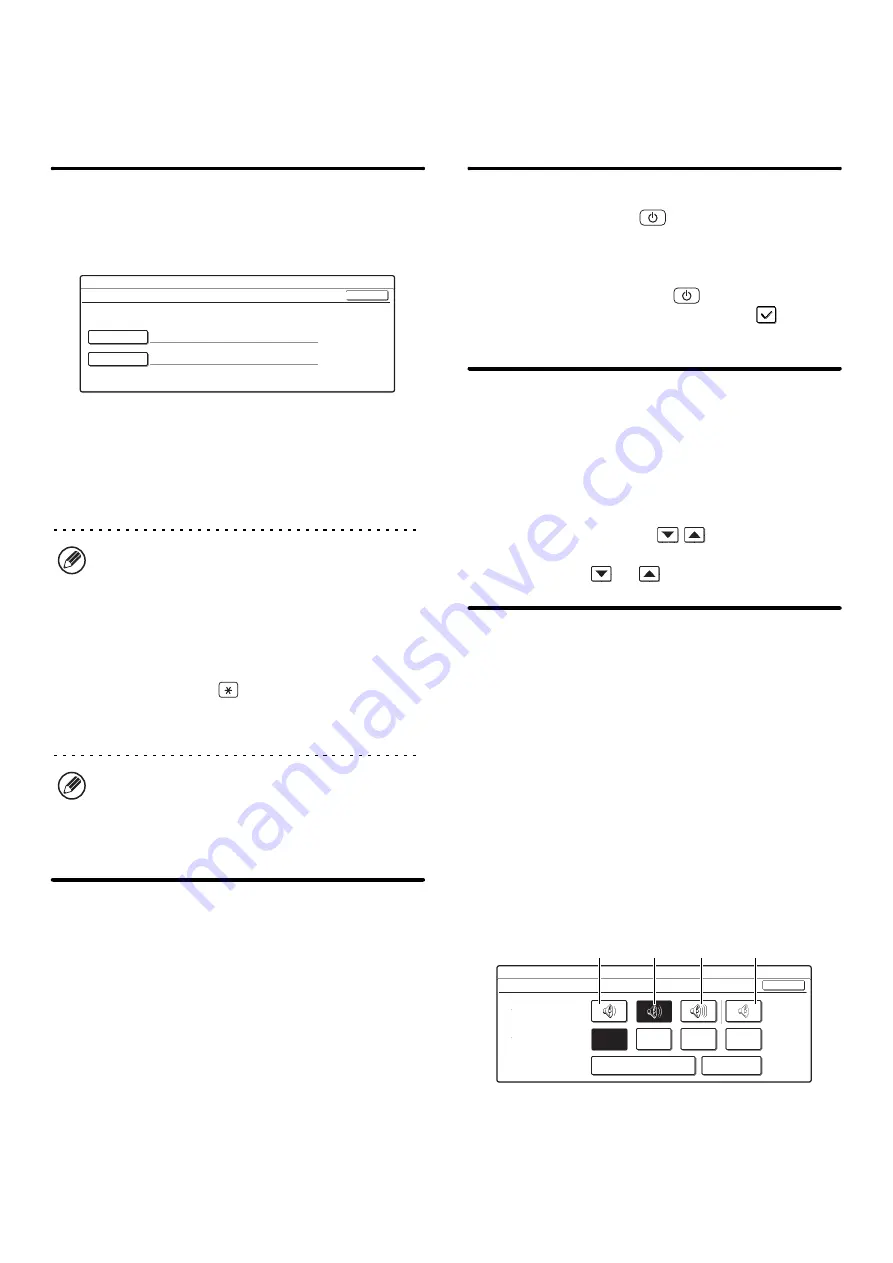
178
Fax Default Settings
The fax default settings can be configured to suit the needs of your workplace.
Touch the [Image Send Settings] key, the [Fax Settings] key, and then the [Fax Default Settings] key to configure the settings.
Fax Own Name and Number Set
Use this setting to enter the fax number of the machine
and the name of the user. The entered name and
number are printed at the top of each fax page you send.
1
Touch the [Name] key and enter the
name.
Up to 20 characters can be entered.
When you have finished entering the name, touch the
[OK] key.
2
Touch the [Fax No.] key to enter the fax
number of the machine.
Enter the number with the numeric keys (maximum of 20
digits).
To enter "+", press the
key.
To enter a hyphen (-), touch the [Pause] key. To enter a
space, touch the [Space] key.
3
Touch the [OK] key.
Dial Mode Setting
Select the appropriate setting for your telephone line
type.
It is also possible to have the machine automatically
select the line type. Make sure that the telephone line is
connected to the machine and then touch the [Auto
Select] key. The machine will automatically select
"Tone" for a tone dial line or "Pulse" for a pulse dial line.
Auto Wake Up Print
When the [POWER] key (
) is "off" (but the main
power switch is "on") and a fax is received, this function
automatically activates the machine and prints the fax.
When this function is disabled, received faxes are not
printed until the [POWER] key (
) is switched "on".
To enable this setting, select the checkbox
and
touch the [OK] key.
Pause Time Setting
This setting is used to select the duration of pauses that
are inserted in destination fax numbers.
If the [Pause] key is touched when dialing or storing a
fax number, a pause of 2 seconds is inserted.
The duration of each pause can be set to any number of
seconds from 1 to 15.
Specify the number with the
keys and touch the
[OK] key. (To make the number change quickly, keep
your finger on the
or
key.)
Speaker Settings
Use these settings to set the sound heard from the
speaker for the Speaker, Ringer Volume, Line Monitor,
Fax Receive Complete Signal, Fax Send Complete
Signal, and Fax Communication Error Signal.
Select Small, Middle, Big, or No Sound for the volume
(Small, Middle, or Big for the speaker volume).
For the Fax Receive Complete Signal, the Fax Send
Complete Signal, and the Fax Communication Error
Signal, the Tone Pattern and Transmission Complete
Sound Time Setting can also be selected, and the
selected volume and pattern can be checked by
pressing the [Check on Setup Sounds] key.
Example: Fax Send Complete Signal settings screen
To change a setting, touch the appropriate key to
highlight the desired setting and touch the [OK] key.
For the procedure for entering text, see
"6. ENTERING TEXT" in the User's Guide.
If a hyphen "-" is entered, it will be changed to a
space at the time of transmission.
System Settings
Fax Own Name and Number Set
Name
Fax No.
OK
System Settings
Fax Send Complete Signal
Speaker Volume
Setting
Tone Pattern
Transmission Complete
Sound Time Setting
Check on
Setup Sounds
Pattern
2
Pattern
1
Pattern
3
Pattern
4
OK
Volume:
Small
Volume:
Middle
Volume:
Big
No
Sound
Содержание MX 3501N - Color Laser - Copier
Страница 1: ...User s Guide MX 3500N MX 3501N MX 4500N MX 4501N MX 2300N MX 2700N MODEL ...
Страница 2: ...System Settings Guide MX 3500N MX 3501N MX 4500N MX 4501N MX 2300N MX 2700N MODEL ...
Страница 127: ...MX4500 US SYS Z2 System Settings Guide MX 3500N MX 3501N MX 4500N MX 4501N MX 2300N MX 2700N MODEL ...
Страница 173: ... mx4500_us_ins book 44 ページ 2005年10月31日 月曜日 午前11時57分 ...
Страница 174: ... mx4500_us_ins book 45 ページ 2005年10月31日 月曜日 午前11時57分 ...
Страница 176: ...Document Filing Guide MX 3500N MX 3501N MX 4500N MX 4501N MX 2300N MX 2700N MODEL ...
Страница 222: ...MX4500 US FIL Z1 Document Filing Guide MX 3500N MX 3501N MX 4500N MX 4501N MX 2300N MX 2700N MODEL ...
Страница 223: ...Scanner Guide MX 3500N MX 3501N MX 4500N MX 4501N MX 2300N MX 2700N MODEL ...
Страница 354: ...MX4500 US SCN Z2 Scanner Guide MX 3500N MX 3501N MX 4500N MX 4501N MX 2300N MX 2700N MODEL ...
Страница 355: ...Printer Guide MX 3500N MX 3501N MX 4500N MX 4501N MX 2300N MX 2700N MODEL ...
Страница 370: ...15 2 Select 2 sided printing 1 Select 2 Sided Book or 2 Sided Tablet 2 Click the OK button 3 Start printing 2 1 ...
Страница 415: ...MX4500 US PRT Z2 Printer Guide MX 3500N MX 3501N MX 4500N MX 4501N MX 2300N MX 2700N MODEL ...
Страница 416: ...Facsimile Guide MX FXX1 MODEL ...
Страница 605: ...MX FXX1 MODEL MX4500 US FAX Z2 Facsimile Guide ...
Страница 606: ...Copier Guide MX 3500N MX 3501N MX 4500N MX 4501N MX 2300N MX 2700N MODEL ...
Страница 775: ...MX4500 US CPY Z1 Copier Guide MX 3500N MX 3501N MX 4500N MX 4501N MX 2300N MX 2700N MODEL ...
Страница 843: ...MX4500 US USR Z1 User s Guide MX 3500N MX 3501N MX 4500N MX 4501N MX 2300N MX 2700N MODEL ...






























