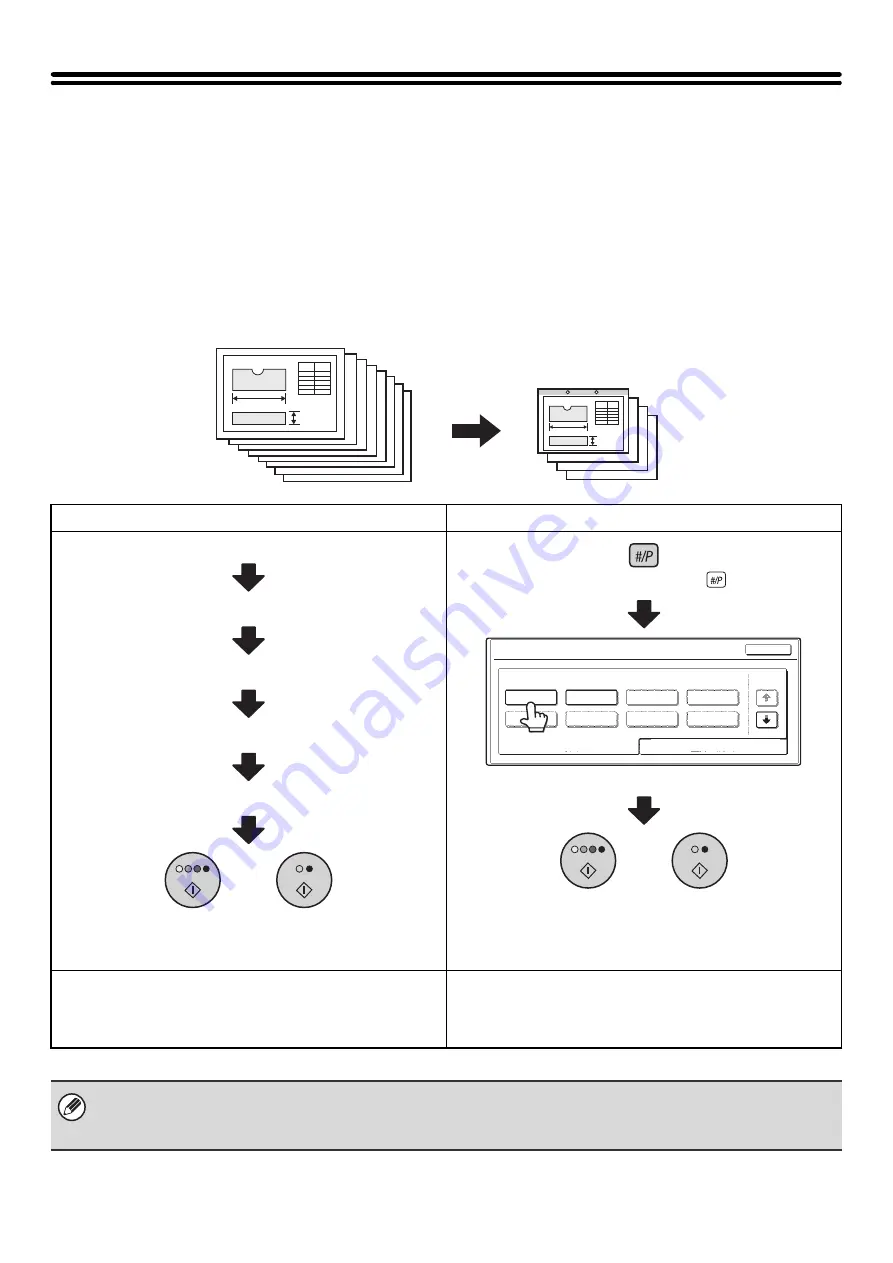
159
STORING COPY OPERATIONS (Job Programs)
A job program is a group of copy settings stored together. When copy settings are stored in a job program, the settings
can be called up and used for a copy job by means of a simple operation.
For example, suppose 11" x 17" (A3) size CAD drawings are copied once a month for archive purposes using the
following settings:
(1) The 11" x 17" (A3) size CAD drawings are reduced to 8-1/2" x 11"(A4) size.
(2) The drawings have fine lines that do not show clearly, and thus a dark exposure setting (level 4) is used.
(3) To reduce paper use by a half, 2-sided copying is used.
(4) Margin shift is used so that holes can be punched for filing.
When a job program is not stored
When a job program is stored
Set 11" x 17" (A3) to 8-1/2" x 11" (A4) reduction
Change the exposure setting
Select 2-sided copying
Select margin shift
Select punch hole settings
Press the [COLOR START] key or the [BLACK & WHITE
START] key.
Press the [Program] key (
).
Touch the stored program key.
Press the [COLOR START] key or the [BLACK & WHITE
START] key.
Considerable time is required to copy the drawings each
month because the above settings must be selected.
In addition, mistakes are occasionally made when selecting
the settings, so some copies must be redone.
The settings are stored in a job program, so they can be
selected by the touch of a key. This is simple and takes no time.
In addition, the settings are all stored so there are no chances for
mistakes, and thus no need to redo copies due to setting mistakes.
• Up to 48 job programs can be stored. The job programs are retained even if an interruption occurs in the power supply.
• Job programs can also be stored in the Web pages. Click [Job Program Registration] and then [Copy] in the Web page
menu to store a job program.
11" x 17" (A3) size CAD drawings
Copies
or
Job Programs
Press program number.
5
6
7
3
8
4
1
2
1/6
Exit
Store/Delete
Recall
or
Содержание MX 3501N - Color Laser - Copier
Страница 1: ...User s Guide MX 3500N MX 3501N MX 4500N MX 4501N MX 2300N MX 2700N MODEL ...
Страница 2: ...System Settings Guide MX 3500N MX 3501N MX 4500N MX 4501N MX 2300N MX 2700N MODEL ...
Страница 127: ...MX4500 US SYS Z2 System Settings Guide MX 3500N MX 3501N MX 4500N MX 4501N MX 2300N MX 2700N MODEL ...
Страница 173: ... mx4500_us_ins book 44 ページ 2005年10月31日 月曜日 午前11時57分 ...
Страница 174: ... mx4500_us_ins book 45 ページ 2005年10月31日 月曜日 午前11時57分 ...
Страница 176: ...Document Filing Guide MX 3500N MX 3501N MX 4500N MX 4501N MX 2300N MX 2700N MODEL ...
Страница 222: ...MX4500 US FIL Z1 Document Filing Guide MX 3500N MX 3501N MX 4500N MX 4501N MX 2300N MX 2700N MODEL ...
Страница 223: ...Scanner Guide MX 3500N MX 3501N MX 4500N MX 4501N MX 2300N MX 2700N MODEL ...
Страница 354: ...MX4500 US SCN Z2 Scanner Guide MX 3500N MX 3501N MX 4500N MX 4501N MX 2300N MX 2700N MODEL ...
Страница 355: ...Printer Guide MX 3500N MX 3501N MX 4500N MX 4501N MX 2300N MX 2700N MODEL ...
Страница 370: ...15 2 Select 2 sided printing 1 Select 2 Sided Book or 2 Sided Tablet 2 Click the OK button 3 Start printing 2 1 ...
Страница 415: ...MX4500 US PRT Z2 Printer Guide MX 3500N MX 3501N MX 4500N MX 4501N MX 2300N MX 2700N MODEL ...
Страница 416: ...Facsimile Guide MX FXX1 MODEL ...
Страница 605: ...MX FXX1 MODEL MX4500 US FAX Z2 Facsimile Guide ...
Страница 606: ...Copier Guide MX 3500N MX 3501N MX 4500N MX 4501N MX 2300N MX 2700N MODEL ...
Страница 775: ...MX4500 US CPY Z1 Copier Guide MX 3500N MX 3501N MX 4500N MX 4501N MX 2300N MX 2700N MODEL ...
Страница 843: ...MX4500 US USR Z1 User s Guide MX 3500N MX 3501N MX 4500N MX 4501N MX 2300N MX 2700N MODEL ...






























