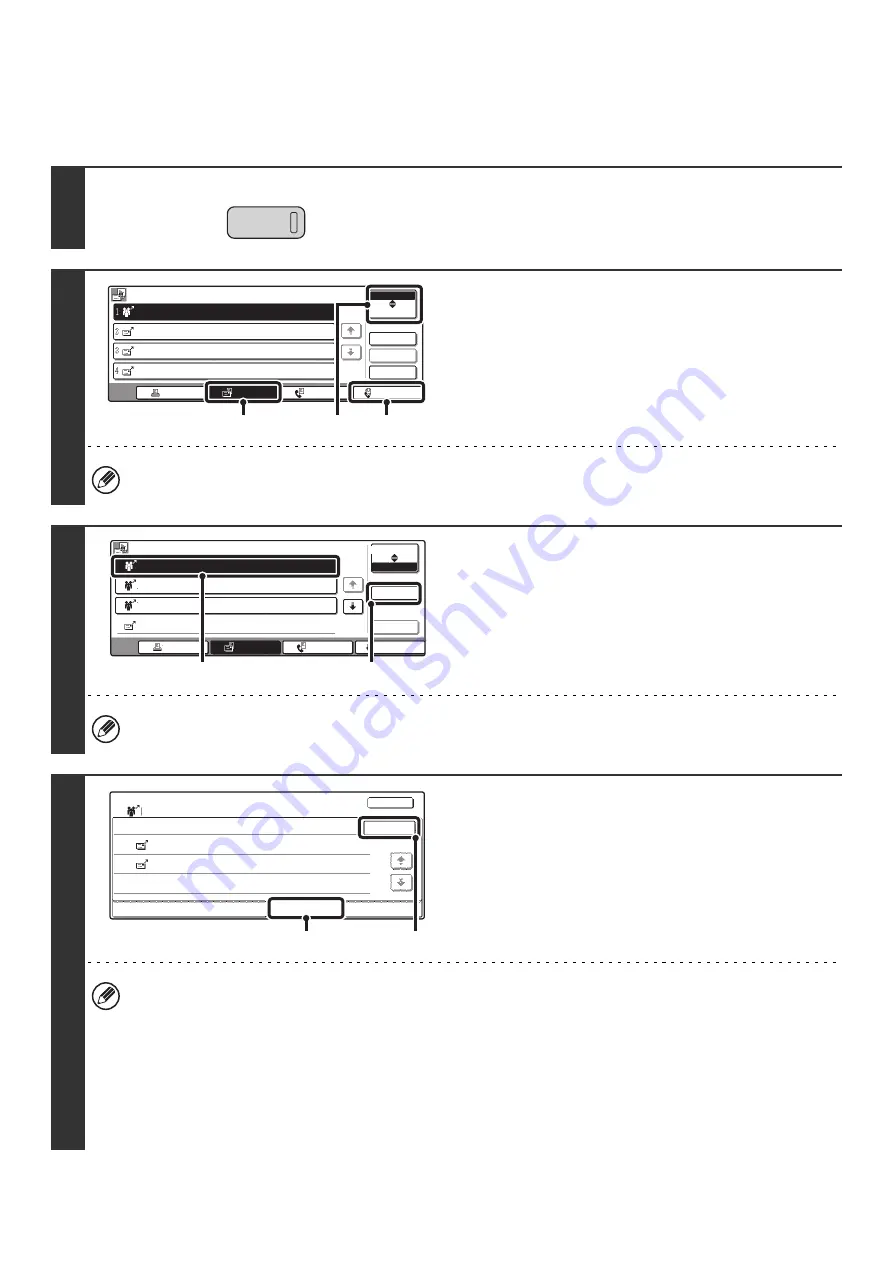
87
Resending to unsuccessful broadcast transmission destinations
The results of a completed broadcast transmission can be checked in the job status screen. If transmission to any of the
addresses failed, resend the image to those addresses.
1
Press the [JOB STATUS] key.
2
Display the jobs completed screen.
(1) Touch the key of the mode that you wish to
display.
(2) Touch the [Complete] key.
If the broadcast transmission included destinations of different modes, the same broadcast transmission key will
appear in each of those modes.
3
Display details on the broadcast
transmission.
(1) Touch the key of the completed broadcast
transmission.
(2) Touch the [Detail] key.
"Broadcastxxxx" will appear as the address of the broadcast job key. The job control number that appeared in the
touch panel when scanning ended appears in "xxxx".
4
Resend the image to the unsuccessful
destinations.
(1) Touch the [Failed] tab.
(2) Touch the [Retry] key.
• Operation after the [Retry] key is touched differs depending on whether or not the document filing function is used.
Not using document filing
You will return to the base screen with the unsuccessful destinations entered. Place the original and perform the
steps of the broadcast transmission.
Using document filing
You will return to the document filing resend screen with the unsuccessful destinations entered. Perform the
document filing resend procedure. (There is no need to rescan the original.)
• If the [All Destinations] tab is touched in (1), all of the destinations will be displayed. The [Retry] key that appears in
the screen can be touched to resend to all the destinations.
JOB STATUS
Address
Set Time
Complete
Priority
Stop/Delete
Internet Fax
Job Queue
Broadcast0001
10:00 11/01 000/003 Connecting
AAA AAA
10:05 11/01 000/001 Waiting
BBB BBB
10:22 11/01 000/004 Waiting
CCC CCC
10:30 11/01 000/010 Waiting
1/1
Pages
Status
Detail
Fax Job
Scan to
Print Job
(1)
(1)
(2)
Complete
Call
Internet Fax
Job Queue
Broadcast0001
10:00 11/01 990/010 NG 000000
Broadcast0002
10:05 11/01 050/005 Send OK
Broadcast0003
10:08 11/01 001/001 Send OK
DDD DDD
10:30 11/01 001/001 Send OK
1/8
Address
Start Time
Pages
Status
Detail
Fax Job
Scan to
Print Job
(1)
(2)
Retry
OK
Broadcast0001
Address
BBB BBB
10:01 11/01
NG000000
002
CCC CCC
10:10 11/01
NG000000
010
Start Time
Status
1/ 1
All Destinations
Failed
File
Detail of
(1)
(2)
Содержание MX 3501N - Color Laser - Copier
Страница 1: ...User s Guide MX 3500N MX 3501N MX 4500N MX 4501N MX 2300N MX 2700N MODEL ...
Страница 2: ...System Settings Guide MX 3500N MX 3501N MX 4500N MX 4501N MX 2300N MX 2700N MODEL ...
Страница 127: ...MX4500 US SYS Z2 System Settings Guide MX 3500N MX 3501N MX 4500N MX 4501N MX 2300N MX 2700N MODEL ...
Страница 173: ... mx4500_us_ins book 44 ページ 2005年10月31日 月曜日 午前11時57分 ...
Страница 174: ... mx4500_us_ins book 45 ページ 2005年10月31日 月曜日 午前11時57分 ...
Страница 176: ...Document Filing Guide MX 3500N MX 3501N MX 4500N MX 4501N MX 2300N MX 2700N MODEL ...
Страница 222: ...MX4500 US FIL Z1 Document Filing Guide MX 3500N MX 3501N MX 4500N MX 4501N MX 2300N MX 2700N MODEL ...
Страница 223: ...Scanner Guide MX 3500N MX 3501N MX 4500N MX 4501N MX 2300N MX 2700N MODEL ...
Страница 354: ...MX4500 US SCN Z2 Scanner Guide MX 3500N MX 3501N MX 4500N MX 4501N MX 2300N MX 2700N MODEL ...
Страница 355: ...Printer Guide MX 3500N MX 3501N MX 4500N MX 4501N MX 2300N MX 2700N MODEL ...
Страница 370: ...15 2 Select 2 sided printing 1 Select 2 Sided Book or 2 Sided Tablet 2 Click the OK button 3 Start printing 2 1 ...
Страница 415: ...MX4500 US PRT Z2 Printer Guide MX 3500N MX 3501N MX 4500N MX 4501N MX 2300N MX 2700N MODEL ...
Страница 416: ...Facsimile Guide MX FXX1 MODEL ...
Страница 605: ...MX FXX1 MODEL MX4500 US FAX Z2 Facsimile Guide ...
Страница 606: ...Copier Guide MX 3500N MX 3501N MX 4500N MX 4501N MX 2300N MX 2700N MODEL ...
Страница 775: ...MX4500 US CPY Z1 Copier Guide MX 3500N MX 3501N MX 4500N MX 4501N MX 2300N MX 2700N MODEL ...
Страница 843: ...MX4500 US USR Z1 User s Guide MX 3500N MX 3501N MX 4500N MX 4501N MX 2300N MX 2700N MODEL ...






























