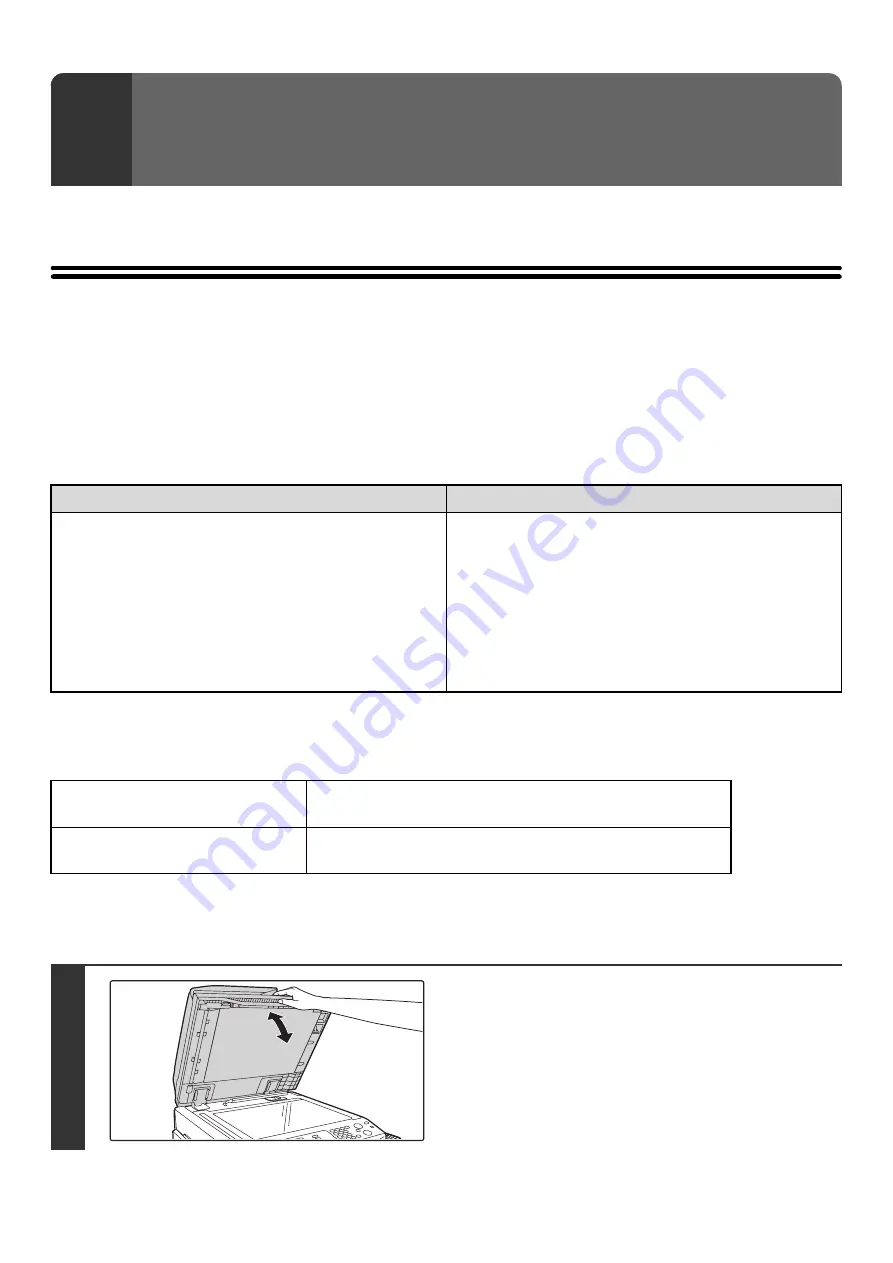
33
This chapter explains how to place originals in the automatic document feeder and on the document glass.
PLACING THE ORIGINAL
PLACING ORIGINALS IN THE AUTOMATIC DOCUMENT
FEEDER
This section explains how to place originals in the automatic document feeder.
Allowed original sizes
When a non-standard size original is placed in copy mode, see "SPECIFYING THE ORIGINAL SIZE" in the Copier Guide.
When a non-standard size original is placed for a fax or scanner transmission, see "SPECIFYING THE SCAN SIZE OF
THE ORIGINAL" in the Facsimile Guide or Scanner Guide.
Allowed original weights
To scan originals from 9 Ibs. to 14 Ibs. (35
g
/m
2
to 49
g
/m
2
), use "Slow Scan Mode" in the special modes. Scanning
without using "Slow Scan Mode" may result in original misfeeds.
When "Slow Scan Mode" is selected, automatic two-sided scanning is not possible.
3
ORIGINALS
Minimum original size
Maximum original size
Standard sizes
(minimum size that can be automatically detected)
8-1/2" (width) x 5-1/2" (length)
A5: 210 mm (width) x 148 mm (length)
Non-standard sizes
(minimum size that can be specified manually)
5-1/8" (width) x 5-1/2" (length)
131 mm (width) x 140 mm (length)
Standard sizes
(maximum size that can be automatically detected)
11" (width) x 17" (length)
A3: 297 mm (width) x 420 mm (length)
12" x 18" size paper (A3W) cannot be used.
Non-standard sizes
(maximum size that can be specified manually)
Copy mode: 297 mm (width) x 432 mm (length)
In image send mode, up to 11"(width) x 13-1/2"(length)
(297 mm (width) x 800 mm (length)) is possible.
MX-3501N/4501N
1-sided copying: 9 Ibs. to 34 Ibs. (35
g
/m
2
to 128
g
/m
2
)
2-sided copying: 15 Ibs. to 34 Ibs. (50
g
/m
2
to 128
g
/m
2
)
Models other than the above
1-sided copying: 9 Ibs. to 34 Ibs. (35
g
/m
2
to 128
g
/m
2
)
2-sided copying: 15 Ibs. to 28 Ibs. (50
g
/m
2
to 105
g
/m
2
)
1
Make sure an original does not remain
on the document glass.
Open the automatic document feeder, make sure that an
original is not on the document glass, and then gently close the
automatic document feeder.
Содержание MX 3501N - Color Laser - Copier
Страница 1: ...User s Guide MX 3500N MX 3501N MX 4500N MX 4501N MX 2300N MX 2700N MODEL ...
Страница 2: ...System Settings Guide MX 3500N MX 3501N MX 4500N MX 4501N MX 2300N MX 2700N MODEL ...
Страница 127: ...MX4500 US SYS Z2 System Settings Guide MX 3500N MX 3501N MX 4500N MX 4501N MX 2300N MX 2700N MODEL ...
Страница 173: ... mx4500_us_ins book 44 ページ 2005年10月31日 月曜日 午前11時57分 ...
Страница 174: ... mx4500_us_ins book 45 ページ 2005年10月31日 月曜日 午前11時57分 ...
Страница 176: ...Document Filing Guide MX 3500N MX 3501N MX 4500N MX 4501N MX 2300N MX 2700N MODEL ...
Страница 222: ...MX4500 US FIL Z1 Document Filing Guide MX 3500N MX 3501N MX 4500N MX 4501N MX 2300N MX 2700N MODEL ...
Страница 223: ...Scanner Guide MX 3500N MX 3501N MX 4500N MX 4501N MX 2300N MX 2700N MODEL ...
Страница 354: ...MX4500 US SCN Z2 Scanner Guide MX 3500N MX 3501N MX 4500N MX 4501N MX 2300N MX 2700N MODEL ...
Страница 355: ...Printer Guide MX 3500N MX 3501N MX 4500N MX 4501N MX 2300N MX 2700N MODEL ...
Страница 370: ...15 2 Select 2 sided printing 1 Select 2 Sided Book or 2 Sided Tablet 2 Click the OK button 3 Start printing 2 1 ...
Страница 415: ...MX4500 US PRT Z2 Printer Guide MX 3500N MX 3501N MX 4500N MX 4501N MX 2300N MX 2700N MODEL ...
Страница 416: ...Facsimile Guide MX FXX1 MODEL ...
Страница 605: ...MX FXX1 MODEL MX4500 US FAX Z2 Facsimile Guide ...
Страница 606: ...Copier Guide MX 3500N MX 3501N MX 4500N MX 4501N MX 2300N MX 2700N MODEL ...
Страница 775: ...MX4500 US CPY Z1 Copier Guide MX 3500N MX 3501N MX 4500N MX 4501N MX 2300N MX 2700N MODEL ...
Страница 843: ...MX4500 US USR Z1 User s Guide MX 3500N MX 3501N MX 4500N MX 4501N MX 2300N MX 2700N MODEL ...
















































