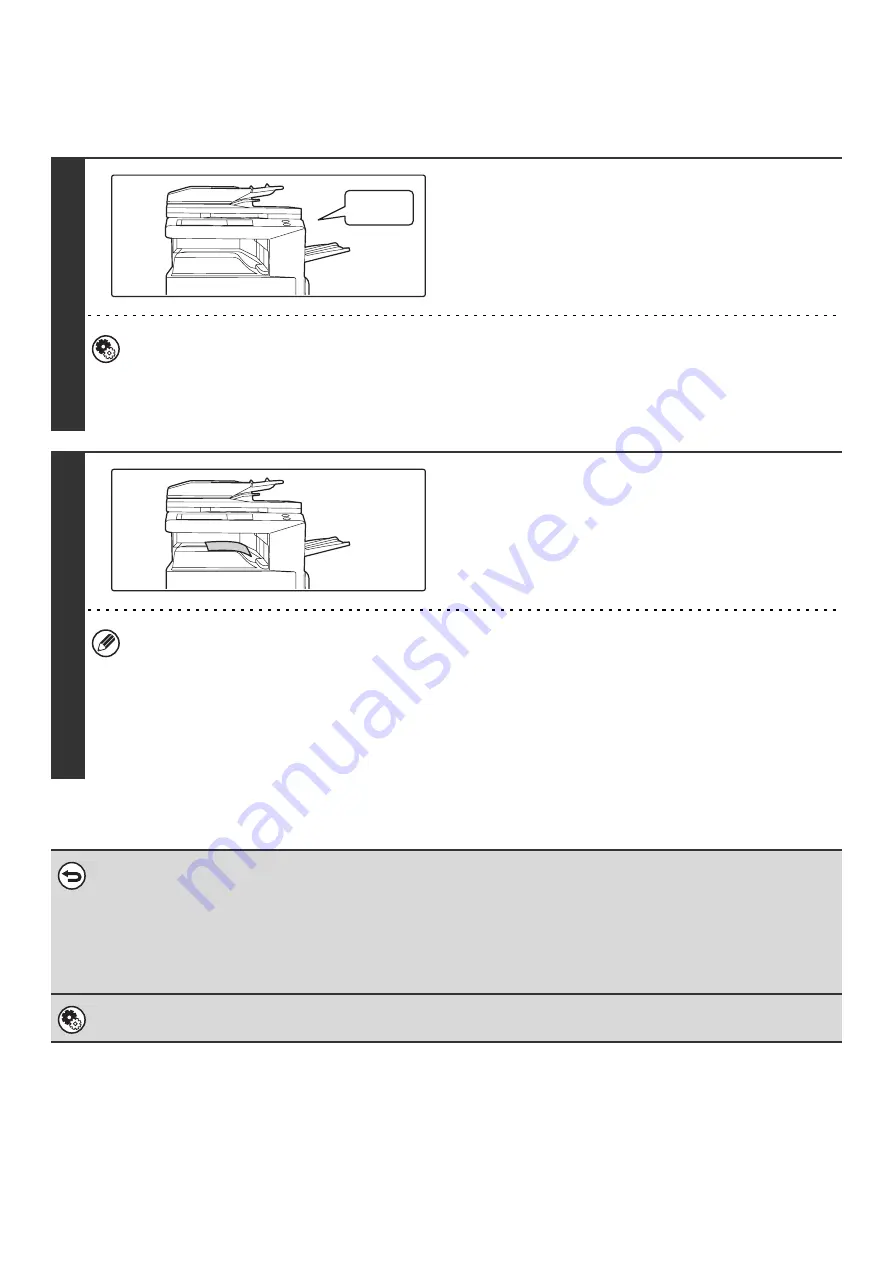
46
RECEIVING A FAX
When a fax is transmitted to the machine, the machine automatically receives and prints the fax.
1
The machine rings and automatically
receives the fax.
When reception ends, a beep sounds.
•
System Settings for Fax (Administrator):
(page 178)
This is used to change the volume and tone of the reception beep.
•
System Settings for Fax (Administrator):
Number of Calls in Auto Reception
(page 182)
This is used to change the number of rings on which fax reception begins automatically. To receive faxes without
the machine ringing, select "0" rings except for some regions.
2
The fax is automatically printed.
•
If a password entry screen appears...
A password must be entered to print the received fax. When the correct password is entered, the received fax is
printed.
☞
PRINTING A PASSWORD-PROTECTED FAX (Hold Setting For Received Data Print)
(page 47)
•
The output tray and stapling can be selected (when a finisher is installed).
The number of copies of received faxes that are printed and the output tray can be selected. When a finisher is
installed, the number of copies printed, the output tray, and stapling can be selected.
☞
System Settings for Fax (Administrator):
(page 184)
• If printing of a copy job or print job is in progress when a fax is received, the fax will not be printed until the previously
reserved job is completed.
• Received faxes will not be printed when the machine cannot print due to an error condition such as out of paper, out of
toner, or a paper misfeed. The faxes will be printed automatically when the error condition is cleared (however, if the
machine ran out of paper, touch the [OK] key in the touch panel after adding paper).
• When received faxes cannot be printed, the faxes can be forwarded to another fax machine.
☞
FORWARDING RECEIVED FAXES (Fax Data Forward)
(page 101)
System Settings for Fax (Administrator):
Duplex Reception Setting
(page 182)
This is used to have received faxes printed on both sides of the paper.
Beep
Содержание MX 3501N - Color Laser - Copier
Страница 1: ...User s Guide MX 3500N MX 3501N MX 4500N MX 4501N MX 2300N MX 2700N MODEL ...
Страница 2: ...System Settings Guide MX 3500N MX 3501N MX 4500N MX 4501N MX 2300N MX 2700N MODEL ...
Страница 127: ...MX4500 US SYS Z2 System Settings Guide MX 3500N MX 3501N MX 4500N MX 4501N MX 2300N MX 2700N MODEL ...
Страница 173: ... mx4500_us_ins book 44 ページ 2005年10月31日 月曜日 午前11時57分 ...
Страница 174: ... mx4500_us_ins book 45 ページ 2005年10月31日 月曜日 午前11時57分 ...
Страница 176: ...Document Filing Guide MX 3500N MX 3501N MX 4500N MX 4501N MX 2300N MX 2700N MODEL ...
Страница 222: ...MX4500 US FIL Z1 Document Filing Guide MX 3500N MX 3501N MX 4500N MX 4501N MX 2300N MX 2700N MODEL ...
Страница 223: ...Scanner Guide MX 3500N MX 3501N MX 4500N MX 4501N MX 2300N MX 2700N MODEL ...
Страница 354: ...MX4500 US SCN Z2 Scanner Guide MX 3500N MX 3501N MX 4500N MX 4501N MX 2300N MX 2700N MODEL ...
Страница 355: ...Printer Guide MX 3500N MX 3501N MX 4500N MX 4501N MX 2300N MX 2700N MODEL ...
Страница 370: ...15 2 Select 2 sided printing 1 Select 2 Sided Book or 2 Sided Tablet 2 Click the OK button 3 Start printing 2 1 ...
Страница 415: ...MX4500 US PRT Z2 Printer Guide MX 3500N MX 3501N MX 4500N MX 4501N MX 2300N MX 2700N MODEL ...
Страница 416: ...Facsimile Guide MX FXX1 MODEL ...
Страница 605: ...MX FXX1 MODEL MX4500 US FAX Z2 Facsimile Guide ...
Страница 606: ...Copier Guide MX 3500N MX 3501N MX 4500N MX 4501N MX 2300N MX 2700N MODEL ...
Страница 775: ...MX4500 US CPY Z1 Copier Guide MX 3500N MX 3501N MX 4500N MX 4501N MX 2300N MX 2700N MODEL ...
Страница 843: ...MX4500 US USR Z1 User s Guide MX 3500N MX 3501N MX 4500N MX 4501N MX 2300N MX 2700N MODEL ...






























