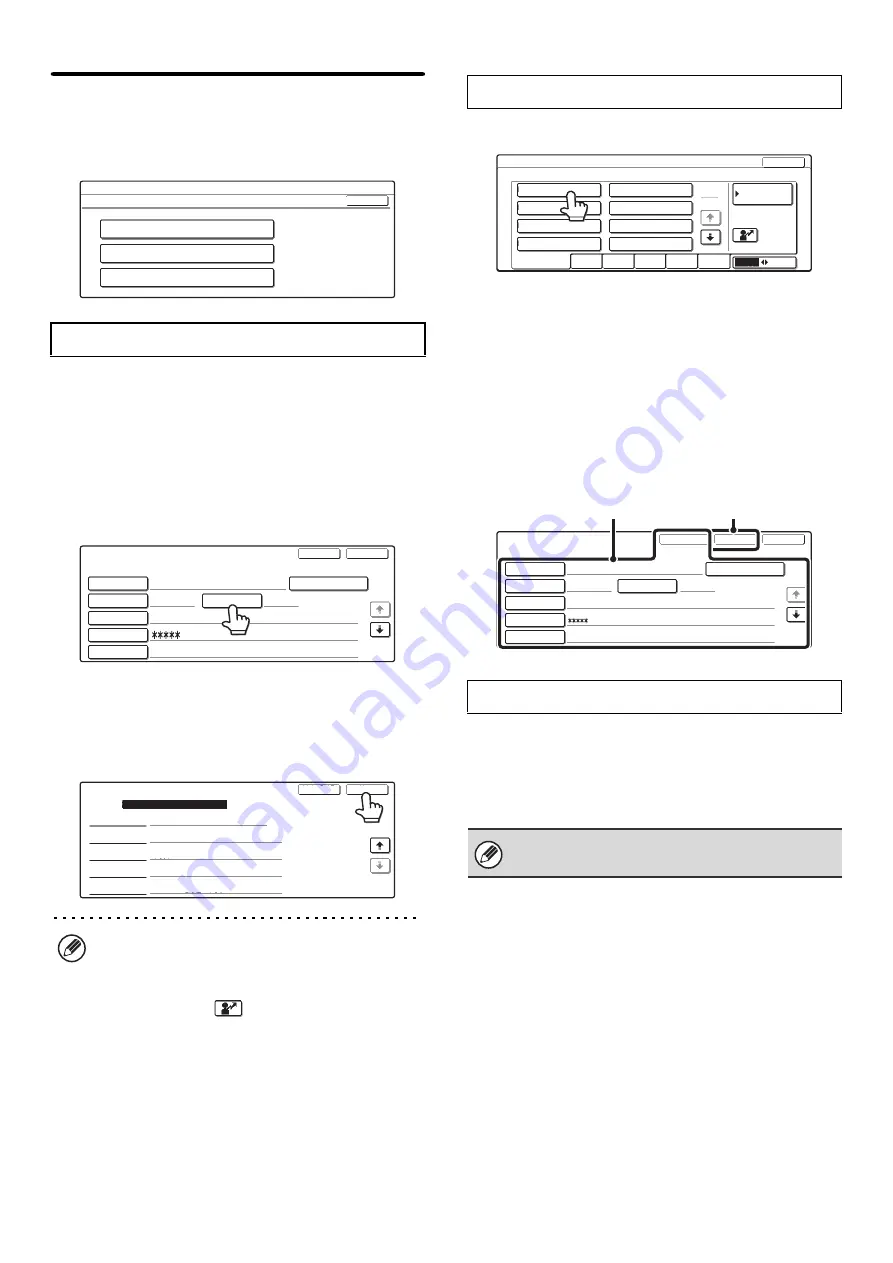
81
User Registration
This is used to store, edit, and delete users when user
authentication is enabled.
Touch one of the following keys:
The number of users that can be stored is as follows:
MX-2300/2700 Series: 200 users
MX-3500/4500 Series: 1000 users
* This does not include factory default users.
1
Touch each key and enter the required
information.
For more information, see "
2
Touch the [Register] key.
3
Touch the [Exit] key.
To store another user, touch the [Next] key and repeat the
procedure from step 1.
1
Select the user.
2
Edit or Delete
To edit
(A) Touch the desired items and edit the items in the
same way as you stored them and then touch the
[Modify] key.
To delete
(B) Touch the [Delete] key.
A message will appear to confirm the deletion. Touch
the [Yes] key.
* Default users and the user that is specified as the auto
login user cannot be deleted.
All users can be deleted. This operation can only be
performed by an administrator.
Touch the [Delete All Users] key in the "User
Registration" screen. A confirmation screen will appear.
Touch the [Yes] key.
Store
The lowest number, 001 to 200, that has not yet
been programmed automatically appears in "No." in
the top left corner of the screen.
The number stored here is used when the user is
specified with the
key. It is convenient to
memorize each user's number.
System Settings
User Registration
Store
Modify/Delete
Delete All Users
OK
User Registration
User Name
AAA AAA
AAA AAA
A
User 1
Initial
Index
Login Name
Password
E-mail Address
Exit
Register
Applied to L/N
1/2
No.001
Registration is completed.
User Registration
My Folder
Main Folder
Unlimited
User
Following the System Settings
Login Locally
Auth to:
Page Limit
Authority
Favorites
Exit
Next
2/2
Modify/Delete
Delete All Users
When auto login is enabled, "Delete All Users" cannot
be used. The factory-stored users cannot be deleted.
User / Modify/Delete
Select user to modify/delete.
AAA AAA
CCC CCC
EEE EEE
GGG GGG
BBB BBB
DDD DDD
FFF FFF
HHH HHH
All Users
ABCD
EFGHI
JKLMN
OPQRST
UVWXYZ
ABC
User
25
1
Exit
Default User
User / Modify/Delete
User Name
AAA AAA
AAA AAA
A
User 1
Initial
Index
Login Name
Password
E-mail Address
No.001
Exit
Delete
Modify
Applied to L/N
1/2
(B)
(A)
Содержание MX 3501N - Color Laser - Copier
Страница 1: ...User s Guide MX 3500N MX 3501N MX 4500N MX 4501N MX 2300N MX 2700N MODEL ...
Страница 2: ...System Settings Guide MX 3500N MX 3501N MX 4500N MX 4501N MX 2300N MX 2700N MODEL ...
Страница 127: ...MX4500 US SYS Z2 System Settings Guide MX 3500N MX 3501N MX 4500N MX 4501N MX 2300N MX 2700N MODEL ...
Страница 173: ... mx4500_us_ins book 44 ページ 2005年10月31日 月曜日 午前11時57分 ...
Страница 174: ... mx4500_us_ins book 45 ページ 2005年10月31日 月曜日 午前11時57分 ...
Страница 176: ...Document Filing Guide MX 3500N MX 3501N MX 4500N MX 4501N MX 2300N MX 2700N MODEL ...
Страница 222: ...MX4500 US FIL Z1 Document Filing Guide MX 3500N MX 3501N MX 4500N MX 4501N MX 2300N MX 2700N MODEL ...
Страница 223: ...Scanner Guide MX 3500N MX 3501N MX 4500N MX 4501N MX 2300N MX 2700N MODEL ...
Страница 354: ...MX4500 US SCN Z2 Scanner Guide MX 3500N MX 3501N MX 4500N MX 4501N MX 2300N MX 2700N MODEL ...
Страница 355: ...Printer Guide MX 3500N MX 3501N MX 4500N MX 4501N MX 2300N MX 2700N MODEL ...
Страница 370: ...15 2 Select 2 sided printing 1 Select 2 Sided Book or 2 Sided Tablet 2 Click the OK button 3 Start printing 2 1 ...
Страница 415: ...MX4500 US PRT Z2 Printer Guide MX 3500N MX 3501N MX 4500N MX 4501N MX 2300N MX 2700N MODEL ...
Страница 416: ...Facsimile Guide MX FXX1 MODEL ...
Страница 605: ...MX FXX1 MODEL MX4500 US FAX Z2 Facsimile Guide ...
Страница 606: ...Copier Guide MX 3500N MX 3501N MX 4500N MX 4501N MX 2300N MX 2700N MODEL ...
Страница 775: ...MX4500 US CPY Z1 Copier Guide MX 3500N MX 3501N MX 4500N MX 4501N MX 2300N MX 2700N MODEL ...
Страница 843: ...MX4500 US USR Z1 User s Guide MX 3500N MX 3501N MX 4500N MX 4501N MX 2300N MX 2700N MODEL ...






























