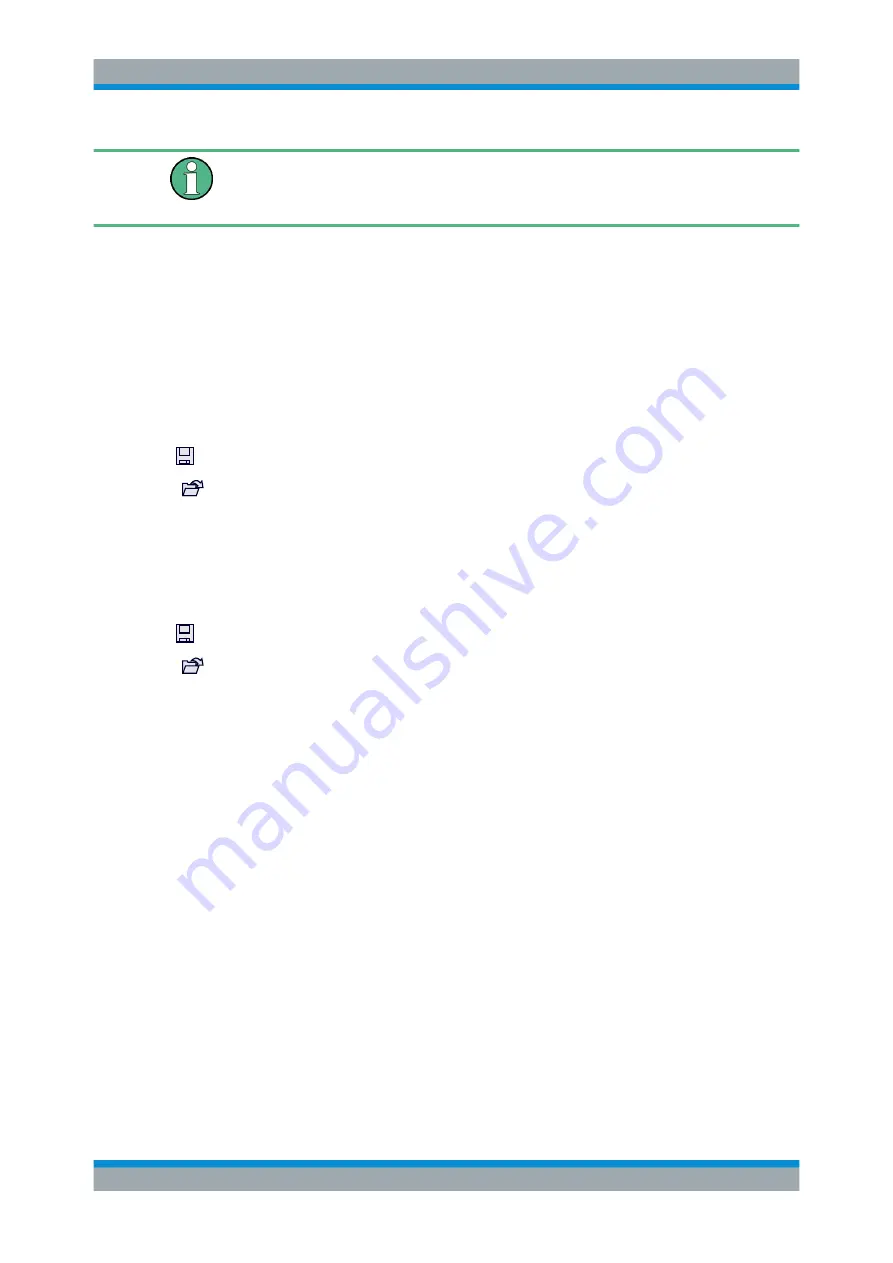
Data Management
R&S
®
FPL1000
468
User Manual 1178.3370.02 ─ 09
These functions are only available if no measurement is running.
In particular, if
is active, the import/export functions are
not available.
............................................................................ 468
............................................................................................. 469
.............................................................................. 470
........................................................................................470
........................................................................... 470
........................................................................................470
Import
Access
: "Save/Recall" > Import
Provides functions to import data.
Importing trace data is only available via the "Trace Config" dialog box, see
ter 7.13.2, "Trace/Data Ex/Import"
I/Q data can only be imported by applications that process I/Q data.
See the R&S
FPL1000 I/Q Analyzer user manual for more information.
Export
Access
: "Save/Recall" > Export
Opens a submenu to configure data export.
Export Trace to ASCII File ← Export
Saves the selected trace or all traces in the currently active result display to the speci-
fied file and directory in the selected ASCII format.
Import/Export Functions






























