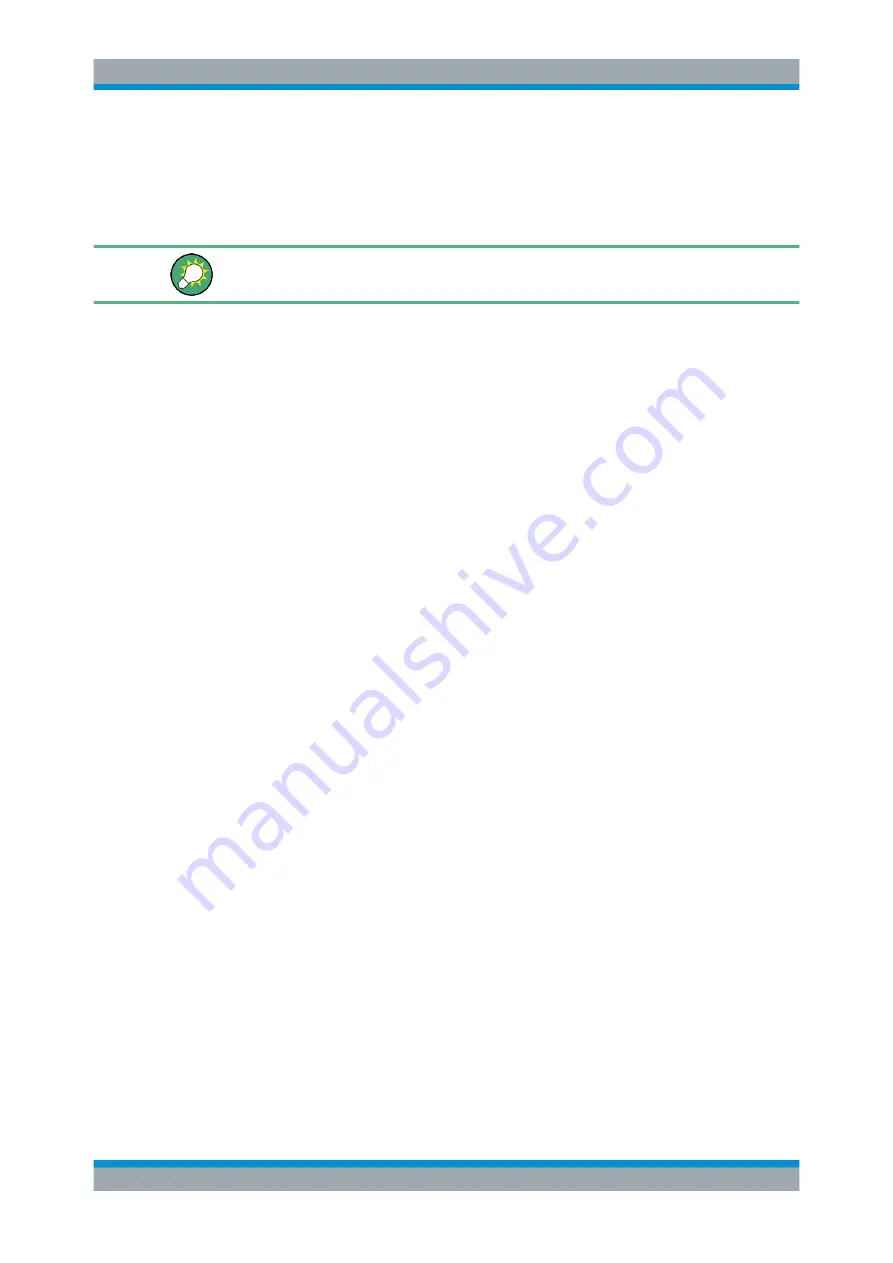
The Spectrum Application (RF Measurements)
R&S
®
FPL1000
158
User Manual 1178.3370.02 ─ 09
7.2.6.4
How to Determine the Occupied Bandwidth
The following step-by-step instructions demonstrate how to determine the occupied
bandwidth.
For remote operation, see
Chapter 11.6.6.2, "Programming Example: OBW Measure-
How to determine the OBW for a single signal
1. Press the [MEAS] key or select "Select Measurement" in the "Overview".
2. Select the "OBW" measurement function.
The measurement is started immediately with the default settings.
3. Select the "OBW Config" softkey.
The "Occupied Bandwidth" configuration dialog box is displayed.
4. Define the percentage of power ("% Power Bandwidth") that defines the bandwidth
to be determined.
5. If necessary, change the channel bandwidth for the transmission channel.
6. To optimize the settings for the selected channel configuration, select "Adjust Set-
tings".
7. Start a sweep.
The result is displayed as OBW in the marker results.
How to determine the OBW for a multicarrier signal using search limits
1. Press the [MEAS] key or select "Select Measurement" in the "Overview".
2. Select the "OBW" measurement function.
3. Select the "OBW Config" softkey.
4. Define the percentage of power ("% Power Bandwidth") that defines the bandwidth
to be determined.
5. Define search limits so the search area contains only the first carrier signal:
a) Enter values for the left or right limits, or both.
b) Enable the use of the required limits.
6. Start a sweep.
The result for the first carrier is displayed as OBW in the marker results.
7. Change the search limits so the search area contains the next carrier signal as
described in
The OBW is recalculated and the result for the next carrier is displayed. A new
sweep is not necessary!
Measurements and Results






























