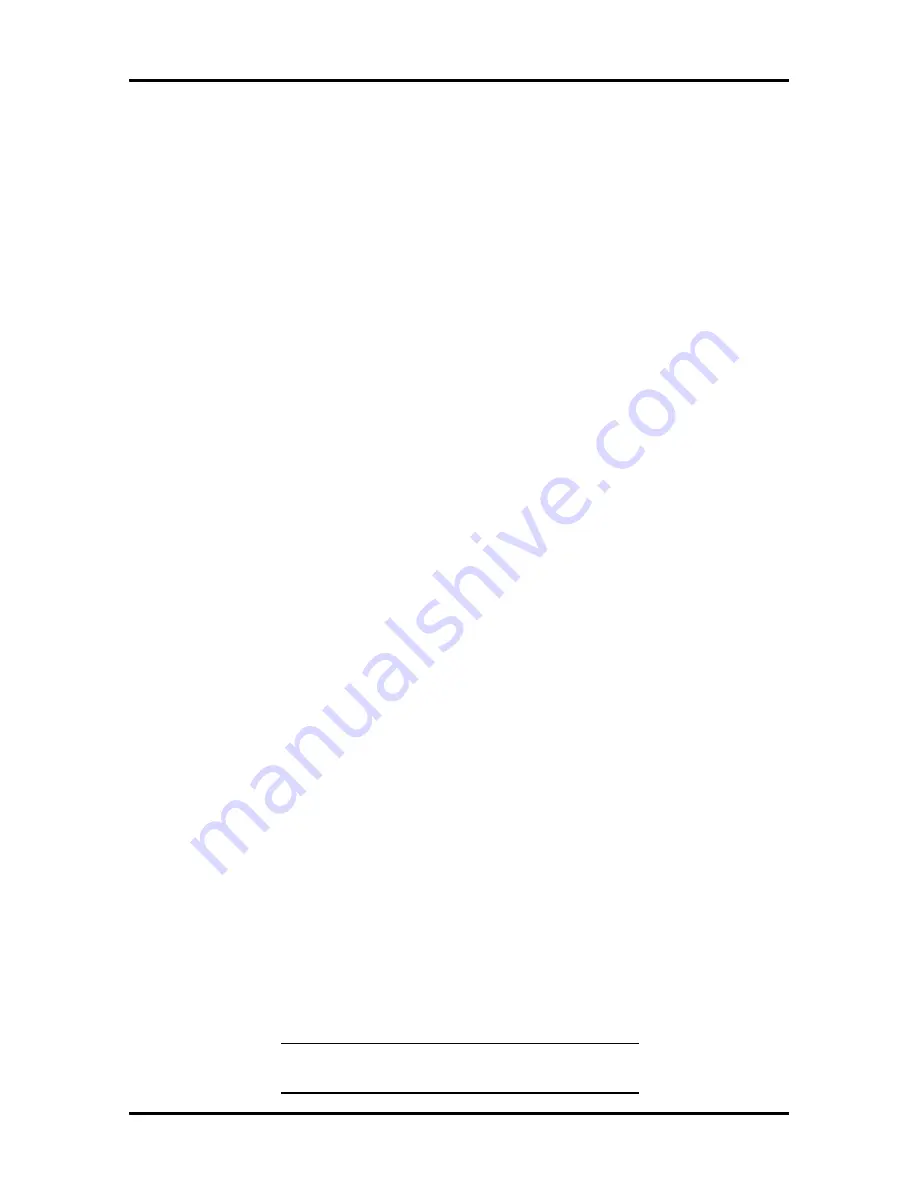
Setup and Operation 2-49
20.
Compare the settings of the boards installed to the printout. Make any changes
necessary. The settings on the board(s) must match the settings on your printout
for the system to operate correctly. You might need to remove a board to access
its switches and/or jumpers.
21.
If you removed any boards to change settings, reinstall the boards in the com-
puter.
22.
Install the ISA board (see Section 3 in this manual).
(2) Using the Create CFG File Facility
Use the “Create CFG File Facility” when you cannot locate the CFG file for a particular
board and the Generic ISA configuration (CFG) file is not available. Use the following
procedure.
1.
Run the ECU and select “Configure Computer or Peripheral Devices” from the
Main Menu.
2.
Select “Step 2: Add or remove boards.”
3.
Press
Insert
to select the Add function. A message
appears telling you to locate the CFG file for the board you want to install.
4.
Press
Enter
. The “Select a Configuration (CFG) file to add” screen appears.
5.
Press
F5
to select “Not Listed.” The “Add a board without a CFG file” screen ap-
pears.
6.
Select “Look for CFG file.” The “Look for CFG file” screen appears. Read
through the information and press
Enter
when done. The “Add a board without a
CFG file” screen reappears.
7.
Select “Create CFG file.” The “Create a Board CFG File” screen appears.
8.
Enter the board description and manufacturer. Press
Enter
. The “New Board
Setup” screen appears.
9.
Review the manufacturer’s documentation and select the resources used by the
board’s current configuration as follows:
n
If your board requires interrupts, choose “Select Interrupts.” Select the inter-
rupts used by the board’s current configuration. You must limit your selec-
tions to seven interrupts.
Press
F10
when done. The “New Board Setup” screen reappears.
NOTE
:
Press
F7
if you need to check the current
allocation of your system’s resources.






























