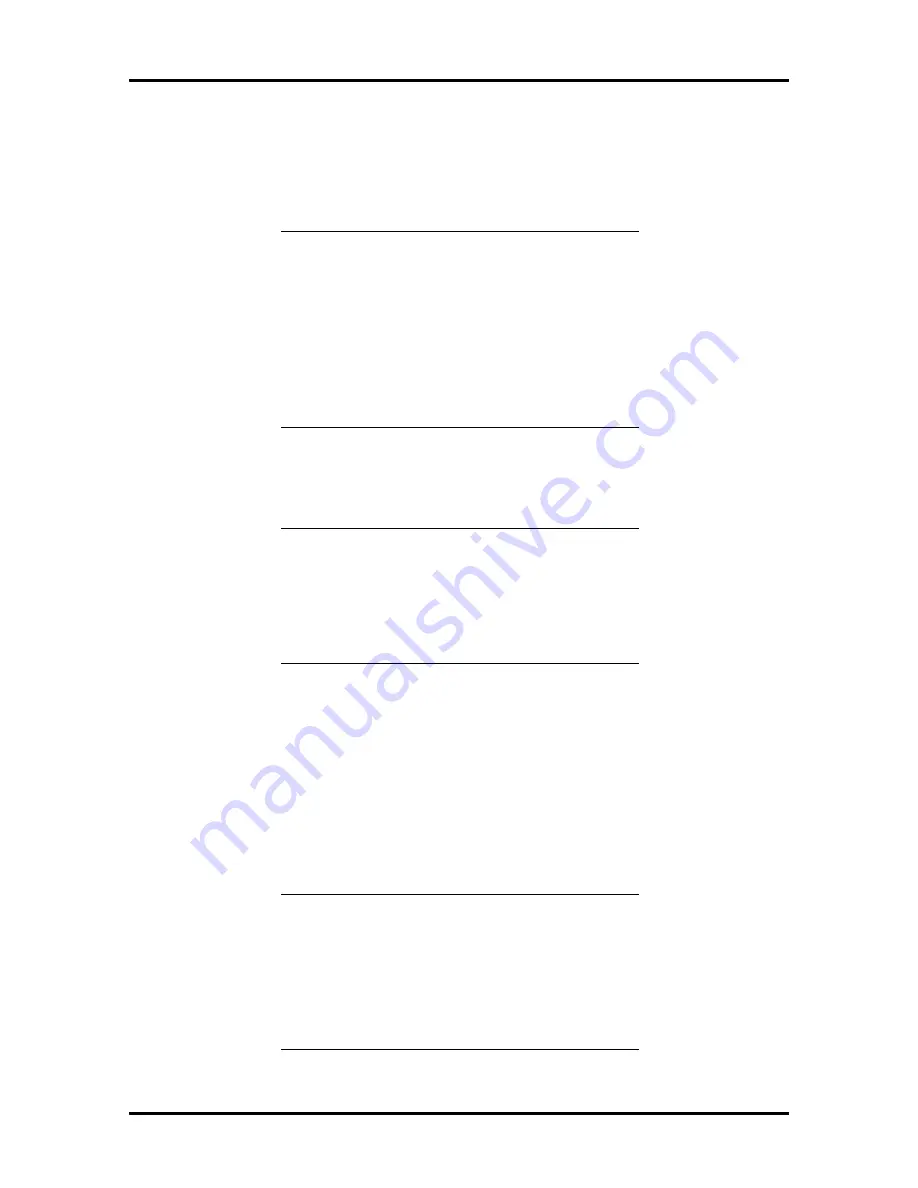
Setup and Operation 2-37
(2) Step 2: Add or Remove Boards
Select Step 2 whenever you install or remove any EISA boards or ISA boards with CFG
files from the system.
NOTE:
If you are adding a EISA board to your
system, first install the board. Then run the ECU
and select Step 3: Configure Computer and
Peripheral Devices. This step automatically
loads configuration information and adds the
EISA board to your system configuration. If you
are installing a non-plug and play ISA board, in-
stall the board after running the ECU and per-
forming steps 2 through 5.
When you select Step 2, a screen displays the system board and any EISA boards currently
installed in your system. The display includes board names and expansion slot numbers.
NOTE
:
Integrated on-board PCI SCSI, IDE,
and VGA controllers are listed as “Embedded”
controllers at the bottom of the list of expansion
slots. You cannot move or remove an embedded
feature, but you can enable or disable the feature
(see “Step 3: View or Edit Details”).
To complete the Step 2 configuration process, use the following steps.
1.
Select “Step 2: Add or remove boards” from the Configure Computer or Periph-
eral Devices menu. Press
Enter
.
A screen displays the boards installed in your system and the available expansion
board slots. Scroll through the list of boards displayed and proceed as follows.
n
If the list shows all your boards installed, press
F10
.
NOTE:
If a CFG file comes with your board
and a CFG file already exists on the ECU disk-
ette, you still need to copy the CFG file from the
option configuration diskette (see “Maintain
System Configuration Diskette” in this section).
This ensures that the the system uses the latest
version of the file.






























