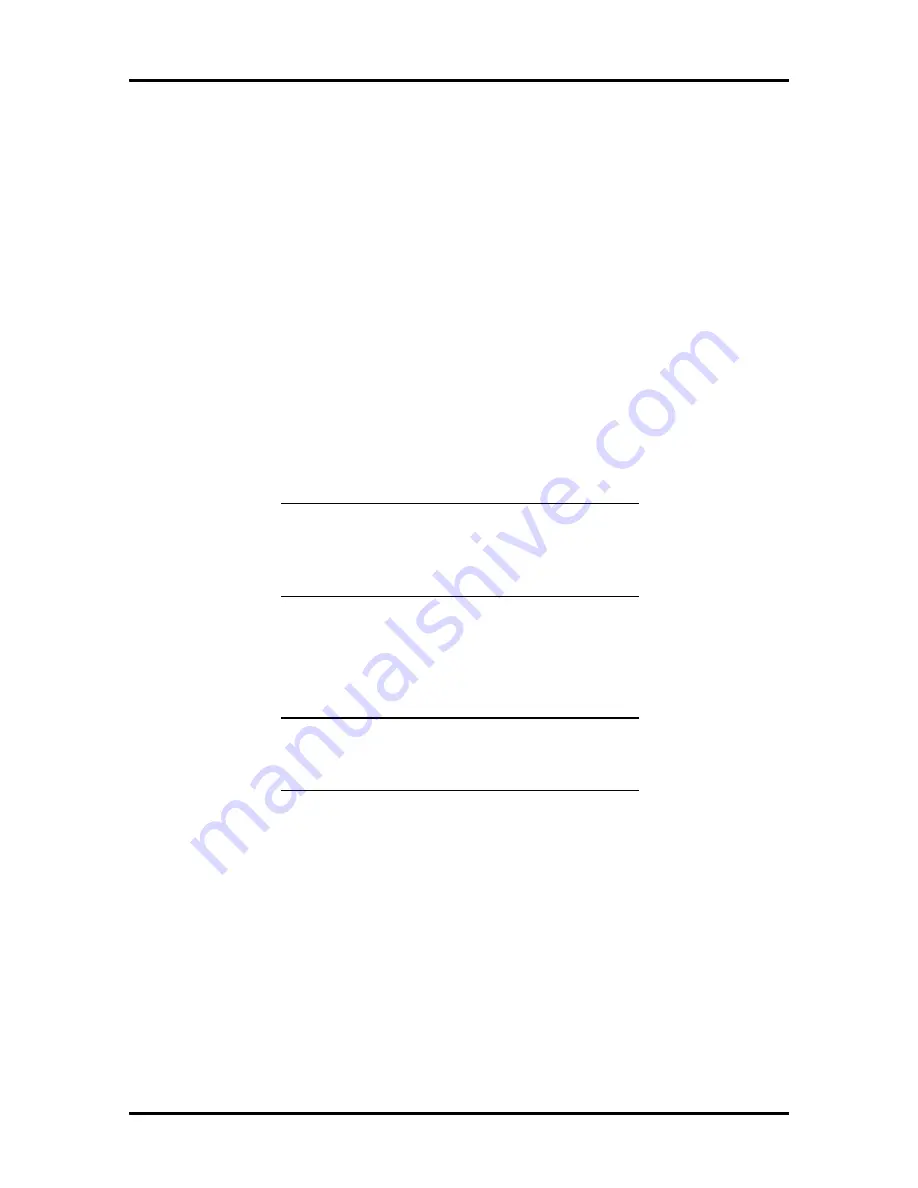
2-46 Setup and Operation
ISA Boards without CFG Files
If a CFG file did not ship with your ISA board, check to see if one exists for the board on
the ECU diskette or on a CFG File Library diskette. If you still cannot locate a CFG file for
the board, use one of the following procedures:
n
configure your system for the ISA board with the Generic ISA CFG File pro-
vided by the ECU (see the next subsection, “Using the Generic ISA CFG File”).
n
create a CFG file for the ISA board (see “Using the Create CFG File Facility”
later in this section). Use this procedure when the Generic ISA CFG File is not
available.
(1) Using the Generic ISA CFG File
The ECU provides one Generic ISA CFG file that you can use with an ISA board that does
not have a corresponding file. However, if you have a multifunction ISA board, you may
have to manually create a configuration file (see “Using the Create CFG File Facility”).
NOTE:
The ECU provides only one Generic
ISA CFG file. If you already used the Generic
ISA CFG file, see the next subsection, “Using
the Create CFG File Facility.”
Before you use the Generic ISA CFG file, determine if a CFG file exists for the ISA board.
If you cannot locate a CFG file, use the following procedure to configure your system for
the ISA board.
NOTE:
Do not install the ISA board in the
computer until you have completed the follow-
ing procedure.
1.
Locate the manufacturer’s documentation that comes with the ISA board. This
document provides information about any required resources for the ISA board.
2.
Run the ECU utility and select “Configure Computer or Peripheral Devices”
from the Main Menu.
3.
Select “Step 2: Add or remove boards.”
4.
Press
Insert
to select the Add function. A message appears telling you to locate
the CFG file for the board you want to install.
5.
Press
Enter
. The “Select a Configuration (CFG) file to add” screen appears.
















































