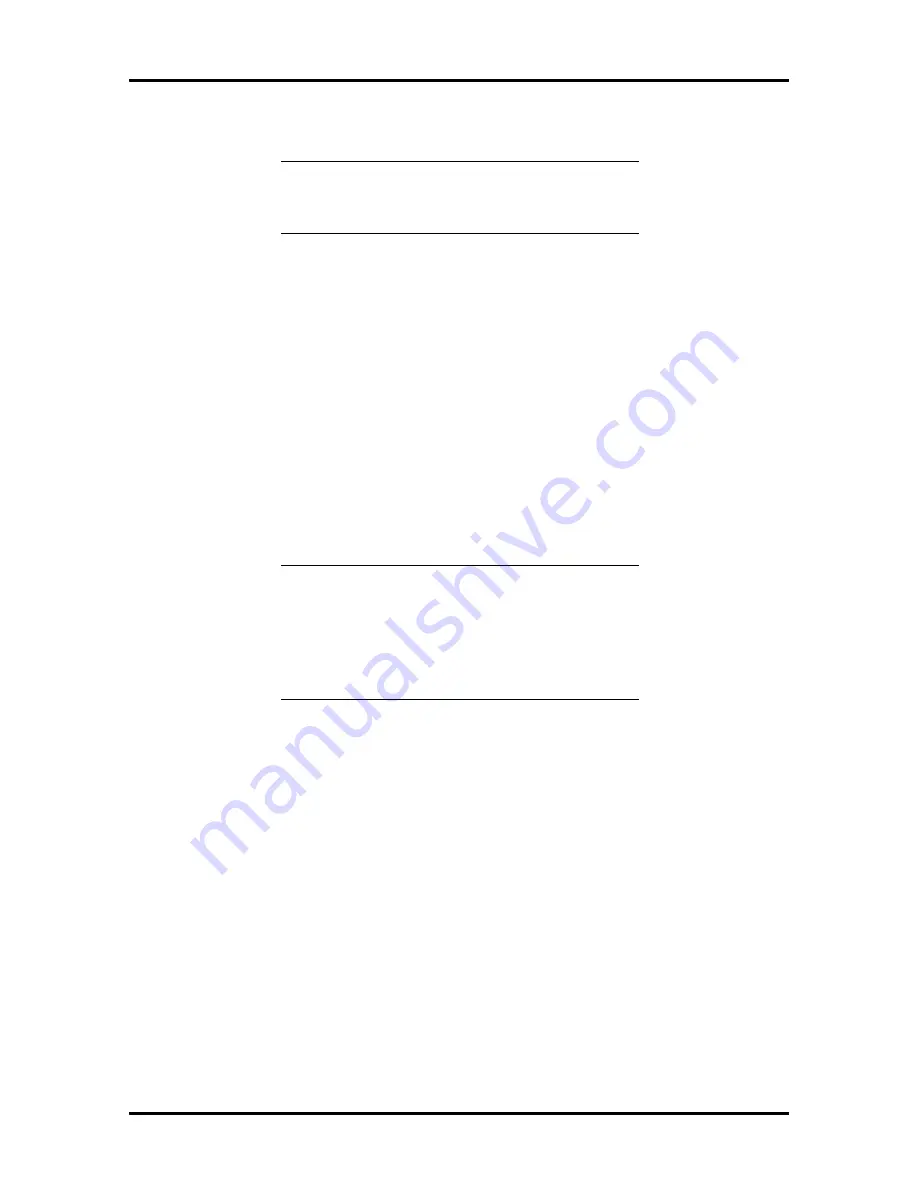
Setup and Operation 2-41
Use the following procedure to configure the system board.
NOTE:
See the guidelines that follow the pro-
cedure for additional information about setting
system parameters.
1.
Select “Step 3: View or edit details” from the Configure Computer or Peripheral
Devices menu and press
Enter
.
A screen appears with the configuration categories and their parameters.
2.
Scroll through the list using your arrow keys or Page Up and Page Down keys to
view the parameters.
To view parameter choices, highlight the parameter and press
Enter
.
3.
Make any parameter changes. To view, and in some cases, to edit parameter re-
sources (for example, interrupts, I/O addresses, or I/O ports), press
F6
.
4.
When you are through viewing and changing parameter settings, press
F10
to exit
the “Step 3: View or edit details” procedure.
NOTE:
Print options for printing the required
settings of a particular board or option are avail-
able through Step 4 on the Configure Computer
or Peripheral Devices menu (see “Step 4: Ex-
amine Required Switches” later in this subsec-
tion).
Advanced menu
Press
F7
to use Advanced menu functions for setting system parameters. Ad-
vanced menu functions are briefly described as follows.
n
Lock/unlock boards — provides options for securing or unlocking the settings of
a board or the entire system. Securing the settings prevents changes to the current
settings.






























