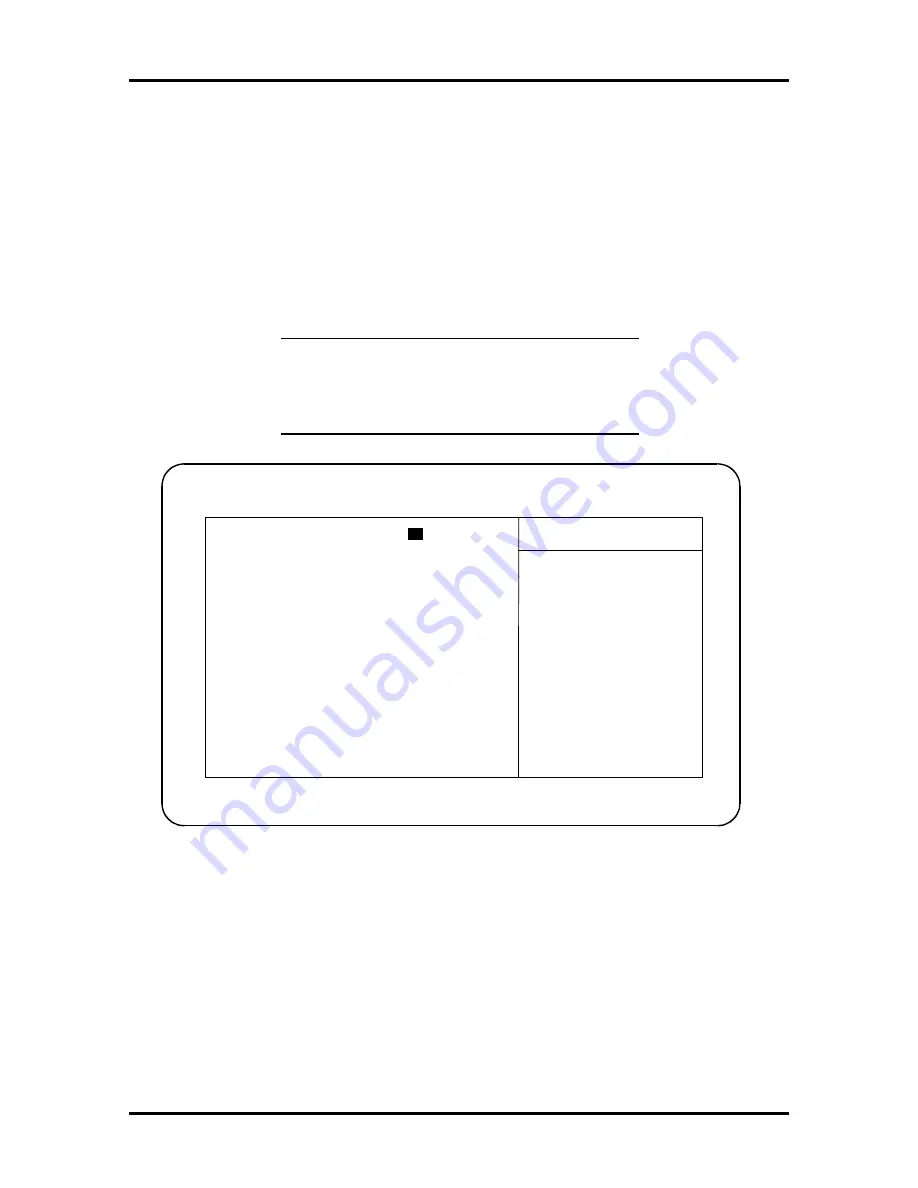
Setup and Operation 2-7
How to Start Setup
To start the Setup utility, follow these steps:
1.
Turn on or reboot the system. Setup displays the following message:
F2 to run Setup
2.
Press
F2
twice as soon as the message is displayed, as it appears only briefly.
Setup’s Main Menu window appears similar to the following screen.
NOTE:
The screen shown is typical of the
system. The actual items on the Main Menu
depend upon the hardware installed in the
system.
How to Use Setup
The Setup utility has a Main Menu window and five top-level menus with submenus.
The Main Menu window contains the following areas:
n
A title line — the top line of the Main Menu. This line displays the Setup utility
name and copyright message.
n
The menu bar — the line under the Setup title line. The menu bar contains five
top-level menus for setting system parameters.
PhoenixBIOS Setup — Copyright 1985-94 Phoenix Technologies Ltd.
Main Advanced Security Exit
System Time:
[
10
:
19:20]
Item Specific Help
System Date:
[11/12/1994]
Diskette A:
[1.44 MB, 3 ½"]
<Tab>, <Shift-Tab>, or
Diskette B:
[Not Installed]
<Enter> selects field.
> IDE Adapter 0 Master:
C: 420 Mb
> IDE Adapter 0 Slave:
None
> IDE Adapter 1 Master:
None
> IDE Adapter 1 Slave:
None
Video System:
[EGA/VGA]
> Memory Cache:
> Memory Shadow:
[Enabled]
> Boot sequence:
[A: then C:]
> Numlock:
[Auto]
System Memory:
640 KB
Extended Memory:
7 MB
F1
Help
↑↓
Select Item
-/+
Change Values
F9
Setup Defaults
ESC Exit
←→
Select Menu
Enter Select > Sub-Menu
F10
Previous Values






























