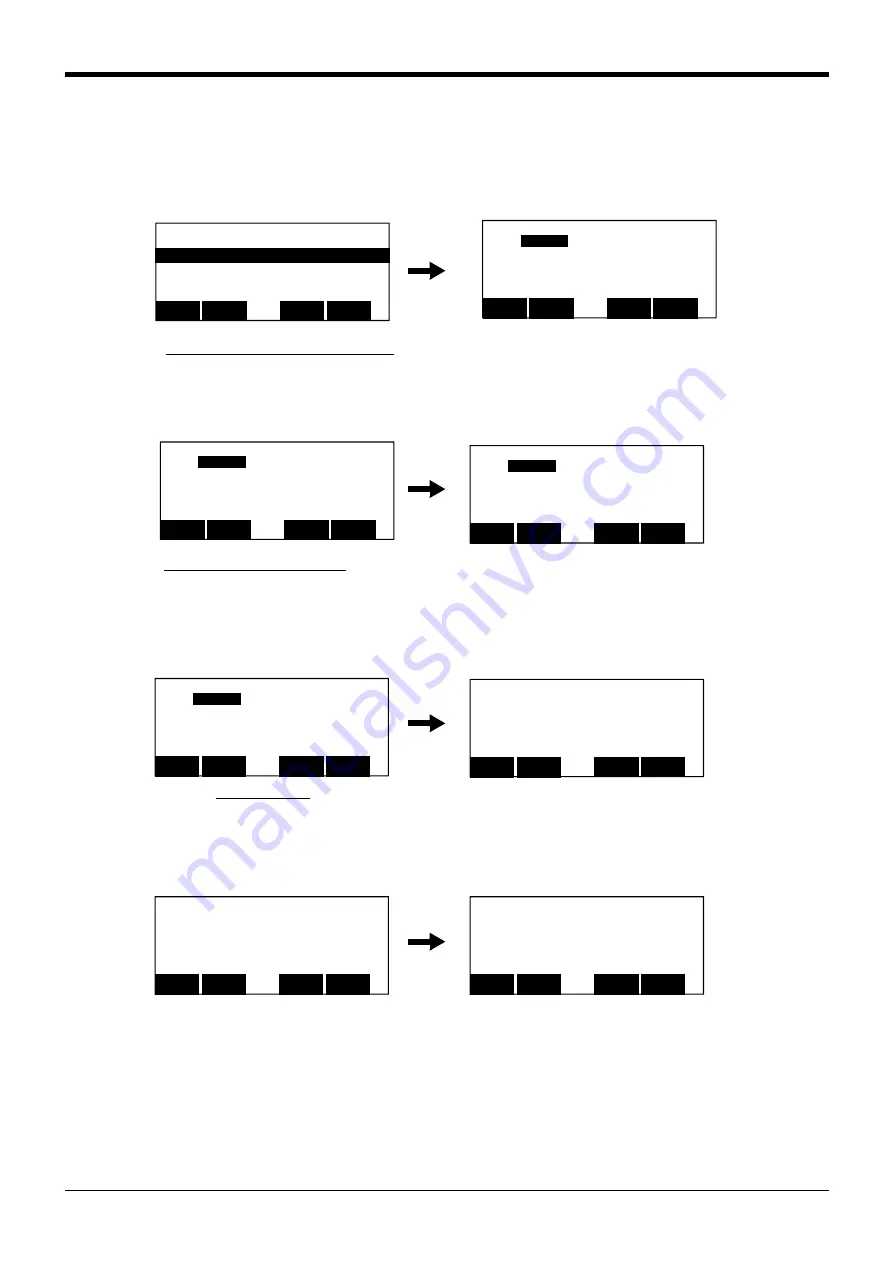
3Explanation of operation methods
Programming
3-38
(6) Deletion of the position variable
The operating procedure which deletes the position variable is shown.
Restrict to the variable which is not used by the program and it can delete.
1) Display the position edit screen
.
Press the function key corresponding to "Cange", and display the position edit screen
.
2) Display the position variable to delete
.
Press the function key corresponding to "Prev" and "Next", and display the position variable to delete.
3) Deletion of the position variable
Press the function key corresponding to "Delete", then the confirmation screen is displayed.
(When "Delete" is not displayed, it is displayed that the [FUNCTION] key is pressed)
4) Deletion of the position variable
Press the function key corresponding to "Yes", then the position variable is deleted
.
Display the position edit screen [F2]
<PROGRAM> 1
1 Mov P1
2 Mov P2
3 Mov P3
4 Mov P4
CLOSE
123
CHANGE
DIRECT
⇒
<POS.> JNT 50% P1
X: +0.00
A: +0.00
Y: +0.00 B: +0.00
Z: +0.00 C: +0.00
L1: +0.00 L2: +0.00
FL1: 0 FL2: 0
Prev
123
TEACH
MOVE
⇒
Next
Call the position 55 [F3] [F4]
<POS.> JNT 50% P55
X: +0.00
A: +0.00
Y: +0.00 B: +0.00
Z: +0.00 C: +0.00
L1: +0.00 L2: +0.00
FL1: 0 FL2: 0
Prev
123
TEACH
MOVE
⇒
Next
<POS.> JNT 50% P1
X: +0.00
A: +0.00
Y: +0.00 B: +0.00
Z: +0.00 C: +0.00
L1: +0.00 L2: +0.00
FL1: 0 FL2: 0
Prev
123
TEACH
MOVE
⇒
Next
<POS.> JNT 50% P55
X: +0.00
A: +0.00
Y: +0.00 B: +0.00
Z: +0.00 C: +0.00
L1: +0.00 L2: +0.00
FL1: 0 FL2: 0
CHANGE
123
NAME
DELETE
⇒
CLOSE
<POS.EDIT>
P55
DELETE OK?
No
123
Yes
Delete the P55
<POS.> JNT 50% P55
X: A:
Y: B:
Z: C:
L1: L2:
FL1: 0 FL2: 0
CHANGE
123
NAME
DELETE
⇒
CLOSE
<POS.EDIT>
P55
DELETE OK?
No
123
Yes






























