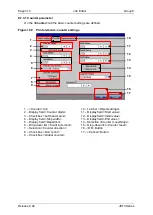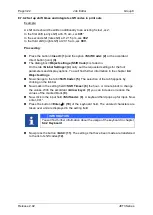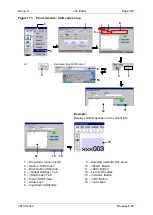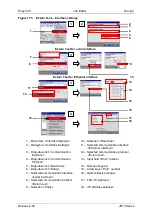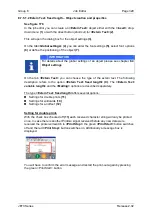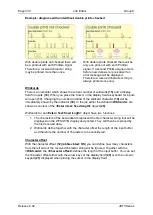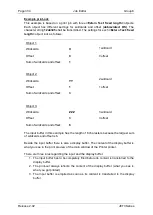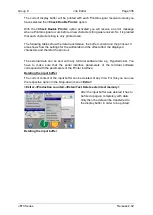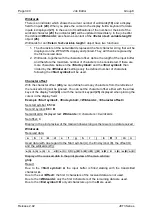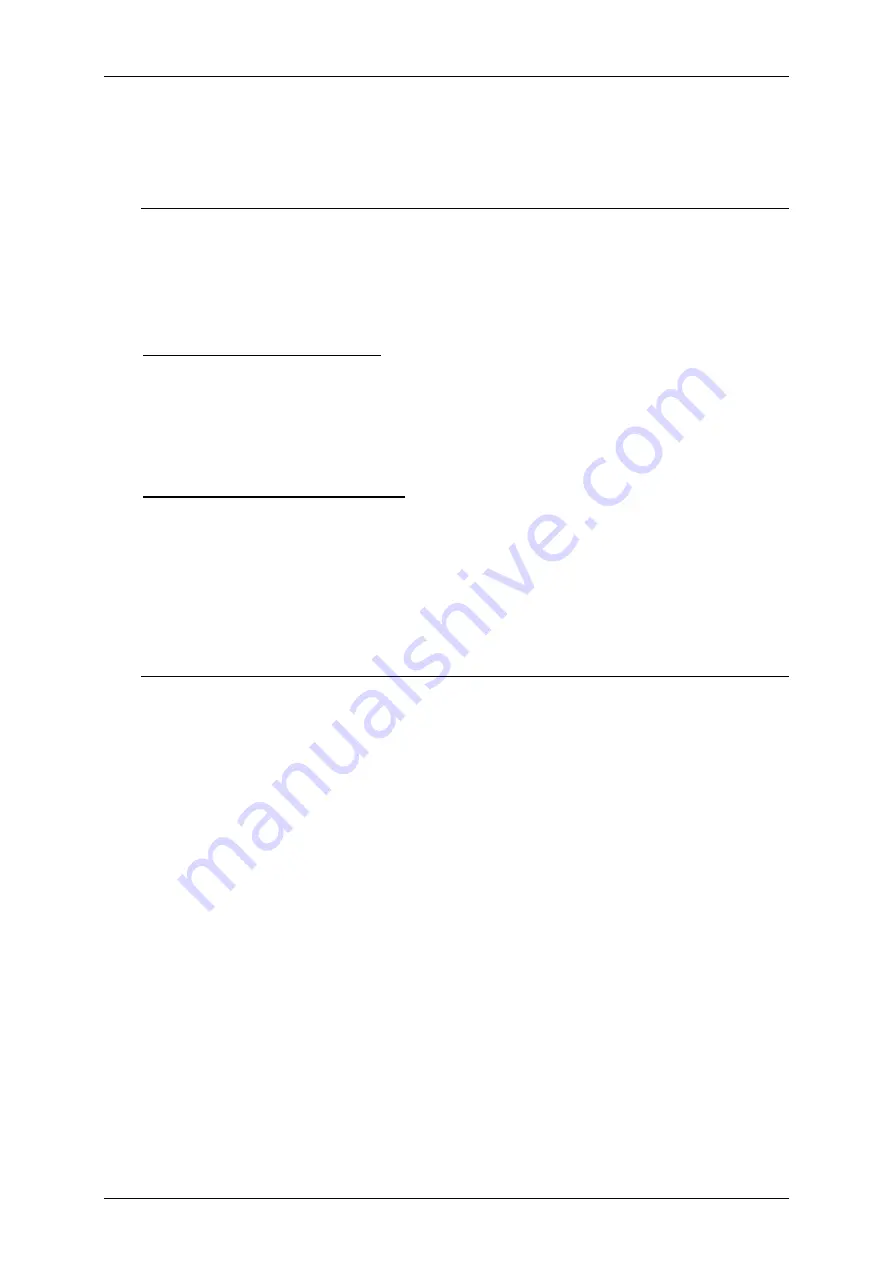
Group 8
Job Editor
Page 327
JET3 Series
Release 2.02
8.7.5.1 Extern Text: fixed length
8.7.5.1.1 Extern Text: fixed length
–
Interface settings
See figure
Open the dialog box for the interface settings from the main window of the printer:
<Extra>
-
<Interface setting>
(1)
.
The dialog box
(2)
for the interface settings offers several options. First you can choose
the
<Communication Interface>
(3)
and the
<Communication Protocol> (4)
. The
displayed options depend on the selected type of connection. E.g. the serial interface
offers input fields for the baud rate
(5)
and the parity settings
(6)
.
Extern Text for serial interface
After the communication type
<Serial interface>
(7)
and the communication protocol
<Extern Text> (8)
are selected you can choose the baud rate
(9)
and the kind of parity
(10)
from a drop-down lists. With the
<OK>
button all settings are saved and the dialog
box is closed. With the
<Cancel>
button all changes are discarded and the dialog box is
closed without saving.
Extern Text for Ethernet interface
After the communication type
<Ethernet>
(11)
and the communication protocol
<Extern
Text> (12)
is selected you can set the
<Port>
number
(13)
for the connection. Clicking
in the input field
(13)
will open a numeric keypad
(14)
for inputs. Alternatively you can
use the arrow keys of the display field
(15)
. You can save all settings and close the
dialog box with the
<OK>
button. The
<Cancel>
button will discard all changes and
close the dialog box without saving. If you use the Ethernet interface you will have to
make sure that the IP-address settings of the printer are correct. For this you will have
to open the respective dialog box from the main window of the printer
(16)
:
<Settings>-<Basic Settings>-<IP-Address> (17, 18)
The tab shows the current settings
(18)
. You will have to make sure that the IP
addresses of the printer and of the device used for the connection (e.g. Notebook) are
within the same logical address space respective within the same network.
Содержание JET3
Страница 1: ...Operating Manual V2 02 Please keep for future reference ...
Страница 2: ......
Страница 21: ...Group 2 Safety Page 19 JET3 Series Release 2 02 2 4 Safety sticker Figure 1 Safety sticker Safety sticker ...
Страница 380: ...Page 378 Appendix Connection Examples for the Interfaces Group 12 Release 2 02 JET3 Series Interface X3 Outputs ...
Страница 390: ...Page 388 Appendix List of illustrations Group 12 Release 2 02 JET3 Series 12 4 2 Print head SK 6 ...
Страница 391: ...Group 12 Appendix List of illustrations Page 389 JET3 Series Release 2 02 12 4 3 Print head SK 4 Option ...
Страница 392: ...Page 390 Appendix List of illustrations Group 12 Release 2 02 JET3 Series 12 4 4 Cabinet JET printer ...