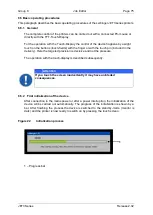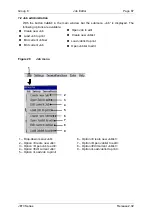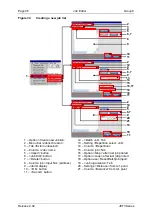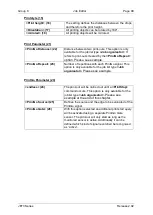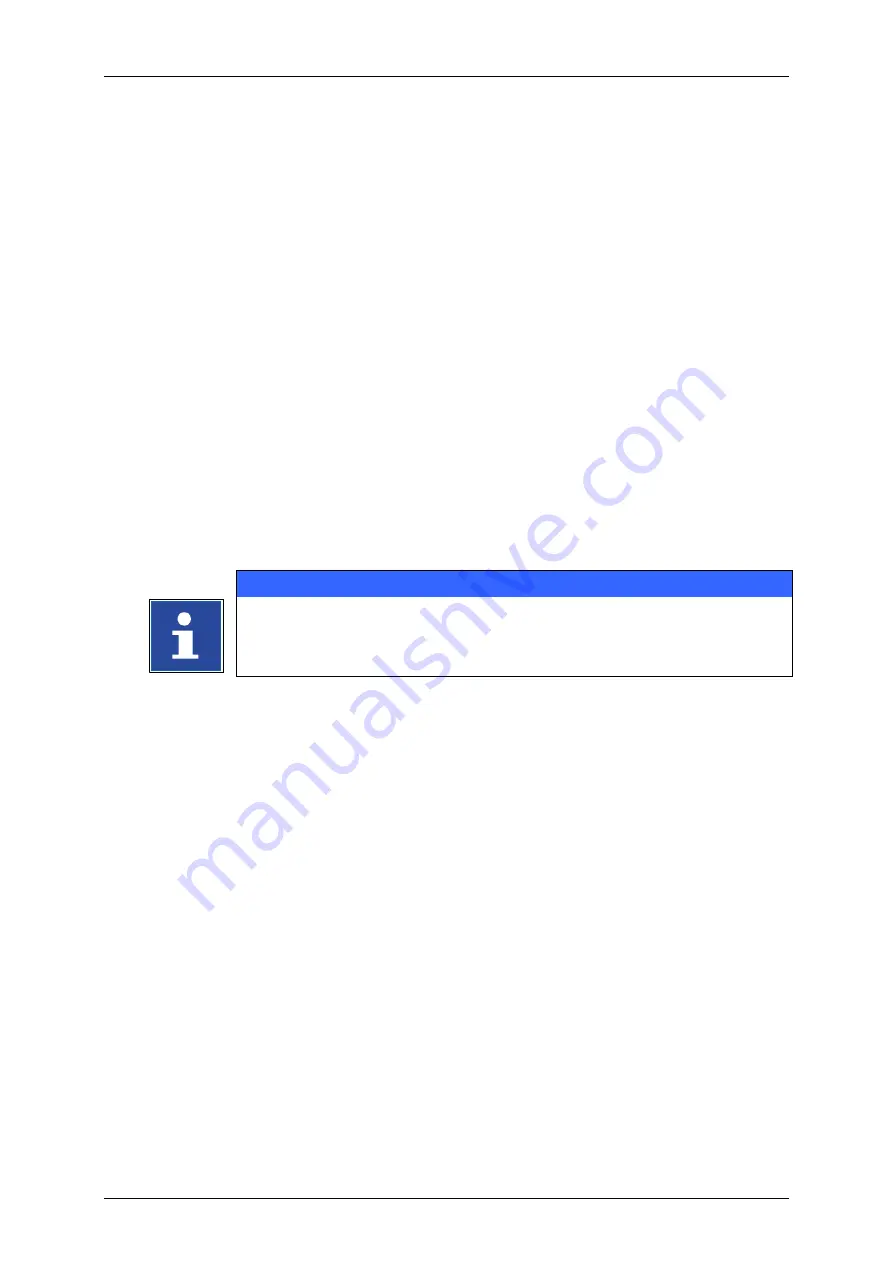
Group 8
Job Editor
Page 89
JET3 Series
Release 2.02
7.2.2 Open job to edit
With the option
<Open Job to edit>
or by pressing on the accordant direct button
(shortcut)
you can open an existing job for editing. For selection of a job the window „Job
edit“ is faded in.
Proceeding
Select the drop-down menu
<Job>
(1)
and the option
<Open Job to edit>
(2)
or press
the accordant direct button [Shortcut]
(3)
.
The
<Open file>
dialog box
(4)
pops up.
Select the requested job from the pick list
<Print job files>
(5)
. With the drop-down
list
<Search in>
(6)
you can select the various memory locations.
The name of the selected jobs is now shown on the display
<Filename>
(7)
.
Additionally a preview of the printing job is faded in on the display
<Job preview>
(10)
.
Press the button
<Edit>
(11)
to take over the selected job or press the button
<Cancel> (12)
to cancel the process.
The
<Jobeditor> window
(13)
pops up. The name of the opened job is displayed in
the title bar of the editor.
Carry out the requested changes and save it.
INFORMATION
about saving a print job.
for details about the job editor.
Содержание JET3
Страница 1: ...Operating Manual V2 02 Please keep for future reference ...
Страница 2: ......
Страница 21: ...Group 2 Safety Page 19 JET3 Series Release 2 02 2 4 Safety sticker Figure 1 Safety sticker Safety sticker ...
Страница 380: ...Page 378 Appendix Connection Examples for the Interfaces Group 12 Release 2 02 JET3 Series Interface X3 Outputs ...
Страница 390: ...Page 388 Appendix List of illustrations Group 12 Release 2 02 JET3 Series 12 4 2 Print head SK 6 ...
Страница 391: ...Group 12 Appendix List of illustrations Page 389 JET3 Series Release 2 02 12 4 3 Print head SK 4 Option ...
Страница 392: ...Page 390 Appendix List of illustrations Group 12 Release 2 02 JET3 Series 12 4 4 Cabinet JET printer ...