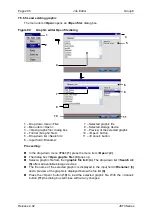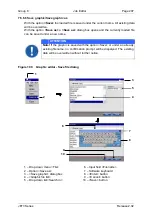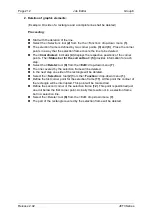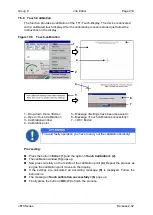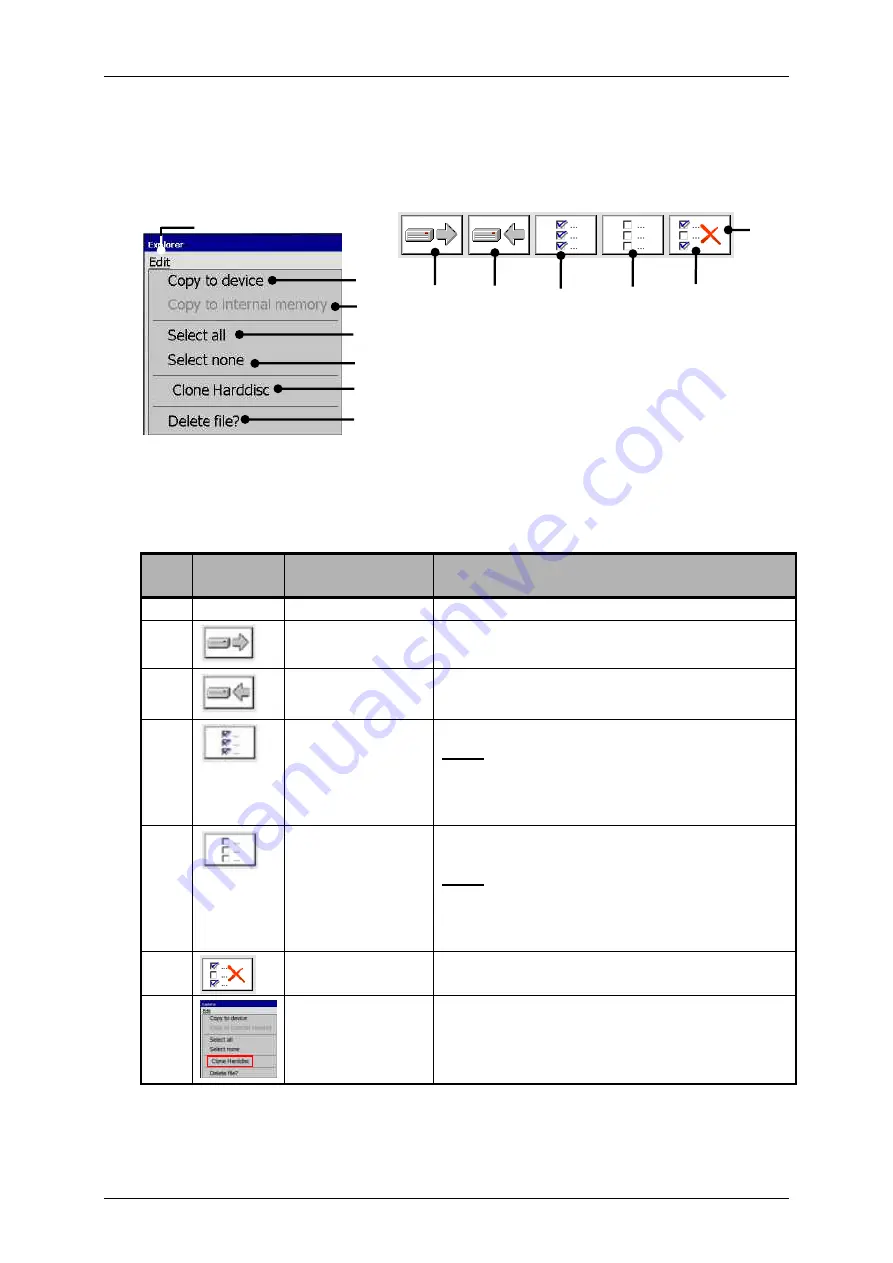
Group 8
Job Editor
Page 217
JET3 Series
Release 2.02
7.5.7.3 Explorer tools
With the button
<Edit>
you can select the explorer tools. Further more most of the tools
can be selected directly with the available icons (direct buttons).
Figure 106
Explorer (Tools)
or
1
–
Menu item <Edit>
5
–
<Select None> tool
2
–
<Copy to Device> tool
6
–
<Delete> tool
3
–
<Copy to intern. memory> tool
7
–
<Clone Harddisc> tool
4
–
<Select all> tool
8
–
Direct buttons (Shortcuts)
Pos
.
Icon
Tool
Function
2.
Copy to (external)
device
Copy marked data to an external memory
device.
3.
Copy to Hard disc
(internal memory)
Copy marked data from an external memory
device to the internal memory of the Printer.
4.
Select All
Selects all data in the active selection window.
Note:
Single files are selected by
checking the
respective check box or by clicking on the
name of the file.
5.
Select None
(Cancel selection)
Cancels the selection of all data of the active
selection window.
Note:
Single files are unselected by unchecking the
respective check box or by clicking on the
name of the file.
6.
Delete
Deletes all marked data in the active selection
window.
7.
Clone Hard disc
Duplicates all data of the PRINTER to an
external data carrier.
1
2
3
4
5
8
2
3
4
5
7
6
6
Содержание JET3
Страница 1: ...Operating Manual V2 02 Please keep for future reference ...
Страница 2: ......
Страница 21: ...Group 2 Safety Page 19 JET3 Series Release 2 02 2 4 Safety sticker Figure 1 Safety sticker Safety sticker ...
Страница 380: ...Page 378 Appendix Connection Examples for the Interfaces Group 12 Release 2 02 JET3 Series Interface X3 Outputs ...
Страница 390: ...Page 388 Appendix List of illustrations Group 12 Release 2 02 JET3 Series 12 4 2 Print head SK 6 ...
Страница 391: ...Group 12 Appendix List of illustrations Page 389 JET3 Series Release 2 02 12 4 3 Print head SK 4 Option ...
Страница 392: ...Page 390 Appendix List of illustrations Group 12 Release 2 02 JET3 Series 12 4 4 Cabinet JET printer ...