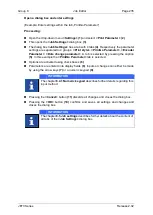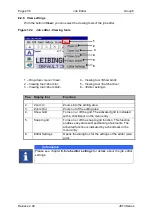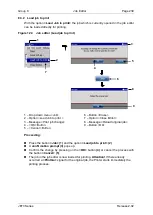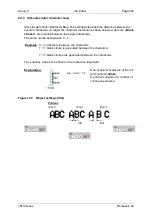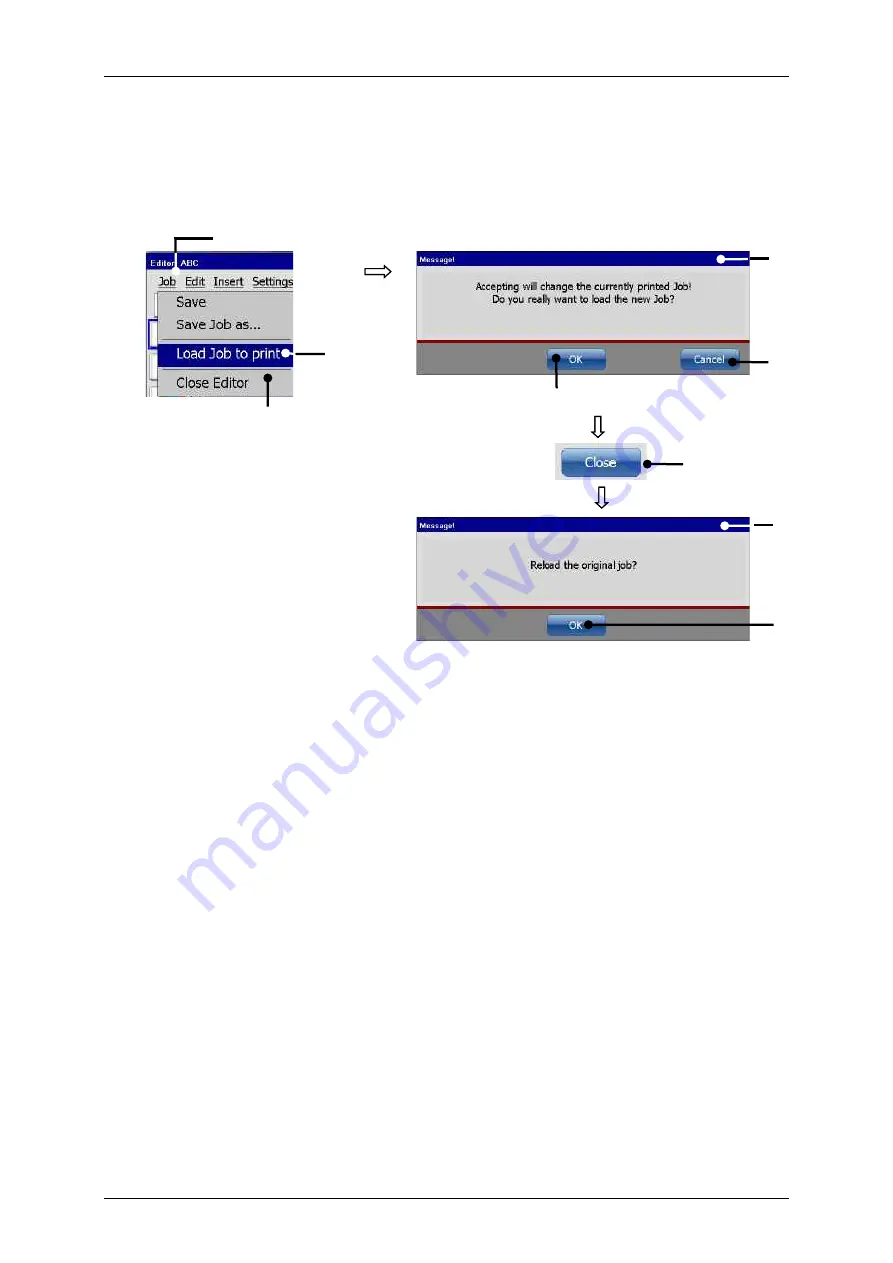
Group 8
Job Editor
Page 239
JET3 Series
Release 2.02
8.3.2 Load job to print
With the option
<Load Job to print>
the job which is currently opened in the job editor
can be loaded directly for printing.
Figure 124
Job editor (Load job to print)
1
–
Drop down menu <Job>
6
–
Button <Close>
2
–
Option <Load Job to print >
7
–
Option <Close Editor>
3
–
Message <Print job change>
8
–
Message <Reload original job>
4
–
<OK> Button
9
–
Button <OK>
5
–
<Cancel> Button
Proceeding:
Press the button
<Job>
(1)
and the option
<Load job to print>
(2)
.
A
confirmation prompt (3)
pops up.
Confirm the change by pressing on the
<OK>
button
(4)
or cancel the process with
the button
<Cancel>
(5)
.
The job in the job editor is now loaded for printing.
Attention!
If there already
occurred a
<PrintGo>
signal for the original job, the Printer starts immediately the
printing process.
1
2
5
3
4
8
6
7
9
Содержание JET3
Страница 1: ...Operating Manual V2 02 Please keep for future reference ...
Страница 2: ......
Страница 21: ...Group 2 Safety Page 19 JET3 Series Release 2 02 2 4 Safety sticker Figure 1 Safety sticker Safety sticker ...
Страница 380: ...Page 378 Appendix Connection Examples for the Interfaces Group 12 Release 2 02 JET3 Series Interface X3 Outputs ...
Страница 390: ...Page 388 Appendix List of illustrations Group 12 Release 2 02 JET3 Series 12 4 2 Print head SK 6 ...
Страница 391: ...Group 12 Appendix List of illustrations Page 389 JET3 Series Release 2 02 12 4 3 Print head SK 4 Option ...
Страница 392: ...Page 390 Appendix List of illustrations Group 12 Release 2 02 JET3 Series 12 4 4 Cabinet JET printer ...