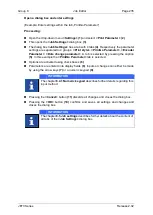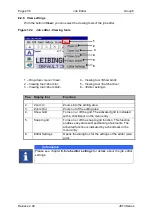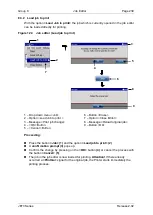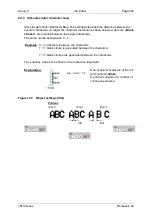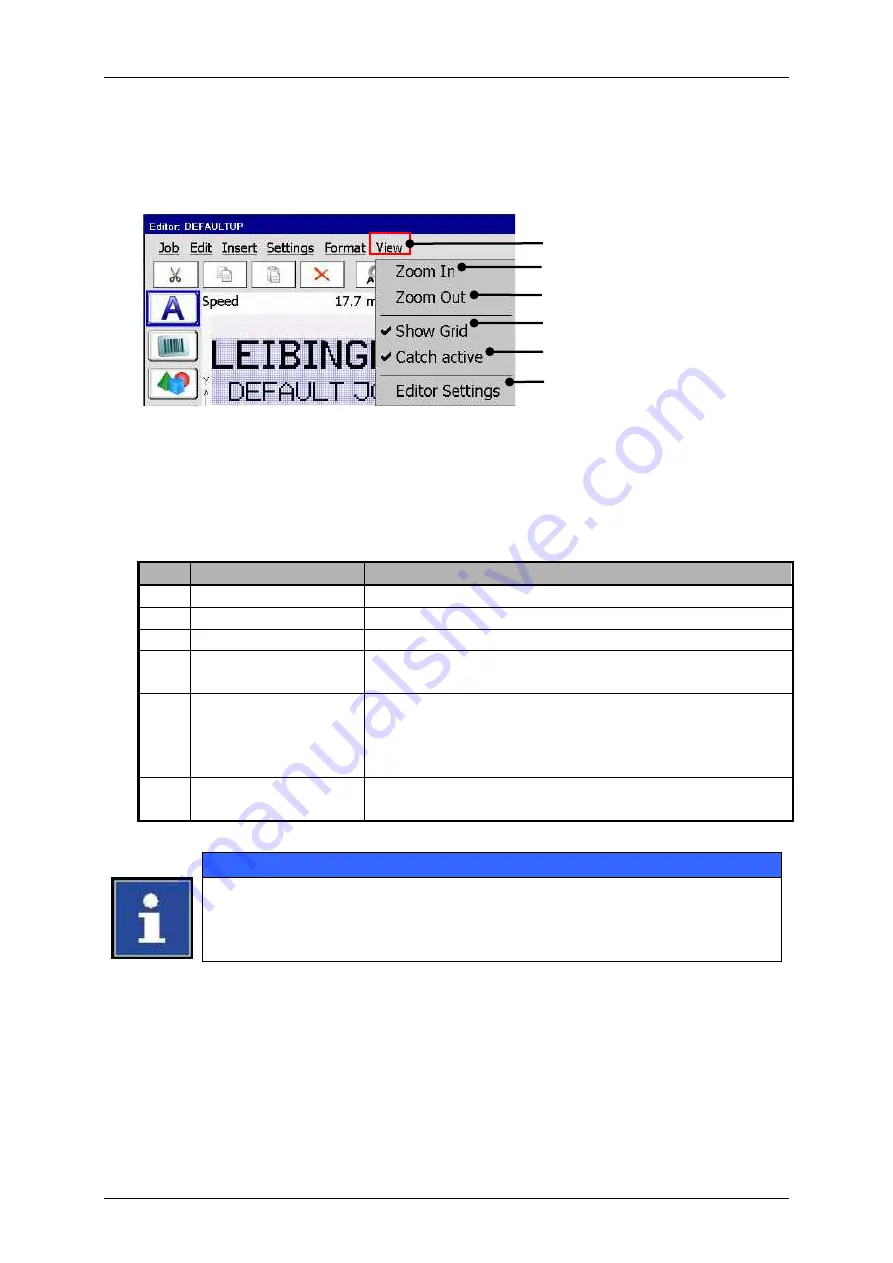
Page 236
Job Editor
Group 8
Release 2.02
JET3 Series
8.2.6 View settings
With the button
<View>
you can select the viewing tools of the job editor.
Figure 122
Job editor - Viewing tools
1
–
Drop-down menu <View>
4
–
Viewing tool <Show Grid>
2
–
Viewing tool <Zoom In>
5
–
Viewing tool <Catch active>
3
–
Viewing tool <Zoom Out>
6
–
<Editor settings>
Pos. Display tool
Function
2.
Zoom In
Zooms into the editing area.
3.
Zoom Out
Zoom out of the editing area
4.
Show Grid
Turns on or off the grid. The activated grid is indicated
with a checkmark on the menu entry.
5.
Snap to grid
Turns on or off the snap to grid function. This function
enables easy and exact positioning of elements. The
activated function is indicated by a checkmark in the
menu entry.
6.
Editor Settings
Opens the dialog box for the settings of the editor (size,
grid).
Information
for details about the job editor
settings.
1
2
3
4
5
6
Содержание JET3
Страница 1: ...Operating Manual V2 02 Please keep for future reference ...
Страница 2: ......
Страница 21: ...Group 2 Safety Page 19 JET3 Series Release 2 02 2 4 Safety sticker Figure 1 Safety sticker Safety sticker ...
Страница 380: ...Page 378 Appendix Connection Examples for the Interfaces Group 12 Release 2 02 JET3 Series Interface X3 Outputs ...
Страница 390: ...Page 388 Appendix List of illustrations Group 12 Release 2 02 JET3 Series 12 4 2 Print head SK 6 ...
Страница 391: ...Group 12 Appendix List of illustrations Page 389 JET3 Series Release 2 02 12 4 3 Print head SK 4 Option ...
Страница 392: ...Page 390 Appendix List of illustrations Group 12 Release 2 02 JET3 Series 12 4 4 Cabinet JET printer ...