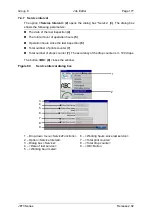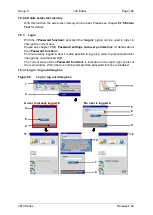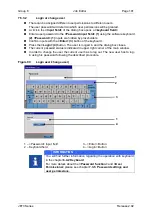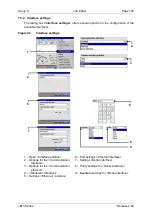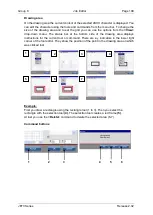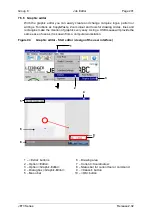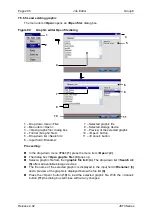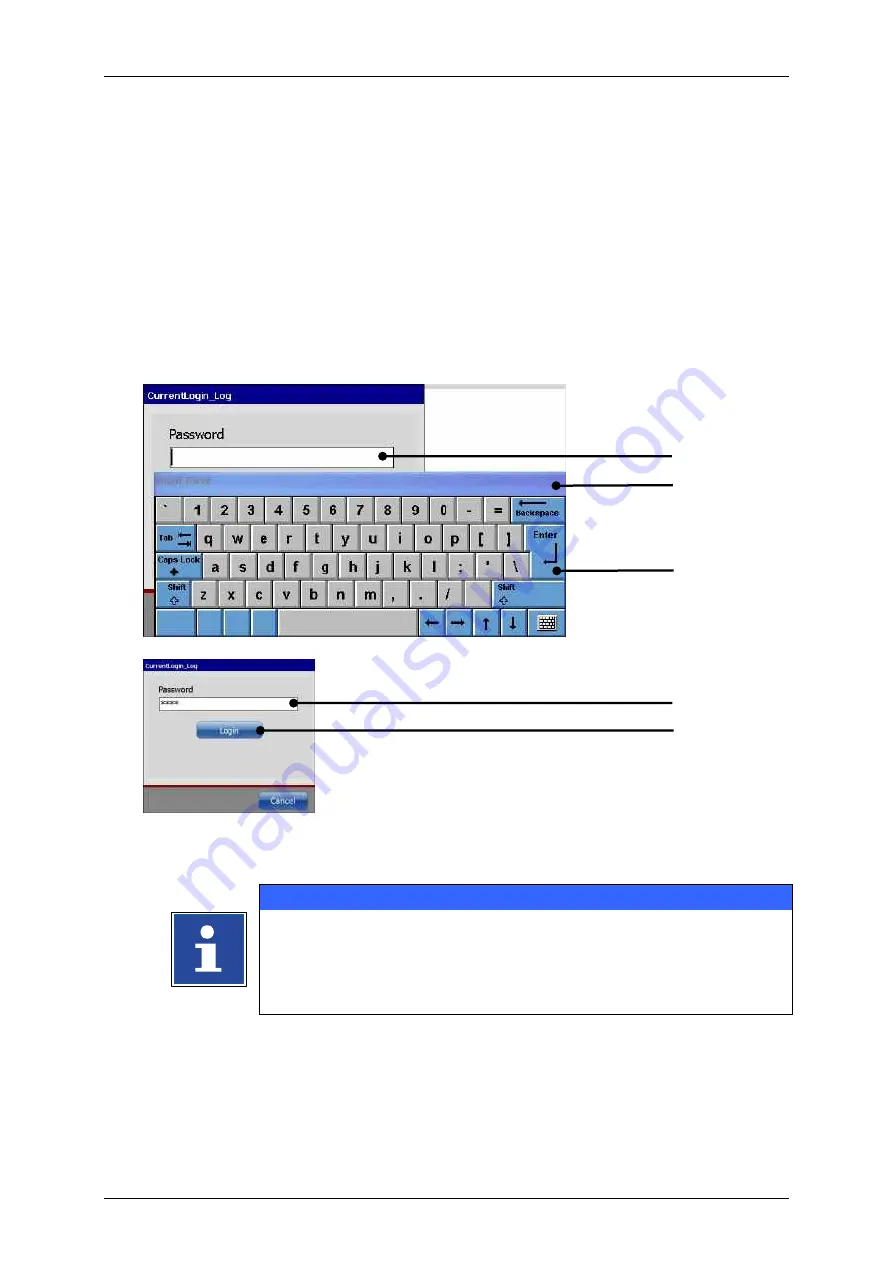
Group 8
Job Editor
Page 191
JET3 Series
Release 2.02
7.5.3.2
Login or change user
There can be assigned different user permissions to different users.
The user password will determin which user permissions will be granted.
A click in the
<Input field>
of the dialog box opens a
<keyboard field>
.
Enter a user password in the
<Password input field> (1)
using the software keyboard
(2)
.
<Password>
(1)
inputs are hidden by placeholders.
Confirm inputs with the
<Enter>
(3)
button of the keyboard.
Press the
<Login>
(4)
button. The user is looged in and the dialog box closes.
The current passwort status is indicated in upper right corner of the main window.
In order to change the user the current user has to log out. The new user has to log-
in using his password following the described procedure.
Figure 90
Login user/change user)
1
–
<Password> Input field
3
–
<Enter> Button
2
–
Keyboard field
4
–
<Login> Button
INFORMATION
You will find further information regarding the operation with keyboard
in the
chapter
For more details about the
<Password function>
and
<User
Permissions>
1
4
2
3
1
Содержание JET3
Страница 1: ...Operating Manual V2 02 Please keep for future reference ...
Страница 2: ......
Страница 21: ...Group 2 Safety Page 19 JET3 Series Release 2 02 2 4 Safety sticker Figure 1 Safety sticker Safety sticker ...
Страница 380: ...Page 378 Appendix Connection Examples for the Interfaces Group 12 Release 2 02 JET3 Series Interface X3 Outputs ...
Страница 390: ...Page 388 Appendix List of illustrations Group 12 Release 2 02 JET3 Series 12 4 2 Print head SK 6 ...
Страница 391: ...Group 12 Appendix List of illustrations Page 389 JET3 Series Release 2 02 12 4 3 Print head SK 4 Option ...
Страница 392: ...Page 390 Appendix List of illustrations Group 12 Release 2 02 JET3 Series 12 4 4 Cabinet JET printer ...