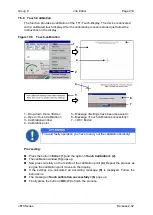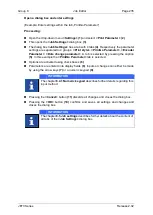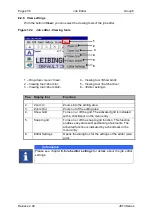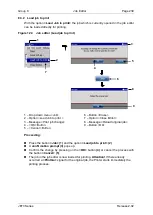Group 8
Job Editor
Page 229
JET3 Series
Release 2.02
Figure 116
Job editor - Layout
1
–
Menu bar
10
–
Drops per printout indicator
2
–
Direct buttons <Editing tools>
11
–
Indicator for maximum print speed
3
–
Selected < Object creation tool>.
Example: Text object
12
–
WYSIWYG Editing area
4
–
Direct buttons
<Object creation tools>
13
–
Selected text object with red object
frame
5
–
Input field <Text>
14
–
Srcoll bar
6
–
Direct button <Object settings>
15
–
Previous/Next Object selection
7
–
Drop-down list <Font selection>
16
–
<Coordinates> indicator
8
–
Drop-down list
<Keyboard language>
17
–
Positioning buttons
9
–
Drop-down list <Zoom>
18
–
Button <Close>
<Coordinates>
indicator: The indicator shows the coordinates of the lower left corner
of the printing object selected. The coordinates refer to the object frame not the object
itself.
<Positioning buttons> (17):
With the four positioning buttons selected printing
elements can be moved pixel by pixel.
The
<Close>
button
(18)
closes the editor window. As long as changes were not
saved already a confirmation prompt will pop up.
1
2
4
5
7
8
9
10
11
12
13
14
15
16
17
18
6
3
Содержание JET3
Страница 1: ...Operating Manual V2 02 Please keep for future reference ...
Страница 2: ......
Страница 21: ...Group 2 Safety Page 19 JET3 Series Release 2 02 2 4 Safety sticker Figure 1 Safety sticker Safety sticker ...
Страница 380: ...Page 378 Appendix Connection Examples for the Interfaces Group 12 Release 2 02 JET3 Series Interface X3 Outputs ...
Страница 390: ...Page 388 Appendix List of illustrations Group 12 Release 2 02 JET3 Series 12 4 2 Print head SK 6 ...
Страница 391: ...Group 12 Appendix List of illustrations Page 389 JET3 Series Release 2 02 12 4 3 Print head SK 4 Option ...
Страница 392: ...Page 390 Appendix List of illustrations Group 12 Release 2 02 JET3 Series 12 4 4 Cabinet JET printer ...