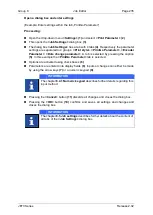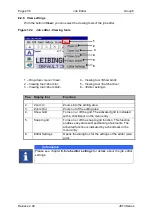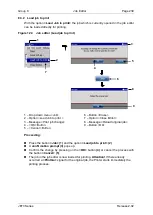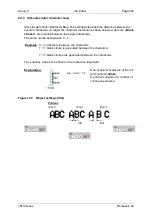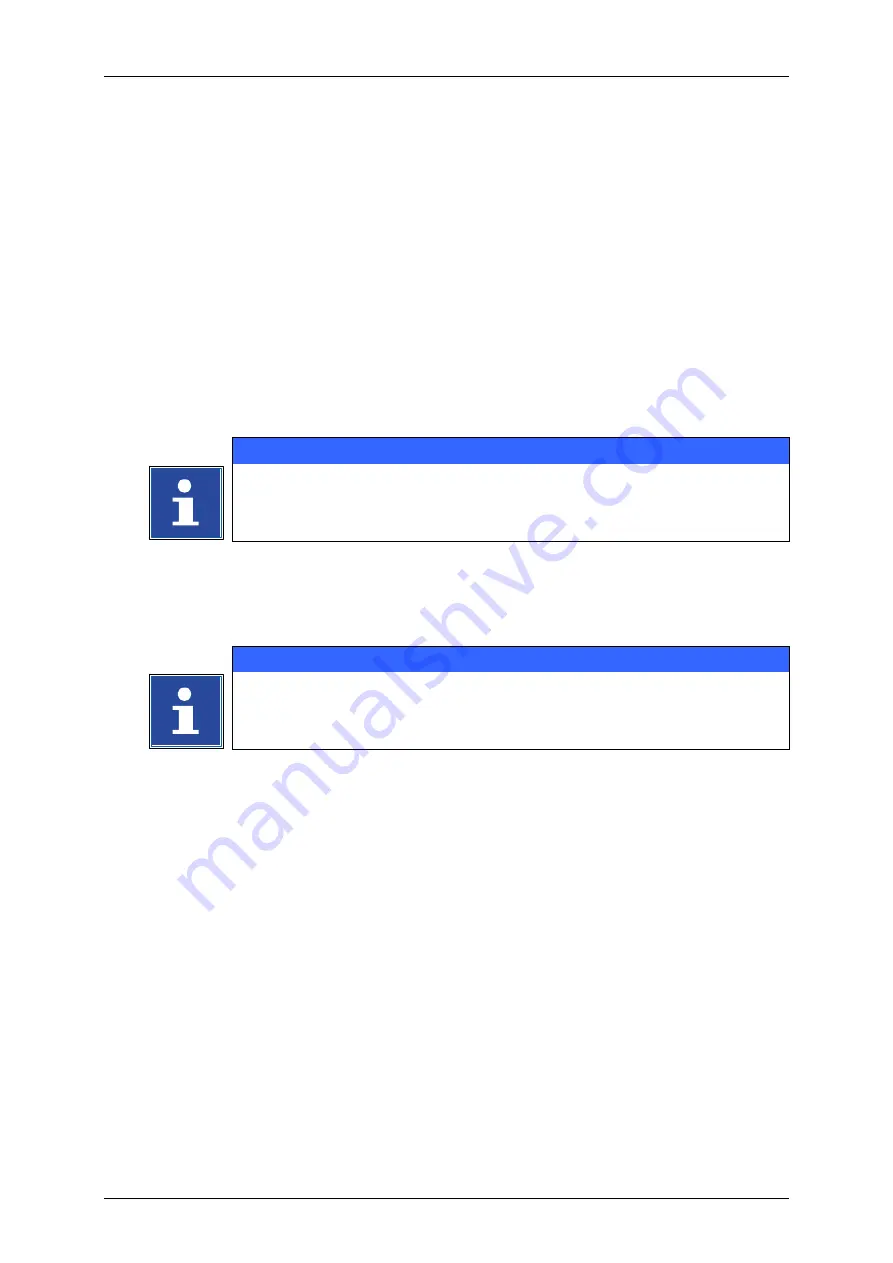
Group 8
Job Editor
Page 235
JET3 Series
Release 2.02
Open a dialog box and enter settings
(Example: Enter settings within the tab „PrintGo Parameter“)
Proceeding:
Open the drop-down menu
<Settings>
(1)
and select
<Print Parameter>
(2)
This opens the
<Job Settings>
dialog box
(3)
.
The dialog box
<Job Settings>
has a tab with 4 tabs
(4)
. Respectively the parameter
settings are separated in 4 groups:
<Print style>
,
<PrintGo Parameter>
,
<Encoder
Parameter>
,
<Date change parameter>
. A tab is selected by pressing the caption
(5)
. In this example the
<PrintGo Parameter>
tab is selected.
Options are activated using check boxes
(6)
.
Parameters are entered into display fields
(8)
. Inputs or changes can either be made
by using the arrow keys
(7)
or a numeric keypad
(9)
.
INFORMATION
describes further details regarding this
input method.
Pressing the
<Cancel>
button
(11)
discards all changes and closes the dialog box.
Pressing the
<OK>
button
(10)
confirms and saves all settings and changes and
closes the dialog box.
INFORMATION
describes further details about the content of
all tabs of the
<Job Settings>
dialog box.
Содержание JET3
Страница 1: ...Operating Manual V2 02 Please keep for future reference ...
Страница 2: ......
Страница 21: ...Group 2 Safety Page 19 JET3 Series Release 2 02 2 4 Safety sticker Figure 1 Safety sticker Safety sticker ...
Страница 380: ...Page 378 Appendix Connection Examples for the Interfaces Group 12 Release 2 02 JET3 Series Interface X3 Outputs ...
Страница 390: ...Page 388 Appendix List of illustrations Group 12 Release 2 02 JET3 Series 12 4 2 Print head SK 6 ...
Страница 391: ...Group 12 Appendix List of illustrations Page 389 JET3 Series Release 2 02 12 4 3 Print head SK 4 Option ...
Страница 392: ...Page 390 Appendix List of illustrations Group 12 Release 2 02 JET3 Series 12 4 4 Cabinet JET printer ...