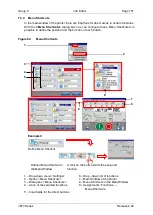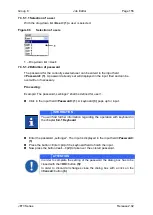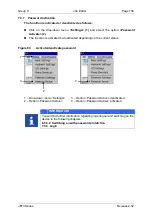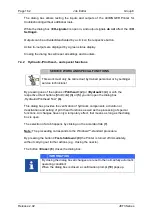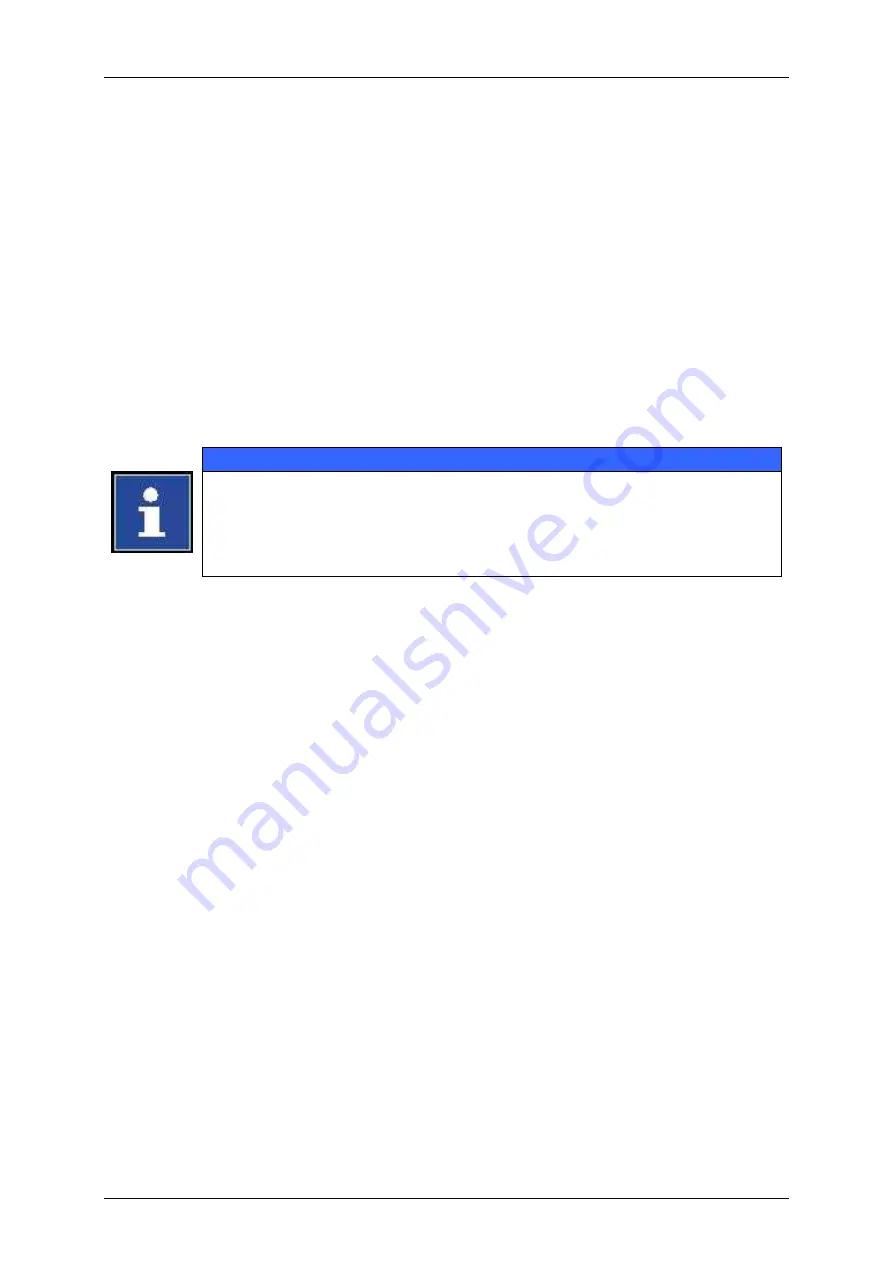
Page 152
Job Editor
Group 8
Release 2.02
JET3 Series
Example
Task
There shall be created a dircect access button for the dialog box
<Printstyle>
in the main
window of the printer.
Proceeding
See Figure 64 and the
Example
1. Choose the button position in the
<Menu Shortcuts>
dialog box.
2. The button positions are defined as depicted in Figure 64 (point 9).
3. Assigne the dialog box <
Printstyle>
to the button by selecting it from the drop-down
list.
4. All settings are confirmed with the
<OK>
button of the
<Menu Shortcuts>
dialog box
and the dialog box will be closed.
5. Now the direct access button is vailable in the main window of the printer
Information
All all direct access buttons are already assigned to a certain function at the
time the printer will be put into operation the first time.
There are always 8 direct acces buttons available. It is not possible to delete
buttons or to leave them without a function assigned. It is only possible to
change the function assignment of a direct access button.
Содержание JET3
Страница 1: ...Operating Manual V2 02 Please keep for future reference ...
Страница 2: ......
Страница 21: ...Group 2 Safety Page 19 JET3 Series Release 2 02 2 4 Safety sticker Figure 1 Safety sticker Safety sticker ...
Страница 380: ...Page 378 Appendix Connection Examples for the Interfaces Group 12 Release 2 02 JET3 Series Interface X3 Outputs ...
Страница 390: ...Page 388 Appendix List of illustrations Group 12 Release 2 02 JET3 Series 12 4 2 Print head SK 6 ...
Страница 391: ...Group 12 Appendix List of illustrations Page 389 JET3 Series Release 2 02 12 4 3 Print head SK 4 Option ...
Страница 392: ...Page 390 Appendix List of illustrations Group 12 Release 2 02 JET3 Series 12 4 4 Cabinet JET printer ...