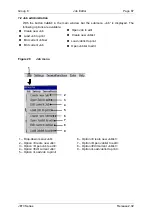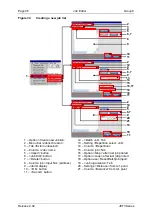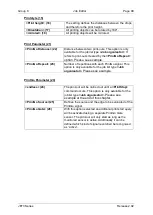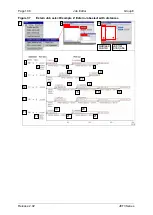Group 8
Job Editor
Page 93
JET3 Series
Release 2.02
Proceeding:
Select the drop-down menu
<Job>
(1)
and the option
<Load Job to print>
(2)
or the
accordant direct button [Shortcut]
(3)
.
The window
<Job load>
(4)
pops up.
Select the requested job in the pick list
<Job list>
(5)
. With the drop-down list
<Search
in >
(9)
you can select different memory locations.
The name of the selected job is now shown on the display
<Filename>
(7)
.
Additionally a preview of the printing job is faded in on the display
<Job preview >
(10)
.
Press the
<Load>
button
(11)
to take over the selected job or press the button
<Cancel>
(12)
to cancel the process.
A
confirmation prompt (13)
, pops up.
Confirm the change by pressing the button
<OK>
(14)
or cancel the process with the
button
<Cancel>
(15)
.
Содержание JET3
Страница 1: ...Operating Manual V2 02 Please keep for future reference ...
Страница 2: ......
Страница 21: ...Group 2 Safety Page 19 JET3 Series Release 2 02 2 4 Safety sticker Figure 1 Safety sticker Safety sticker ...
Страница 380: ...Page 378 Appendix Connection Examples for the Interfaces Group 12 Release 2 02 JET3 Series Interface X3 Outputs ...
Страница 390: ...Page 388 Appendix List of illustrations Group 12 Release 2 02 JET3 Series 12 4 2 Print head SK 6 ...
Страница 391: ...Group 12 Appendix List of illustrations Page 389 JET3 Series Release 2 02 12 4 3 Print head SK 4 Option ...
Страница 392: ...Page 390 Appendix List of illustrations Group 12 Release 2 02 JET3 Series 12 4 4 Cabinet JET printer ...