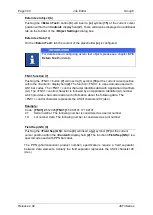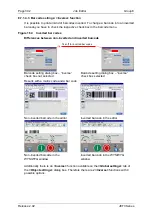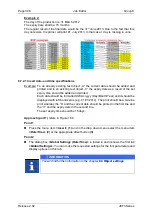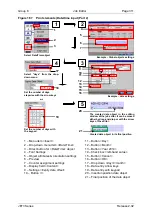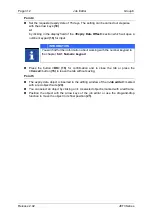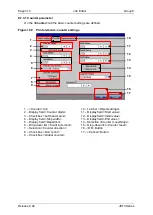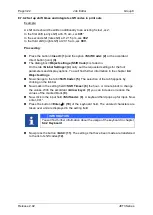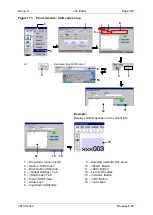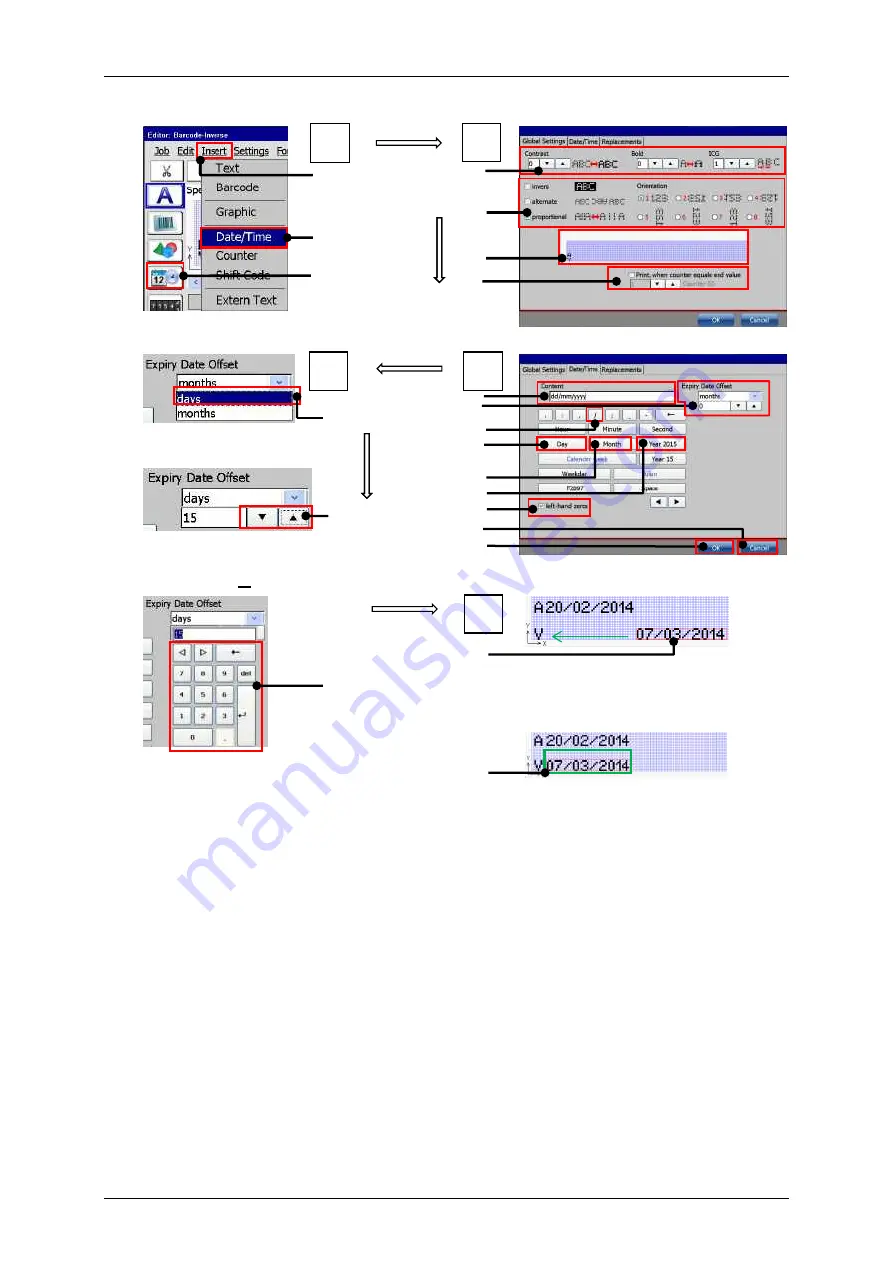
Group 8
Job Editor
Page 311
JET3 Series
Release 2.02
Figure 167
Print elements (Date/time input (Part 2)
Select Date/Time object
Example
–
Global objects settings
Select “days” from the drop
-
down menu
Example
–
date settings
Set the number of days
stepwise with the arrow keys
or
Set the number of days with
the keypad
The created date object in the editing
window of the job editor. It can be moved
either by drag-and-drop or with the arrow
keys of the editor.
Created date object in its final position.
1
–
Menu item <Insert>
11
–
Button <Day>
2
–
Drop-down menu item <Date/Time>
12
–
Button <Month>
3
–
Direct button for <Date/Time> object
13
–
Button <Year 2014>
4
–
Font Settings
14
–
Check box <left-hand zeros>
5
–
Object attributes & orientation settings
15
–
Button <Cancel>
6
–
Preview
16
–
Button <OK>
7
–
Counter assignment settings
17
–
Drop down <day>/<month>
8
–
Display field <Content>
18
–
Data entry arrow keys
9
–
Settings <Expiry date offset>
19
–
Data entry with keypad
10
–
Button </>
20
–
Insertion position date object
21
–
Final position of the date object
2
3
1
1
6
2
7
4
5
17
4
18
19
20
21
5
3
9
11
12
13
16
15
14
8
10
Содержание JET3
Страница 1: ...Operating Manual V2 02 Please keep for future reference ...
Страница 2: ......
Страница 21: ...Group 2 Safety Page 19 JET3 Series Release 2 02 2 4 Safety sticker Figure 1 Safety sticker Safety sticker ...
Страница 380: ...Page 378 Appendix Connection Examples for the Interfaces Group 12 Release 2 02 JET3 Series Interface X3 Outputs ...
Страница 390: ...Page 388 Appendix List of illustrations Group 12 Release 2 02 JET3 Series 12 4 2 Print head SK 6 ...
Страница 391: ...Group 12 Appendix List of illustrations Page 389 JET3 Series Release 2 02 12 4 3 Print head SK 4 Option ...
Страница 392: ...Page 390 Appendix List of illustrations Group 12 Release 2 02 JET3 Series 12 4 4 Cabinet JET printer ...