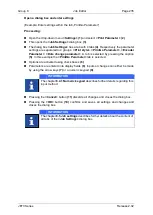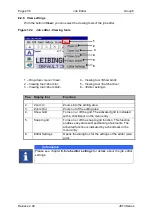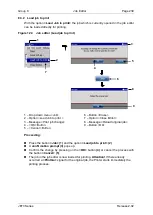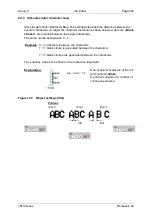Page 240
Job Editor
Group 8
Release 2.02
JET3 Series
1. Print loaded job (without given print release):
Press the button
<Close>
(6)
of the job editor.
or
Press the button
<Job>
(1)
and the option
<Close Editor>
(7)
.
A
confirmation prompt (8)
, pops up asking whether if the original printing job
should be loaded again.
For technical reasons only a confirmation is possible! After editing a print
job and loading it to print printouts are only possible from within the job
editor. In order to see the edited job in the Main Window the job has to be
loaded from within the Main Window.
The job editor will be closed and the Main Window is displayed again. The printer
is ready for the next
<PrintGo>
signal.
2. Load original job again (reload):
Press the button
<Close>
(6)
of the job editor.
or
Press the button
<Job>
(1)
and the option
<Close Editor>
(7)
.
A confirmation prompt
(8)
, pops up asking whether if the original printing job should
be loaded again.
Press the button
<OK>
(10)
to reload the
origina
l job.
The job editor will be closed and the original job is now available.
Attention!
If there already occurred a <PrintGo> signal for the original job, the
Printer starts immediately the printing process.
Содержание JET3
Страница 1: ...Operating Manual V2 02 Please keep for future reference ...
Страница 2: ......
Страница 21: ...Group 2 Safety Page 19 JET3 Series Release 2 02 2 4 Safety sticker Figure 1 Safety sticker Safety sticker ...
Страница 380: ...Page 378 Appendix Connection Examples for the Interfaces Group 12 Release 2 02 JET3 Series Interface X3 Outputs ...
Страница 390: ...Page 388 Appendix List of illustrations Group 12 Release 2 02 JET3 Series 12 4 2 Print head SK 6 ...
Страница 391: ...Group 12 Appendix List of illustrations Page 389 JET3 Series Release 2 02 12 4 3 Print head SK 4 Option ...
Страница 392: ...Page 390 Appendix List of illustrations Group 12 Release 2 02 JET3 Series 12 4 4 Cabinet JET printer ...