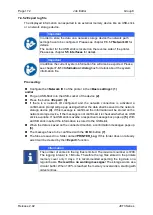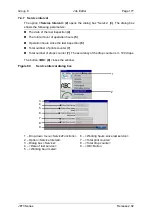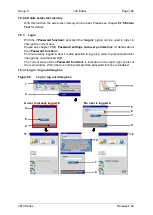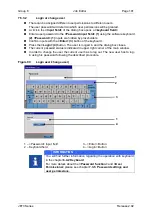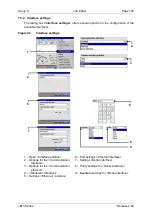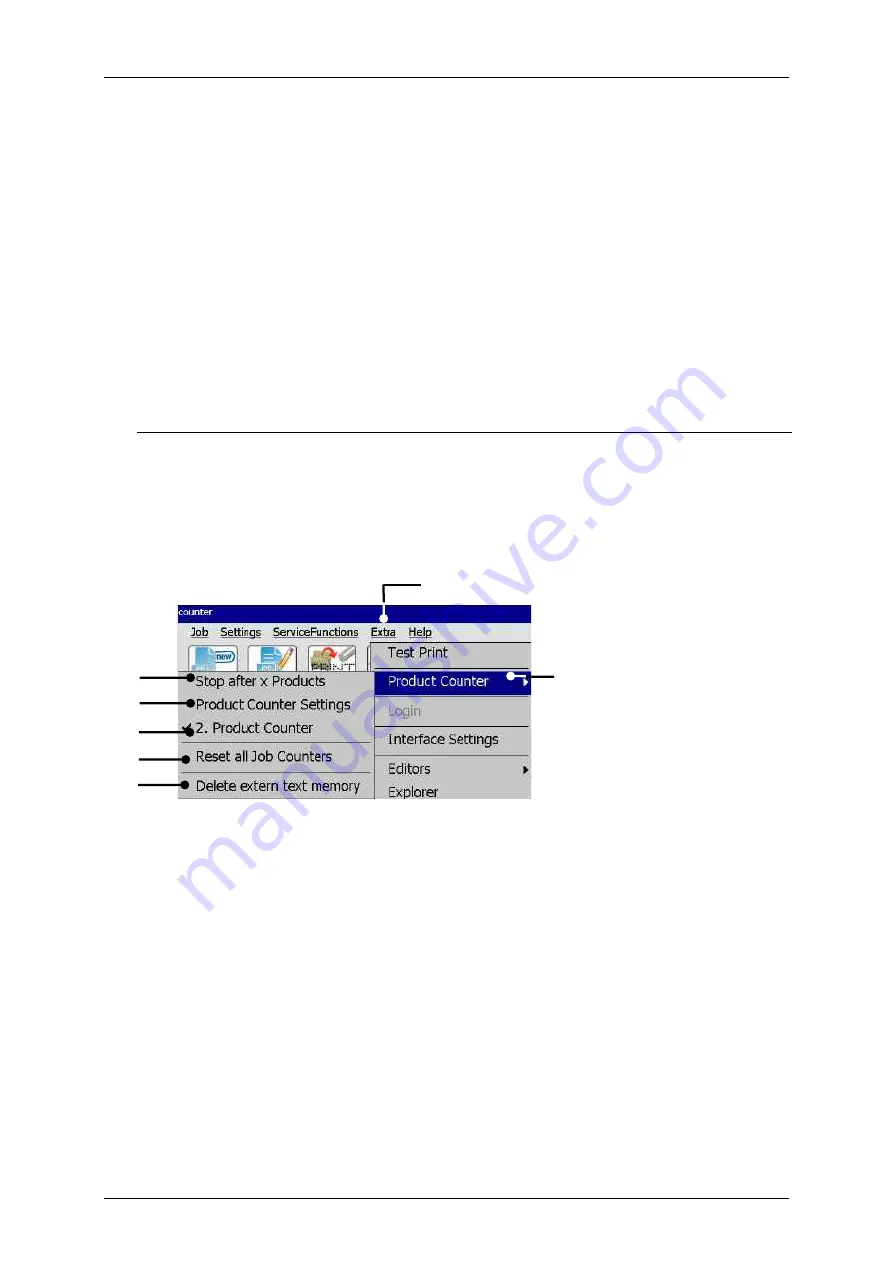
Page 182
Job Editor
Group 8
Release 2.02
JET3 Series
Proceeding
Click on the menu item
<Extra>
(1)
and select the option
<Test Print>
(2)
or click on
the accordant direct buttons (shortcut)
(3)
.
A
confirmation prompt (4)
, pops up
Confirm by pressing the
<OK>
button
(5)
or cancel the process with the
<Cancel>
button
(6)
.
A
message (7)
, that the test print-job is loaded pops up.
Confirm the message with the
<OK>
button
(5)
. The job is now loaded and ready for
to be printed.
7.5.2 Product counter
For the production counter options select the menu item
<Product Counter>
(2)
in the
<Extra>
drop down menu
(1)
. Select an option from the submenu.
The following options are available:
Stop after x Products
Product Counter Settings
2. Product Counter
Reset all Job counters
Delete extern text memory
Figure 84
Open product counter dialog box
1
–
Drop down menu <Extra>
5
–
Option <2. product counter>
2
–
Menu item <Product Counter>
6
–
Option <Reset all Job counters>
3
–
Option <Stop after x Products>
7
–
Option <Delete ExternText memory>
4
–
Open <Product Counter Settings>
1
5
2
3
4
4
3
6
7
Содержание JET3
Страница 1: ...Operating Manual V2 02 Please keep for future reference ...
Страница 2: ......
Страница 21: ...Group 2 Safety Page 19 JET3 Series Release 2 02 2 4 Safety sticker Figure 1 Safety sticker Safety sticker ...
Страница 380: ...Page 378 Appendix Connection Examples for the Interfaces Group 12 Release 2 02 JET3 Series Interface X3 Outputs ...
Страница 390: ...Page 388 Appendix List of illustrations Group 12 Release 2 02 JET3 Series 12 4 2 Print head SK 6 ...
Страница 391: ...Group 12 Appendix List of illustrations Page 389 JET3 Series Release 2 02 12 4 3 Print head SK 4 Option ...
Страница 392: ...Page 390 Appendix List of illustrations Group 12 Release 2 02 JET3 Series 12 4 4 Cabinet JET printer ...