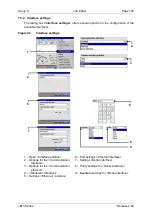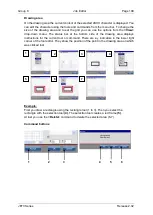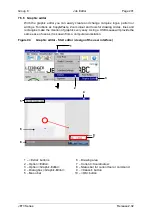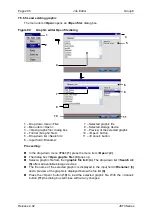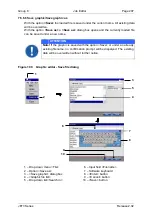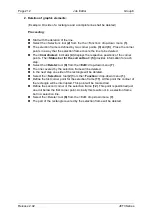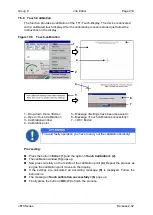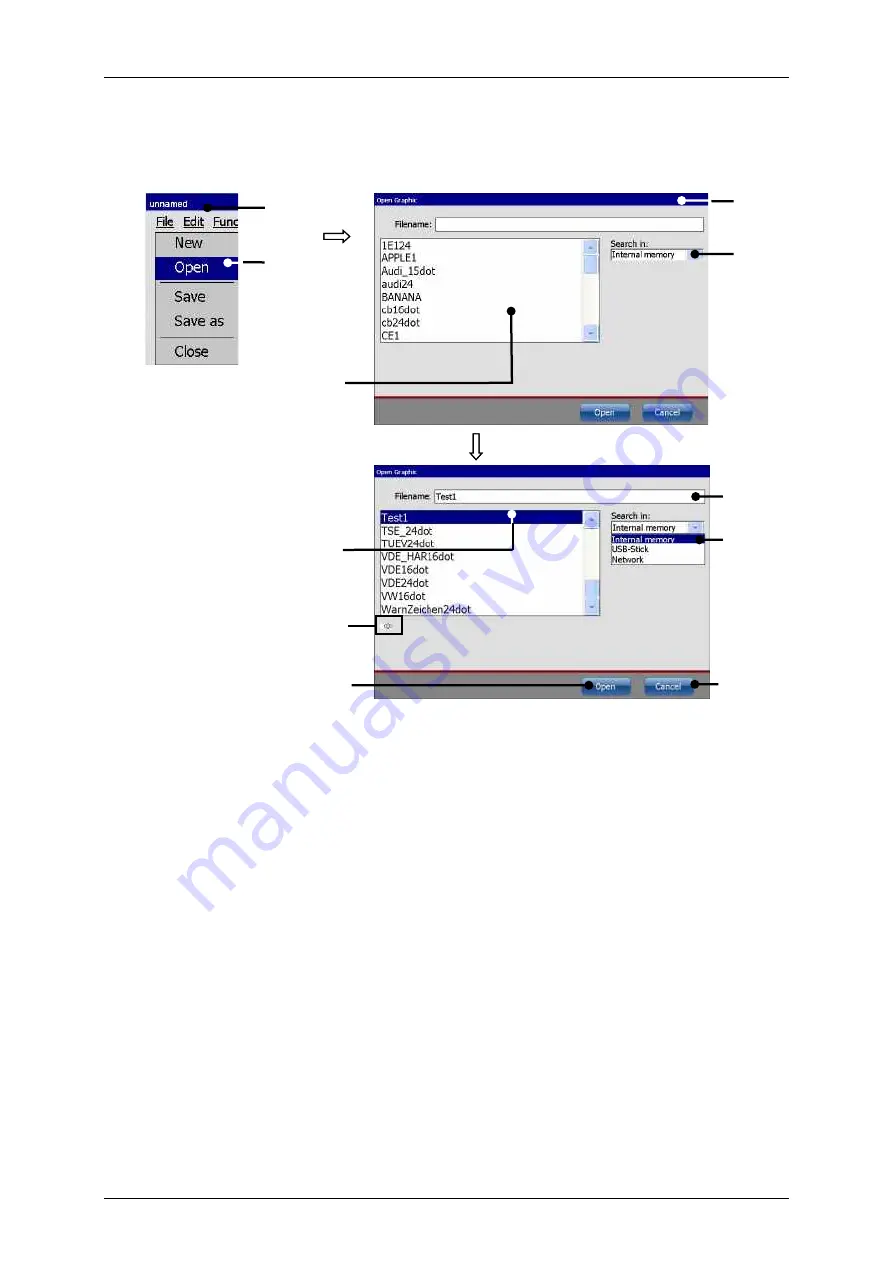
Page 206
Job Editor
Group 8
Release 2.02
JET3 Series
7.5.6.5 Load existing graphic
The menu item
<Open>
opens an
<Open file>
dialog box.
Figure 99
Graphic editor Open file dialog
1
–
Drop down menu <File>
7
–
Selected graphic file
2
–
Menu item <Open>
8
–
Selected storage device
3
–
<Open graphic file> dialog box
9
–
Preview of the selected graphic
4
–
File list <Graphic files>
10
–
<Open> button
5
–
Drop-down list <Search in>
11
–
<Cancel> button
6
–
Input field <Filename>
Proceeding:
In the drop-down menu
<File>
(1)
press the menu item
<Open>
(2)
.
The dialog box
<Open graphic file>
(3)
pops up.
Select a graphic file from the
<graphic file list>
(4)
. The drop-down list
<Search in>
(5)
offers all available storage devices.
The file name of the selected graphic is displayed in the input field
<Filename>
(6)
and a preview of the graphic is displayed below the file list
(9)
.
Press the <Open> button
(10)
to load the selected graphic file. With the <Cancel>
button
(11)
the dialog box will close without any changes.
5
3
10
6
7
11
9
4
8
2
1
Содержание JET3
Страница 1: ...Operating Manual V2 02 Please keep for future reference ...
Страница 2: ......
Страница 21: ...Group 2 Safety Page 19 JET3 Series Release 2 02 2 4 Safety sticker Figure 1 Safety sticker Safety sticker ...
Страница 380: ...Page 378 Appendix Connection Examples for the Interfaces Group 12 Release 2 02 JET3 Series Interface X3 Outputs ...
Страница 390: ...Page 388 Appendix List of illustrations Group 12 Release 2 02 JET3 Series 12 4 2 Print head SK 6 ...
Страница 391: ...Group 12 Appendix List of illustrations Page 389 JET3 Series Release 2 02 12 4 3 Print head SK 4 Option ...
Страница 392: ...Page 390 Appendix List of illustrations Group 12 Release 2 02 JET3 Series 12 4 4 Cabinet JET printer ...