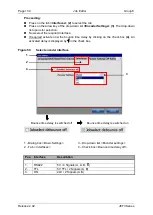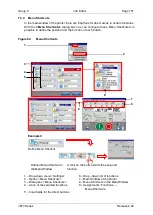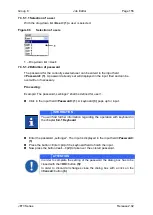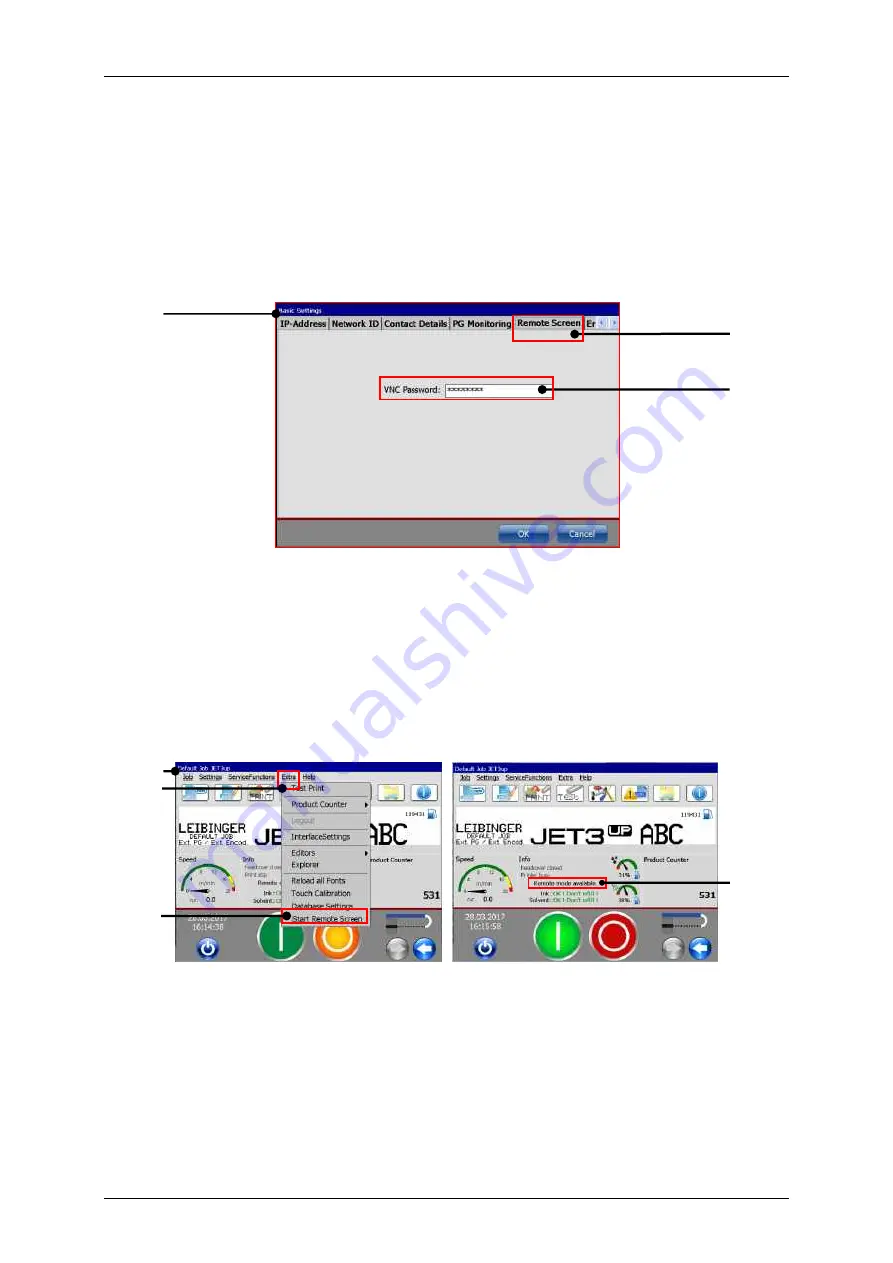
Group 8
Job Editor
Page 141
JET3 Series
Release 2.02
7.3.1.10 Remote sreen
The Printer printer provides a VNC server for remote access. Basically it takes two steps
to use the VNC server of the printer:
1. Assign a password for the VNC server
2. Start the VNC server
This access to the VNC server is password protected. This password is set on the tab
<Remote screen>
.
Figure 56
Remote Screen - Password
1
–
Dialog box <Basic Settings>
3
–
Input <VNC Password>
2
–
Tab <Remote Screen>
A click on the Main window option
<Extra> - <Start Remote Screen>
will start the VNC
server. The active VNC server is indicated by a status display in the main window.
In order to stop the VNC server click on the Main window option
<Extra> - <Close
Remote Screen>
.
Figure 57
Remote Screen
–
Indicator remote mode
1
–
Main window
3
–
Option <Start Remote Screen>
2
–
Main window menu item <Extra>
4
–
Status display <Remote mode
available>
1
2
3
1
2
3
4
Содержание JET3
Страница 1: ...Operating Manual V2 02 Please keep for future reference ...
Страница 2: ......
Страница 21: ...Group 2 Safety Page 19 JET3 Series Release 2 02 2 4 Safety sticker Figure 1 Safety sticker Safety sticker ...
Страница 380: ...Page 378 Appendix Connection Examples for the Interfaces Group 12 Release 2 02 JET3 Series Interface X3 Outputs ...
Страница 390: ...Page 388 Appendix List of illustrations Group 12 Release 2 02 JET3 Series 12 4 2 Print head SK 6 ...
Страница 391: ...Group 12 Appendix List of illustrations Page 389 JET3 Series Release 2 02 12 4 3 Print head SK 4 Option ...
Страница 392: ...Page 390 Appendix List of illustrations Group 12 Release 2 02 JET3 Series 12 4 4 Cabinet JET printer ...