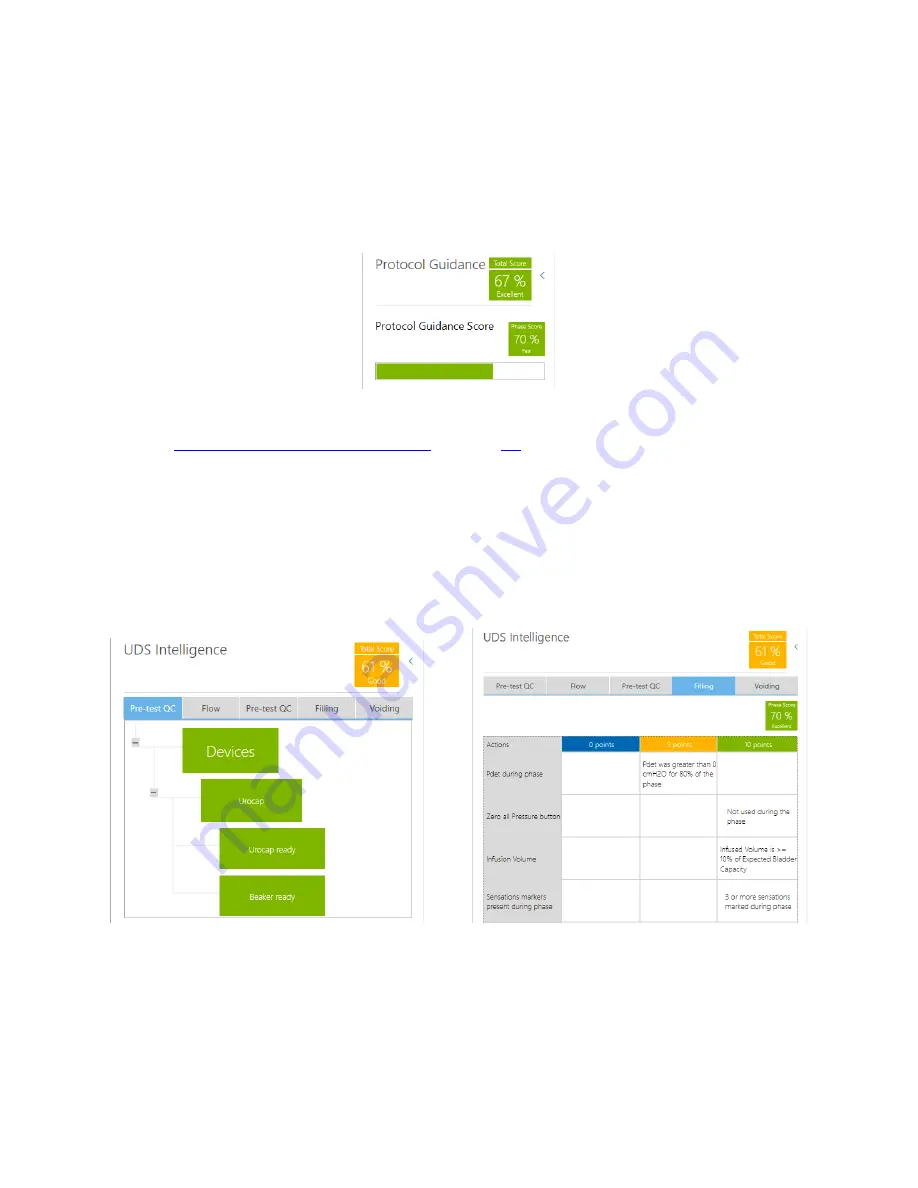
Synergy Software
NXT Owner’s Manual NXT-UM01, MAN2010
68
4.6.1.2 Protocol Guidance
During the
Recording
phases of the
Procedure
workflow step, the Quality Control window
will display
Protocol Guidance
. Two protocol fields are provided:
Total Score
and
Phase
Score
(Figure 58).
The Quality Control icon will shift colors as the phase score evaluation
changes.
The Protocol Scores are color coded in accordance with QC Score values. Green
signifies an
excellent score
, Amber a
good score
, and blue a
fair score
.
Figure 58: Protocol Guidance - Total Score and Phase Score
Refer to
QC Score and QC Score Summary
on page
69
for an overview of how QC score is
calculated.
4.6.1.3 UDS Intelligence in the Review Workflow Step
Compiled features of UDS Intelligence can be referenced in the Review workflowstep.
Select the Quality Control Icon from the Slide Sidebar. From this window the
Protocol
Guidance
,
Pre-test Quality Control
, and
QC Score
can be reviewed for each phase of
the study such as flow, Filling, and Voiding. Navigate the window by selecting the tab
corresponding with the phase requiring review (Figure 59).
Figure 59: Protocol Guidance and QC Score in the Review Phase






























