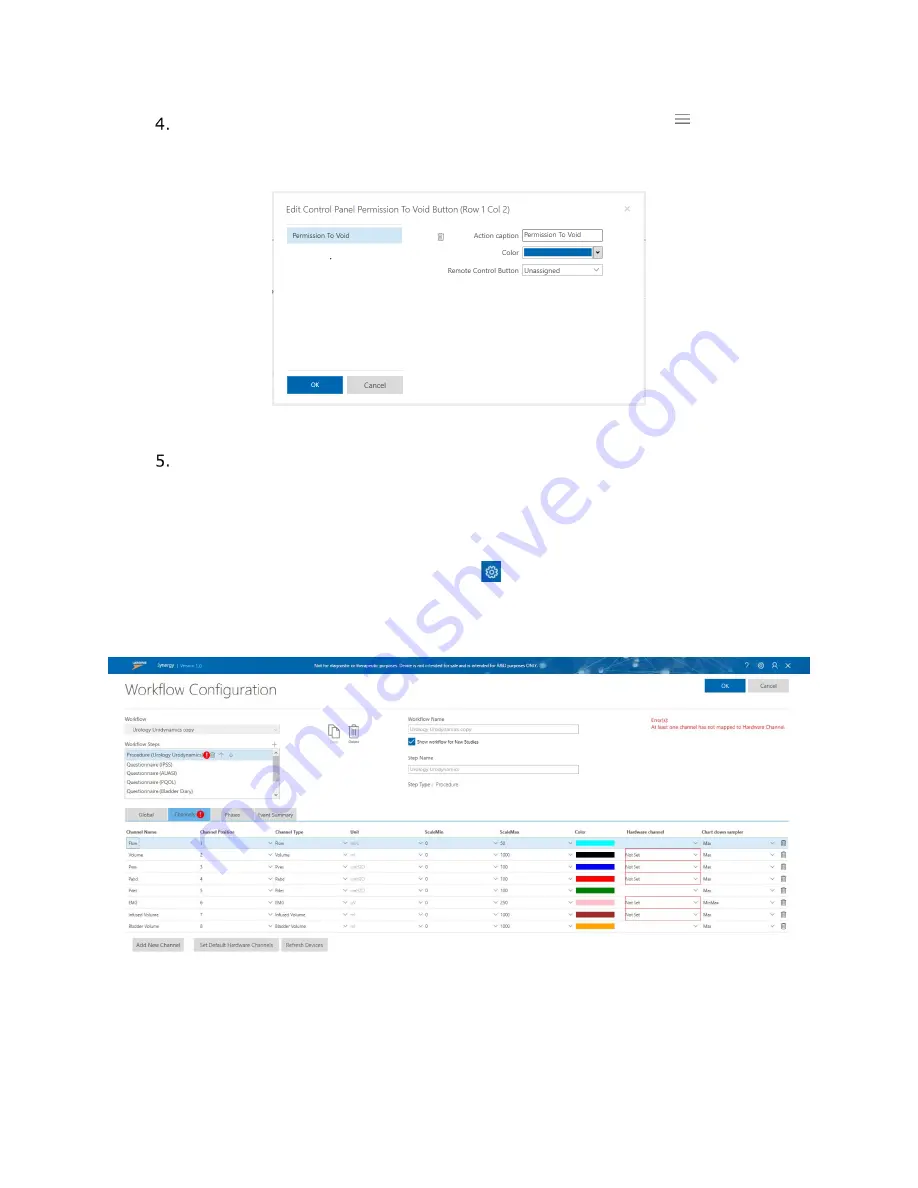
Synergy Software
NXT Owner’s Manual NXT-UM01, MAN2010
55
To customize the appearance of buttons, click the
Options
icon
located beside
the button. A window will appear where minor button functions and appearance
may be adjusted (Figure 42). Options include button caption, colors, and
connectivity. Once edits are complete click
OK.
Figure 42: Edit Control Panel Button
Click the
OK
button located at the top of the
Workflow Configuration
window to
implement all changes to the custom workflow.
4.4.2.3 Accessing Hardware Channels
To access hardware channels, click the
Settings
icon in the title bar, and then click
Workflow
>
Editor
. Select the required workflow then navigate to the
Channels
tab.
If hardware channels are not set correctly, a red exclamation point icon will appear on the
Channels
tab as shown in Figure 43.
Figure 43: Workflow Configuration with Hardware Channel Error
To set hardware channels, first ensure to select the required
Workflow
option from the
Workflow
dropdown menu. Click the
Channels
tab and confirm the presence of all desired
phases. Click the
Set Default Hardware Channels
button. Click the
OK
button to save
changes and proceed to start study.






























