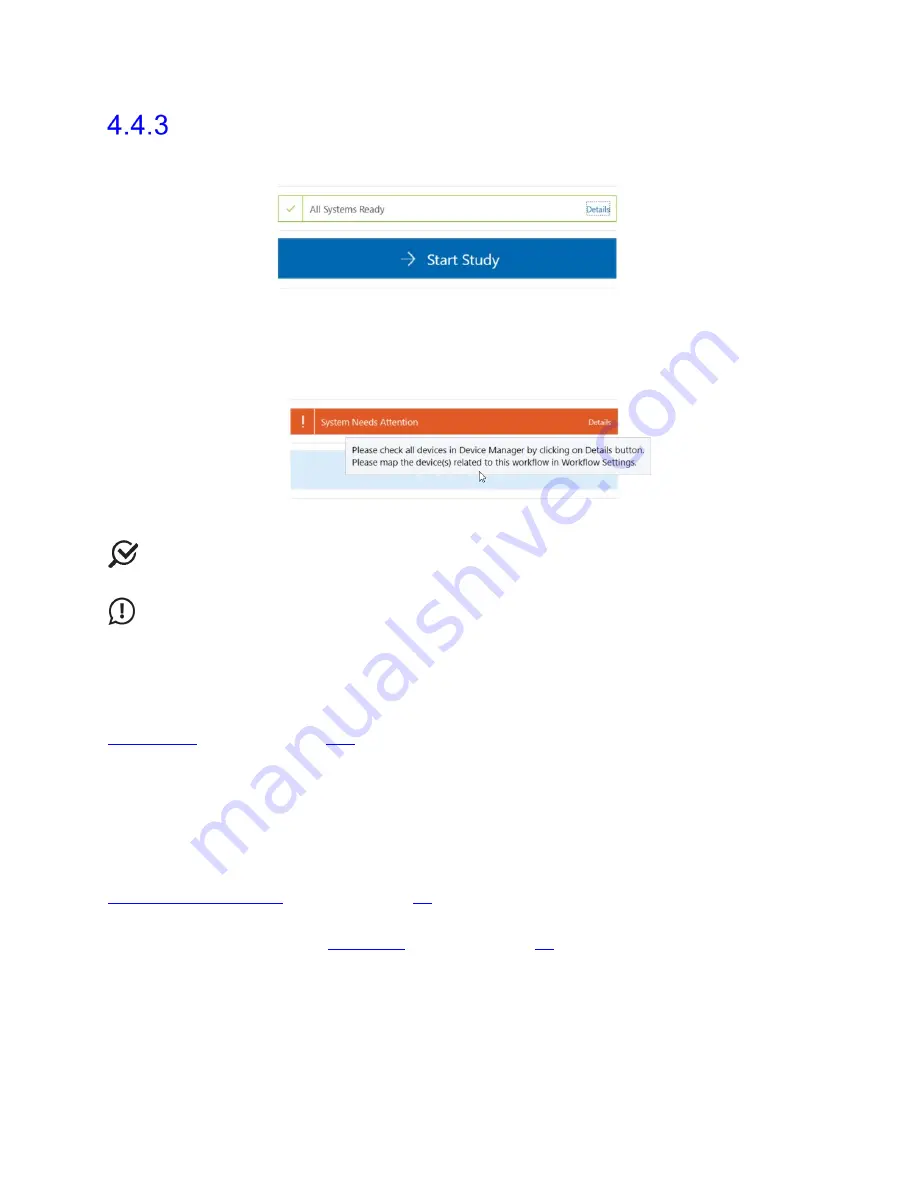
Synergy Software
NXT Owner’s Manual NXT-UM01, MAN2010
56
Start Study Button
The
Start Study
button launches Synergy into the Preview Study phase.
Figure 44: Start Study Button
Once all study inputs are received the button will shift to blue. When greyed out the button
cannot be activated. Hover the curser over the
Start Study
button to activate tool tip
functionality which will suggest troubleshooting options, as shown in Figure 45.
Figure 45: Start Study Button Tool Tip
NOTE:
Always ensure patient and study of choice are selected and that all hardware
channels and devices are linked before attempting to start a study.
IMPORTANT
: The Synergy software will not allow the user to begin a study if the
Roam NXT or Urocap NXT have under 15% battery charge available. To activate the start
study button when the device battery is below 15%, connect the device to the applicable
charging hub.
Connect the Urocap NXT to power using the NXT Magnetic Pogo Pin Cable; Urodynamic
studies cannot be completed with the Urocap NXT seated within the NXT Hoop. Refer to the
Urocap NXT
section on page
100
for information on using the NXT Magnetic Pogo Pin Cable.
4.5
Workflow Steps
Studies in Synergy have standard workflow steps for users to complete. Standard workflow
steps are
Procedure
,
Questionnaire
,
Report
, and
Review
. These steps can be
customized and viewed through the
Workflow Configuration
window. Refer to the
Customizing Workflows
section on page
51
.
The
Procedure
workflow step has a different phase breakdown depending on the type of
study selected. Refer to the
Workflows
section on page
50
for phase break down per study
workflow.
This section provides an overview of workflow steps, their phases, and their functions from
the start to the completion of the study.






























