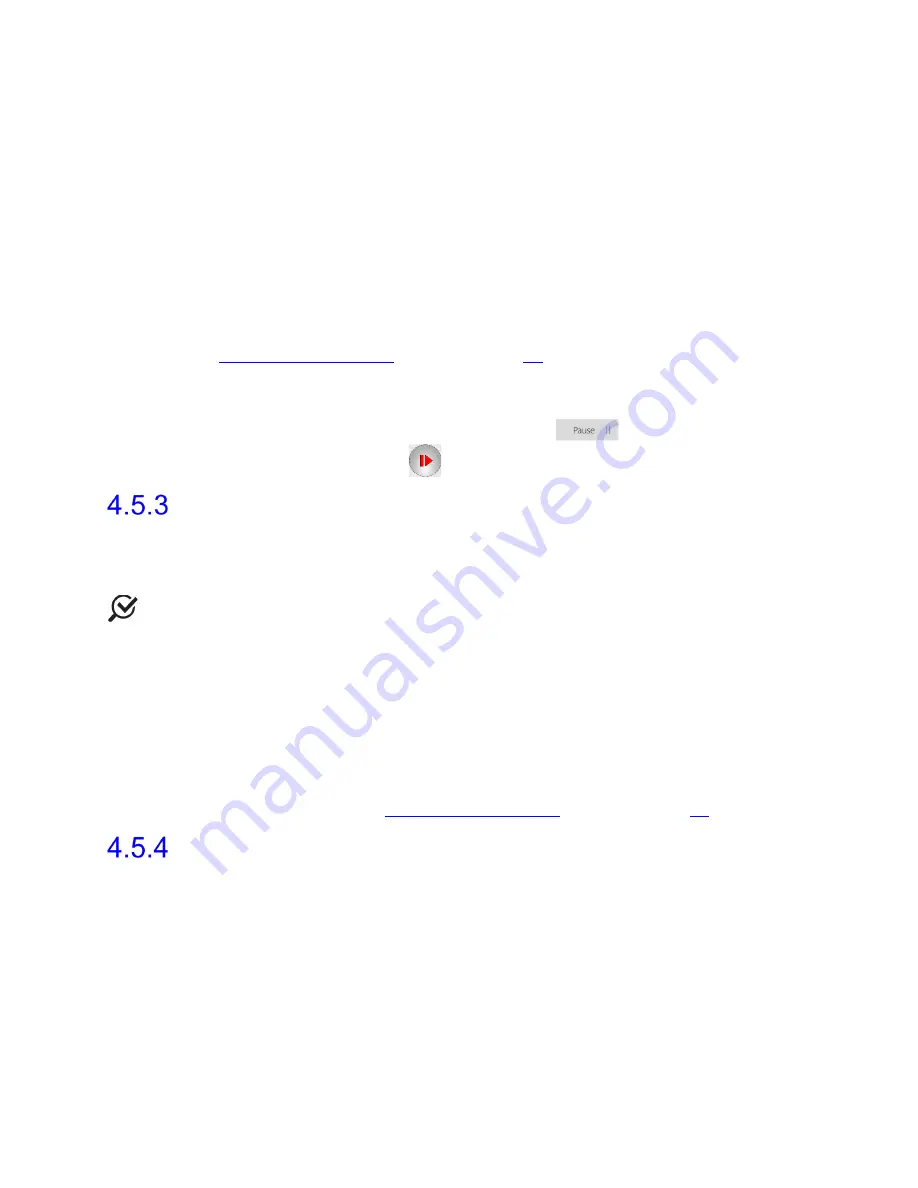
Synergy Software
NXT Owner’s Manual NXT-UM01, MAN2010
60
•
In the
Flow
and
Voiding
phases, the Synergy software will automatically start to
record data when the Urocap NXT detects the start of the flow. The
Voiding
phase will stop 60 seconds after voiding ends by default. The user may also click
the
Next
icon to proceed to the next step.
•
Events are marked on the graph as they are entered by the user or automatically
generated by the software. They can be moved, deleted, or inserted during
recording or during review once the study is complete. Some special events
cannot be moved as they reflect a fixed point (e.g. pump on/off, video/image
events).
•
All marks entered by the user are implemented through buttons located on the
Control Panel. Any specialized buttons required for the study must be configured
through workflow customization. Default workflows provide a range of default
buttons commonly used for Urodynamics. For workflow customization refer to
the
Customizing Workflows
section on page
51
.
•
Use the
Create New Event Marker
button located on the Control Panel to mark
events during the test not previously assigned their own button. Markers entered
in this field will be stored in a dropdown menu for future use.
•
During the study, the user may click the
Pause
button to pause the
study and click the
Resume
button to resume the study.
Questionnaire
The
Questionnaire
workflow step provides optional questionnaires to aid in better
understanding patient problems and the study being conducted. The user may choose to
pose the questions to the patient or skip and proceed to the Report step.
NOTE:
The Questionnaires are available for selection in the Procedure and Review
workflow steps. Select the desired questionnaire to start the
Questionnaire
workflow step.
The following questionnaires are available:
•
ICS Male/Female Questionnaire
•
24 Hour Bladder Diary
•
International-Prostate Symptom Score (I-PSS)
•
American Urological Association Symptom Index (AUA-SI)
•
Prolapse Quality of Life (P-QOL)
To customize or check default questionnaires provided during a study, access the Workflow
Configuration Window. Refer to the
Customizing Workflows
section on page
51
.
Reports
Generate a report for the study in the
Report
workflow step. The default template used for
reports is titled
UDS
. The user cannot edit the settings of the default report template;
however, additional templates customized by the user can be created, as detailed below.
4.5.4.1 Editing
To edit the data fields in a report, a copy of the default configuration must be created within
the
Configuration Settings
. Once a copy exists, any desired changes can be made to the
copy.
To create a copy of the report,






























