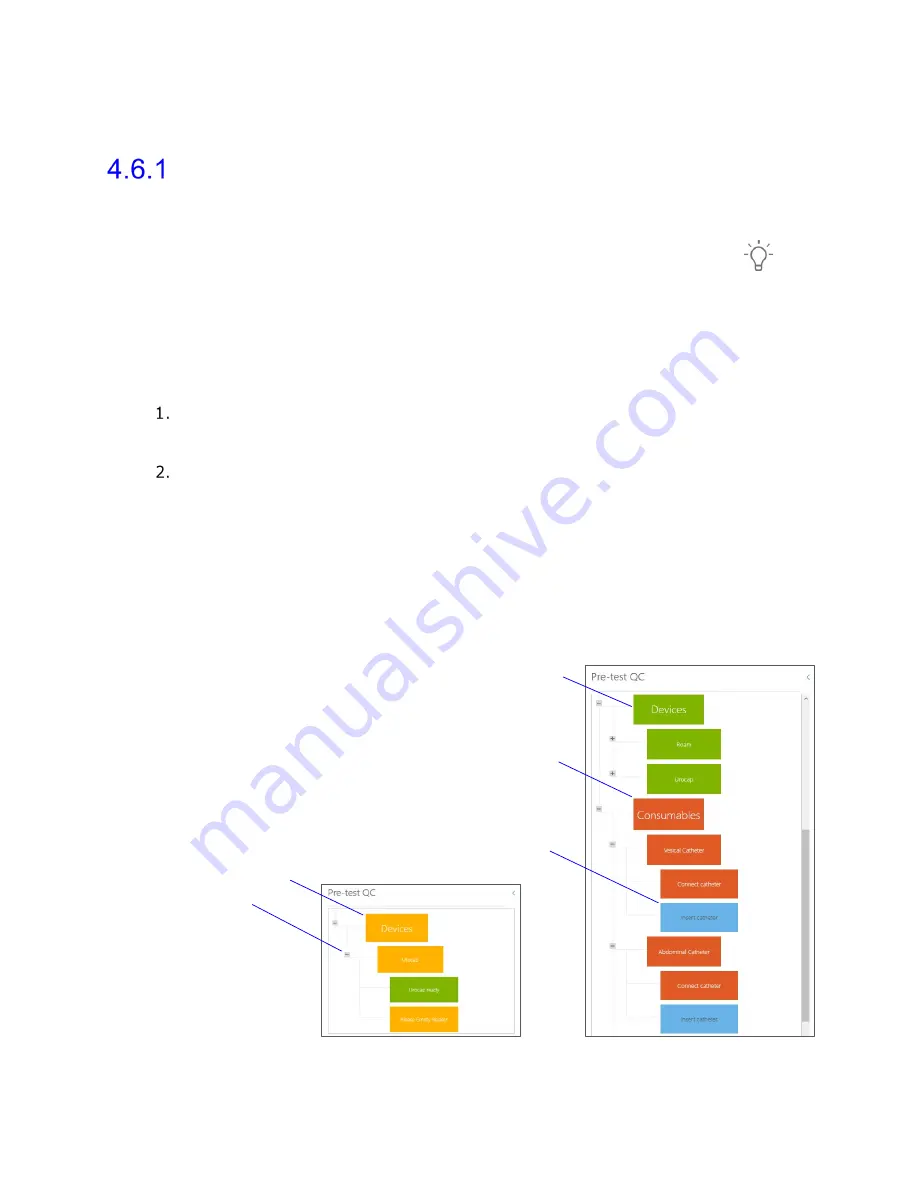
Synergy Software
NXT Owner’s Manual NXT-UM01, MAN2010
67
4.6
UDS Intelligence
Quality Control (QC)
The UDS Intelligence capabilities within Synergy allow the software to provide feedback on
user adherence to required standards and procedures throughout the study.
The
Quality Control
window can be accessed by selecting the Quality Control Icon
on
the Slide Sidebar at any time during the study. The quality feedback provided in the Quality
Control window will vary based on the workflow step.
4.6.1.1 Pre-test Quality Control
During the
Preview
Phase of the Procedure workflow step, the
Quality Control
window will
display
Pre-test Quality Control
.
Pre-test QC
displays the modules which must be completed to prepare the NXT
system for the recording phases of the study. The user can expand each module
to show actions required for submodules by using the plus/minus boxes.
The color of the module indicates its status. If a submodule requires attention the
main module will reflect this in its assigned status (Figure 57).
a.
If the color of the module is red, action is required. Grey submodules are
provided to give guidance on how to resolve requirements; for additional
information, hover the curser over the red modules.
b.
An amber colored module indicates a recommended action.
c.
Green indicates the completion of all actions for the setup of the module.
d.
Blue submodules provide recommended actions regarding patient set-up.
See Figure 57 below for examples of the color coding of the modules in the preview phase.
Figure 57: Pre-test QC
Red Module
Blue Submodule
Green Module and Submodules
Amber Module
Plus/Minus Box






























