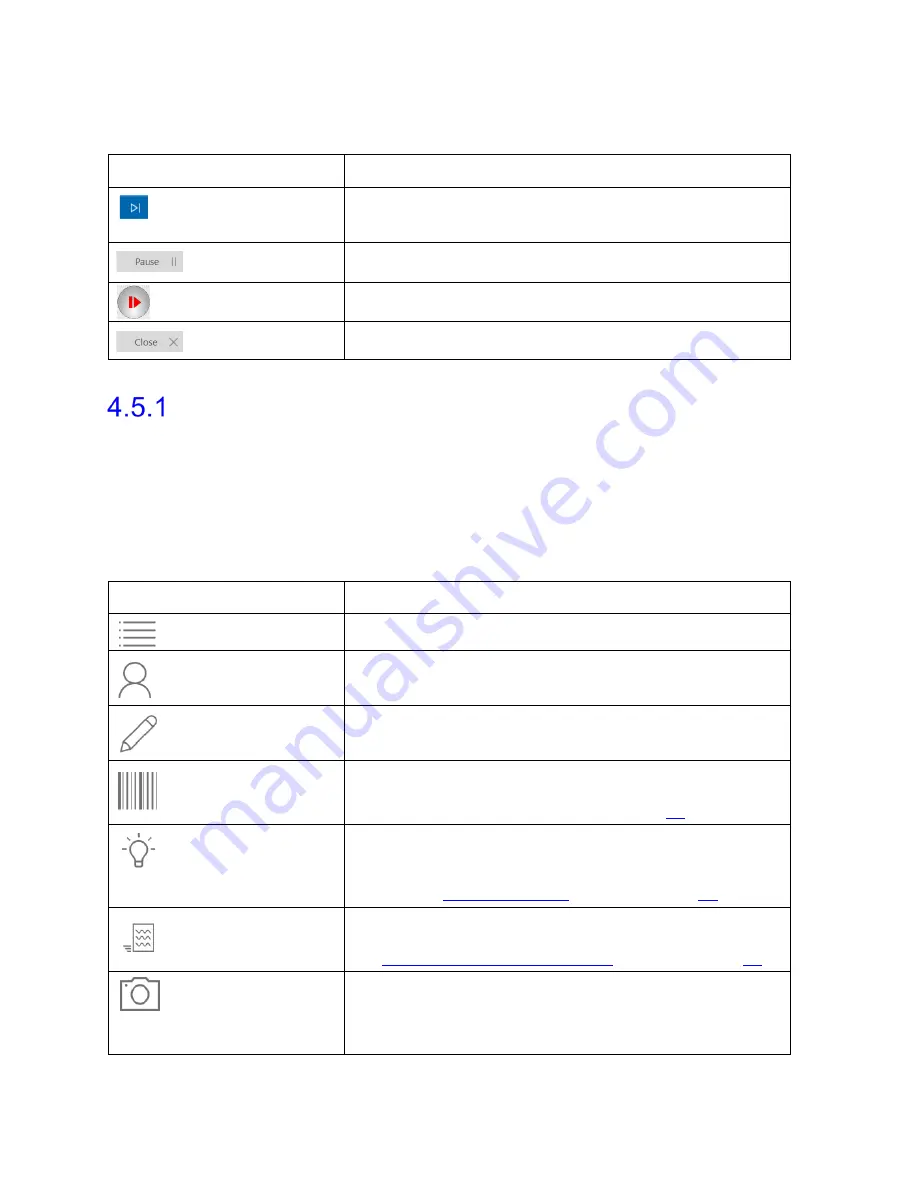
Synergy Software
NXT Owner’s Manual NXT-UM01, MAN2010
57
To proceed through the workflow steps and their phases, utilize the icons described below in
Table 6:
Icon
Button Description
Next
Allows the user to proceed to the next phase of the
study. During a Urodynamic study the ‘Next’ icon will
be accompanied by the title of the next study phase.
Pause
Allows the user to pause the study.
Resume
Allows the user to resume the study.
Close
Allows the user to close the phase window.
Table 6: Synergy Navigation Icons
Procedure – Preview Phase
When a study is started, the
Preview
phase begins the
Procedure
workflow step. This
phase facilitates all patient set-up activities.
4.5.1.1 Slide Sidebar
The slide sidebar provides access to patient, device, and quality process information
throughout the study using quick access icons. Table 7 below provides an overview of each
icon’s functionality.
Slide Sidebar Icon
Button Description
Patients
Displays the Patients section.
Patient Details
Displays the Patient Details.
History
Displays the Patient History.
Consumable
Traceability
Displays the Consumable Traceability. For more
information on Consumable Traceability, refer to the
Consumable Traceability section on page
57
.
Quality Control
Check
Displays the Quality Control Check section which lists
the modules, module statuses, and tasks which must be
completed throughout the study. For more information,
refer to the
UDS Intelligence
section on page
67
.
Quick Results and
Nomograms
Displays Quick Results and Nomograms for reference
throughout the study. For more information, refer to
the
Quick Results and Nomograms
section on page
62
Video Panel
Displays live video feed, saved images, and recorded
video. The Video Panel only displays in the software if
Video Settings
are enabled in the workflow of the
study under
Global Settings
.
Table 7: Slide Sidebar Icon Overview






























